Everything Makes Searching Your Computer Faster
As far as I know — or for as long as I can remember, at least — Windows has always had a search feature. It’s not always been particularly good. And it’s certainly not the fastest. In Windows XP and Vista, the Windows search feature was not very good and certainly not very fast. Windows 7 brought some improvements. Windows 10 and Windows 11 continued to improve the search feature. But Windows search is still not as fast as it should be, not as thorough as it could be, and not as fast Everything Search – a free search program for Windows 10 and Windows 11.
Everything Search
Everything is not new; it’s been around for a long time. We’ve featured it before, but that was a couple of years ago. But seriously, it’s so good and so fast, it deserves mention.
Everything is made by Voidtools. The developer, David Carpenter, is so sure you’ll like Everything search, he is willing to put his name and his email address on the Everything website – and that says a lot about the program and the developer.
A few days ago we decided to check it out again. ‘And once again, we found Everything Search to be exceptional. It is an amazingly fast and thorough search engine for Windows. It makes it easy to find whatever you’re looking for on your computer.
I did a couple of quick tests. And Everything produced great search results instantly. We looked for all files on my laptop with the “white.mid” in their names in the first test. Everything found, well, everything with “white.mid” in its name in the blink of an eye.
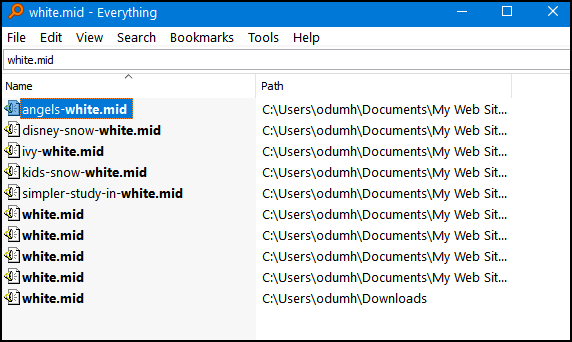
Let’s see if Everything can find “Ice Castles”, one of my favorite midis from our stationery days. You can even change the view from Details to Icon views and more.
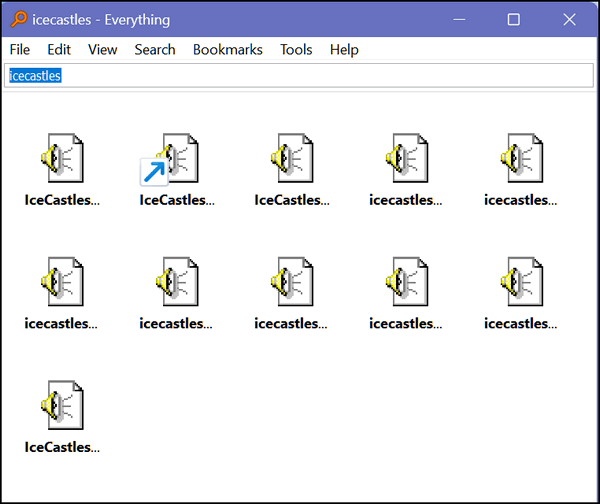
And in another test, I just looked for all PDF files on my laptop. I have PDF files on this old laptop going back to 2013. I have saved quite a few in the last eight years. To find them all, I used the wildcard * (that is *.PDF) to search for all PDF files. In less than 2 seconds it found every PDF file on my laptop – and there are a whole lot of them. The search results can be ordered by name, date, type, etc. Below you can see Everything showing all PDF files on my laptop (some going all the way back to 2013) by name.
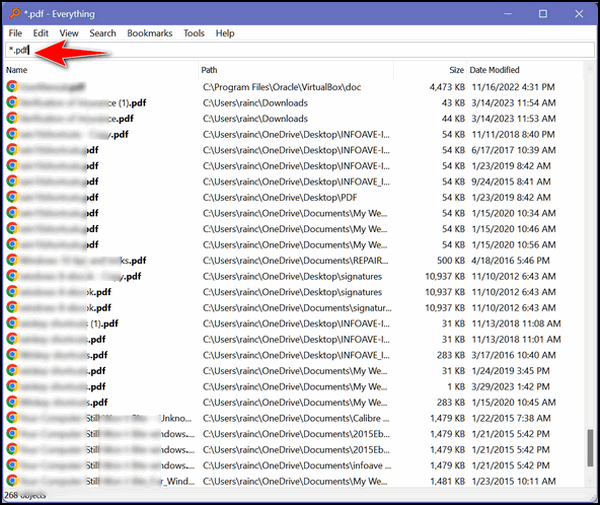
So, with our tests completed successfully, it’s time to bring in David Carpenter, the developer of Everything, to answer your questions:
What is “Everything”?
“Everything” is search engine that locates files and folders by filename instantly for Windows.
Unlike Windows search “Everything” initially displays every file and folder on your computer (hence the name “Everything”).
You type in a search filter to limit what files and folders are displayed.
How long will it take to index my files?
“Everything” only indexes file and folder names and generally takes a few seconds to build its database.
A fresh install of Windows 11 (about 120,000 files) will take about 1 second to index.
1,000,000 files will take about 1 minute.
Does Everything search file contents?
Yes, “Everything” can search file content with the content: search function.
File content is not indexed, searching content is slow.
Does “Everything” hog my system resources?
No, “Everything” uses very little system resources.
A fresh install of Windows 10 (about 120,000 files) will use about 14 MB of ram and less than 9 MB of disk space.
1,000,000 files will use about 75 MB of ram and 45 MB of disk space.
Does “Everything” monitor file system changes?
Yes, “Everything” does monitor file system changes.
Your search windows will reflect changes made to the file system.
Is “Everything” free?
Yes, “Everything” is Freeware.
Please consider donating.
Does “Everything” contain any malware, spyware or adware?
No, “Everything” does not contain any malware, spyware or adware…
If you want to read more about Everything, visit this page.
Everything is available for download as a portable app or with an installer. It’s available in 32-bit and 64-bit versions. If you’re looking for a faster, better way to find files on your Windows PC, give “Everything” a try. It’s fast, free, and it’s not bundled with anything else, and it contains no malware or badware. And you’ll be happy to know the author does not play whack-a-mole with the download links.
You can download Everything from this page.
You’ll have several installation options to choose from. If you’re an advanced user you can modify these however you wish. If you’re not an advanced user or you are a minimalist like us, just install Everything as it comes. It works great right out of the box as they say.
And should you have any questions or problems, David Carpenter puts his name and email address on the Everything website.

