File Explorer’s Other Features
The more you know about Windows, the more you realize there is almost always more than one way to accomplish tasks on Windows.
For instance, most of you know that Windows Explorer, now called File Explorer in Windows 10, lets you navigate files, folders and drives on your computer, the way that a browser allows you to navigate the Web.
But in Windows 10, File Explorer has other features that you may not have noticed, that may come in handy at times. And we think the more ways you know to do things in Windows, the better off you are.
So with that in mind, here are some things you may not have notice about File Explorer (Windows 10):
First, to open File Explorer, there are at least 4 ways:
- Press Windows Key + E
- Right-click the start button and click on File Explorer
- Click File Explorer on the start menu
- Click the File Explorer icon on your taskbar (it looks like a yellow/gold folder)
In File Explorer’s default configuration, click on “This PC” in the left-hand column. You’ll see your most often used folders at the top and your drives at the bottom.
Notice (below) that at the top of File Explorer you can access “Uninstall or change a program”, “System Properties”, “Manage” (Computer Management) and Settings from the File Explorer “Ribbon”. There are other options there as well, as you can see (below):
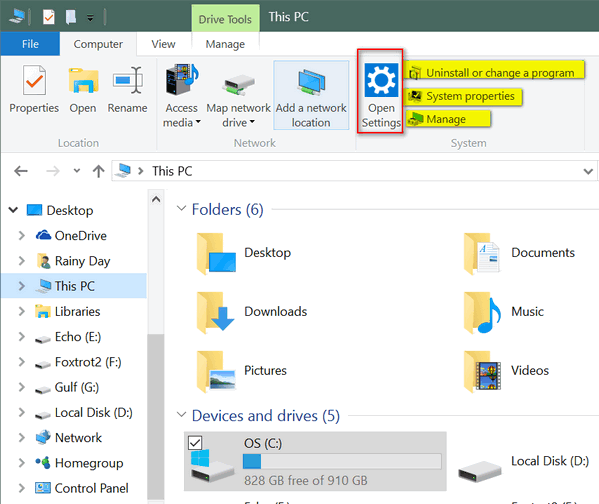
Now, if you select a drive and click “Manage” at the top of the File Explorer Ribbon, you’ll see you have options to “Optimize” the drive (Manually run Disk Defrag – don’t do it if you have an SSD). You can also run Disk Cleanup too. There’s a Format option, but you should leave that alone, unless you know what it does (deletes everything on a drive and formats it for re-use). And if you choose a DVD/CD drive that has a disk in it, you can also choose “AutoPlay” / “Eject” /”Finish Burning” / “Erase this disc” (CD/DVD).
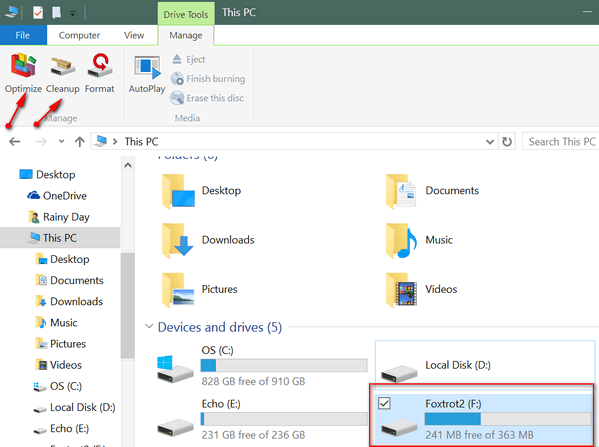
These kinds of things are easy to miss because the purpose of File Explorer is mainly to navigate your computer, but as usual in Windows, there is always more than meets the eye, and always more than one way to do things in Windows.


wow, I just asked my son about disk cleanup and defrag, he told me not to worry about it as windows 10
looks after all that and glad you explained it more fully here. I always faithfully cleaned my PC on a regular
basis
Well he’s 1/2 right. Don’t need to worry about Disk Defrag in Windows 7, 8, or 10, it runs automatically. However disk cleanup does not.
Thanks!
TC
You are right, File Explorer is mainly to navigate your computer. You don’t think to look for things like this above in File Explorer.
I keep wanting to say Windows Explorer…