Find Out How Much Data Your Computer is Using (Windows 10 & Windows 11)
We’re going to show you how to find out how much data your computer is using — and what apps are using the most data.
If you’re using Windows 10 please see this page to find out how much data you’re PC is using.
How to find out how much data your Windows 11 computer is using
1.) Right-click on the Start button and click “Settings” (or use the Win key+ i shortcut).
2.) In Settings go to “Network & Security”, then click “Data usage”.
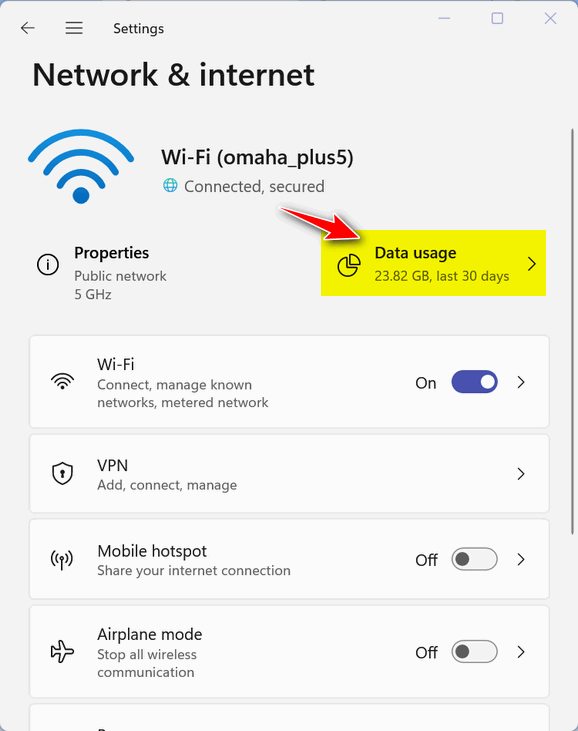
Notice that on the same page you can also turn Airplane mode on and off. You can also turn on a Mobile hotspot to share your internet connection.
3.) When you click on “Data usage” a page will open showing how much data you’ve used in the past thirty days and how much data each app is using.
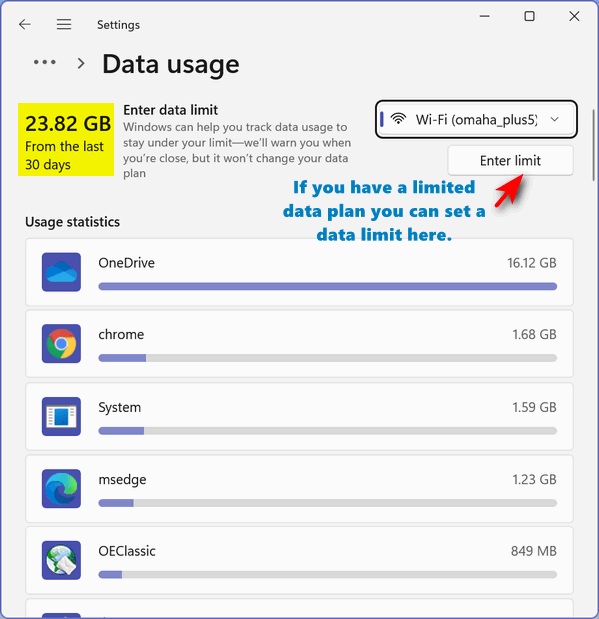
You can see in the screenshot above, that I use Chrome and Edge quite a bit and that One Drive is using a lot of data. And that’s fine by me because I know my files are being backed up and are accessible using any of my laptops. And should I get a new PC, my files are right where I need them. Darcy converted me to a OneDrive fan and I’m glad she did. It’s nice having everything backed up and accessible from any device signed into my OneDrive account.
Anyway… now you know how to find out how much data you’re using and what apps are using the most data on Windows 11.


Wow my data usage is 3.85 GB for System, is that right? Sounds like a lot. Hope my computer isn’t on the way out.