Get a List Of All User Accounts On Your Windows PC
This tip will work in Windows 7, Windows 8.1, and Windows 10
Open a command prompt: On Windows 10 and Windows 8.1, press the Windows Key + X to open the Power menu and choose “Command Prompt”. On Windows 7, type CMD in the start menu search and click it when CMD appears at the top.
Type the following command ( or copy & paste it) at the prompt it the Command Prompt window:
WMIC USERACCOUNT LIST FULL
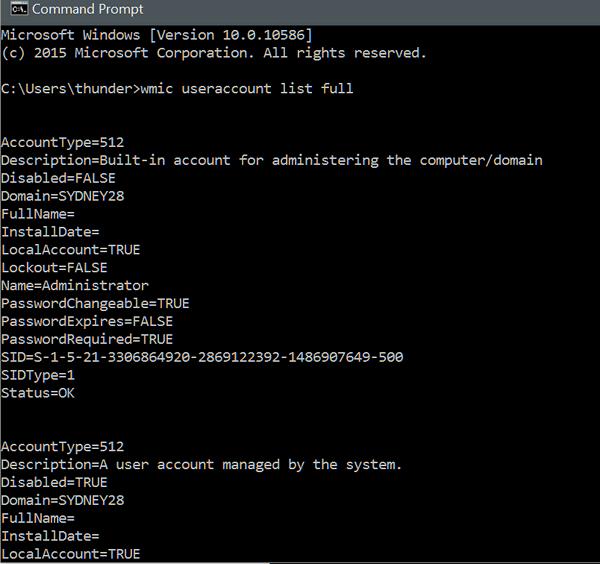
Some stuff you probably want to know:
The first account listed is the Windows built-in administrator account. It’s disabled by default, and unless you have some good reason to enable it, you should leave it disabled.
The second account listed is the system default account. And you know this because it says “A user account managed by the system.” In Windows 10 this account sometimes manages Windows Technical Previews.
The last account listed is usually the account you use to log in to your computer.
Here’s some info to help you understand the arcane stuff
AccountType=512
indicates a normal or regular accounts.
Disabled=TRUE/FALSE
This tells you whether or not the account is active or not.
PasswordChangable=TRUE/FALSE
This tells you whether you have authority to change the password of the account. True means you do, and false means you don’t.
Now you know how to show a listing of all accounts on your PC. What do you think of that, EB?.


Mine say that they’re “degraded”. What does that mean?
Thanks, Dianne
All your accounts are not showing degraded. Degraded means the account(s) is not enable. Enabled the account and it won’t show degraded status.
very few of my user accounts ? show degraded at the end. What does that mean and do I need to do something about this?
Thank You
It means the account is not enable. Enabled the account and it won’t show degraded status.
Why does mine say degraded ? Is there something wrong with my computer? I removed my personal names from some of the lines since this will be public. I have four different users according to this. Can I remove some of them?
Microsoft Windows [Version 6.1.7601]
Copyright (c) 2009 Microsoft Corporation. All rights
C:\Users\******>WMIC USERACCOUNT LIST FULL
AccountType=512
Description=
Disabled=FALSE
Domain=*********-PC
FullName=
InstallDate=
LocalAccount=TRUE
Lockout=FALSE
Name=****** Desktop
PasswordChangeable=TRUE
PasswordExpires=FALSE
PasswordRequired=FALSE
SID=*******
SIDType=1
Status=OK
AccountType=512
Description=Built-in account for administering the computer/domain
Disabled=TRUE
Domain=************
FullName=
InstallDate=
LocalAccount=TRUE
Lockout=FALSE
Name=Administrator
PasswordChangeable=TRUE
PasswordExpires=FALSE
PasswordRequired=TRUE
SID=************
SIDType=1
Status=Degraded
AccountType=512
Description=Built-in account for guest access to the computer/domain
Disabled=TRUE
Domain=************
FullName=
InstallDate=
LocalAccount=TRUE
Lockout=FALSE
Name=Guest
PasswordChangeable=FALSE
PasswordExpires=FALSE
PasswordRequired=FALSE
SID=********
SIDType=1
Status=Degraded
AccountType=512
Description=Built-in account for homegroup access to the computer
Disabled=FALSE
Domain=*****Desktop-PC
FullName=HomeGroupUser$
InstallDate=
LocalAccount=TRUE
Lockout=FALSE
Name=HomeGroupUser$
PasswordChangeable=TRUE
PasswordExpires=FALSE
PasswordRequired=TRUE
SID=**********
It means the built-in guest account is not enabled. Enable the built-in guest account and it won’t show degraded.
Thanks for answering my question in the weekly newsletter. You put my mind at ease. One less thing to worry about !!!
I have a Windows 7 computer which was previously owned and the previous user shows in front of the present user i.e. user/Diana/Janet. How can I get rid of the Diana? I have tried showing the USERACCOUNTS FULL as explained above, but cannot find how to enable/disabled the account. The accounts I don’t want are enabled and the ones I want are disabled. There are 4 accounts showing.