I’m not so sure what to think about Windows 8. It looks to me like a cell phone run amok. The big rectangular buttons on the desktop do nothing for me, but they may be really cool for the Starbuck’s generation. I’m out of the loop.
One thing for sure, Windows 8 won’t look (by default) like any Windows before it. It’s odd that Windows 8 continues be modeled after the spectacularly unsuccessful Windows 8 Phone – which has been a notorious flop.
Maybe you’re in the Starbuck’s crowd – or you want to be. Maybe you just want to get a head start on Windows 8, or maybe, like me, you just want to get feel for it and then go back to Windows 7. If you want to give the Windows 8 look a try without affecting your current Windows 7 system, you’ll want to give The Mosaic Project a try. All you have to do to run it is to download the zip file, unzip it and click on the executable (mosaic.exe). You don’t have to install anything – and you can exit at anytime and go back to your old Windows 7 look.
The Mosaic Project is still in beta testing which means there are some bugs and issues with it. If you’re not comfortable with that, please don’t download it. If you’re adventurous to a point, and would like to get a feel for how Windows 8 might look (it’s modeled after current milestone builds of Windows 8) then you should download it and give it a try.
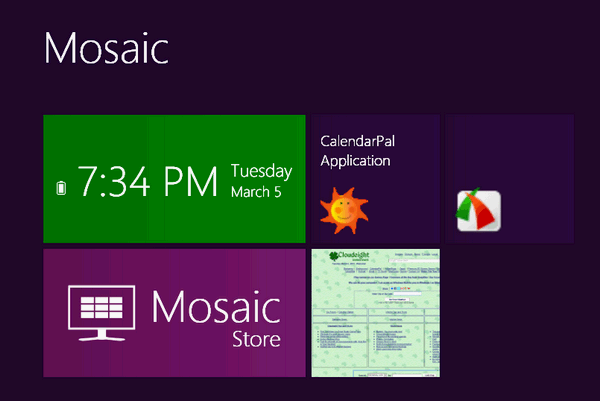
Do you like big bright buttons? Would you like your desktop to look like a cell phone? Do you like change? If you would like to see what your desktop might look like running Windows 8, you’ll want to give Mosaic a try. IMPORTANT: Mosaic is BETA software — it’s in a stable testing phase. We found it works well, but your experience may vary.
You can get more information and/or download Mosaic from here.
Note: Mosaic is beta software. It’s small zipped file (572KB) which you download and unzip. Just click on the executable file to run it – in other words you don’t need to install anything. You can easily exit Mosaic by clicking the arrow on the desktop and selecting “Exit” from the menu. Be sure you check out the program options. Click on the arrow on the desktop and choose “Options.”.


I’ve seen enough just in the picture above,I’ll pass…LOL
I had to buy a new PC last fall, and it came with Windows 8. After reading your tips and tricks for Windows 8 (thank you so much), I have discovered that it is a great operating system. It’s too bad that people take one look at it, decide it’s “too different” and declare it worthless. It has features and improvements that I really like. Though I don’t have a touch screen, I can do more and get around faster with Windows 8. It is quite user friendly and is a very capable OS with a lot to offer. It’s very media friendly, and provides lots of visual appeal. I believe if people would give Windows 8 an honest try (using your helpful tips and tricks) they might discover they like it, too. Sometimes change can be a good thing and is even a necessity to keep up with the “Age of the Cloud.”
They got it backwards….they should come up with a way to make Windows look and work like Windows 7. There’s your ticket to wealth.
The comparisons between Windows 7 and Windows 8 reminds me of the ongoing discussions about which browser is best. It’s all a matter of personal preference but most argue that their dog is bigger and better than the other fellas critter. I’m sure that Windows 8 has some noteworthy features as does also Windows 7. Yes, I’ve used Windows 8 on a test unit for quite some number of months so my preference is not what could be termed a “knee jerk” reaction. For me, I am happy with Windows 7. It does all that I want it to do and in a manner that suits my personal taste. It’s also supported until January, 2020, which will last me for years to come. At my stage of life I’m really not worried about the next version since I’m at the point that every day is a gift. Thanks so much to TC & EB for all that you do for all of us. I am quite sincere when I say that we all deeply appreciate both of you.