Google’s Inactive Account Manager

What Happens to Your Gmail Accounts If Something Happens to You?
Few of us like to think about the inevitable. But all of us eventually escape the surly bonds of Earth. In other words, we all die.
And if something happens to you, what will happen to all the stuff you left behind on Gmail, Google Docs, Google Photos, YouTube, and all the other Google services you may have used?
And even if you plan to live forever, what if you get tired of computers, smartphones, tablets, the Internet, Microsoft, Google, and all things electronic and technical and decide to hermitize in SW Arizona and spend your days watching the sunrise and the scorpions crawling up your leg and diving into your cereal bowl? What happens to all the information you left behind on your Google account(s)?
Google has an interesting and useful feature called the Inactive Account Manager. It lets you decide what to do with all the data in your Google Account(s) should something happen to you. You can give a friend, spouse, lover, or whoever, access to your account(s) should you no longer be around or capable or available to access them.
Or, if you’d rather not let anyone access your information you can have Google delete your account upon your demise. Heaven knows I don’t want any of my friends or partners looking at my accounts and discovering the foibles of my worldly existence in the flesh!
But what happens to your data should be your choice and if you have a Google account it is.
Setting up the Inactive Account Manager for each Google Account you own is a good idea. You can remain in control of your data even while you’re floating around the pearly gates — or if you are like EB, crossing the River Styx in an old smelly boat.
We’re going to give you a quick pictorial guide showing you how to set up your Google Account (Gmail Account) in case you pass on or decide to give up computers and live in the woods with the merry woodland fairies.
You can remain in control of your data, even when you’ve left this crazy world simply by using Google’s Inactive Account Manager, I tells ya!
Let’s get started.
Visit this page and log in to your Google Account’s Inactive Account Manager.
Here are some screenshots to guide you along – but you’ll find that Google prompts you each step of the way.
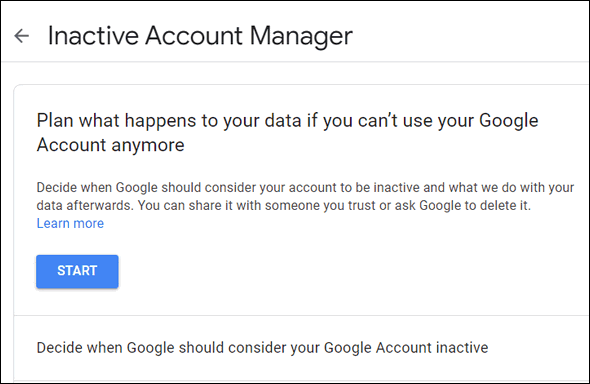
Click the “Start” button (above) to start making plans…
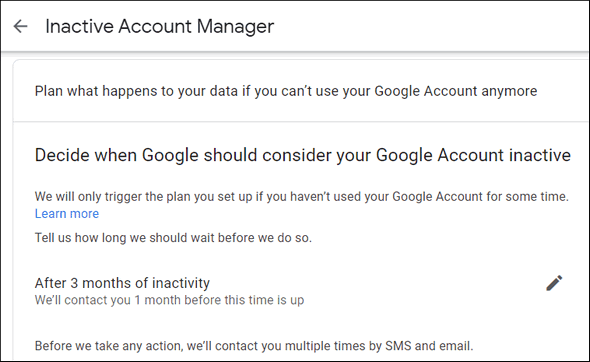
Above: You can change the number of months before your account becomes inactive – although we think 3 months should do it. You’ll need to enter a cell phone number (it’s required). If you don’t have a cell phone, get a throwaway phone but don’t throw it away.
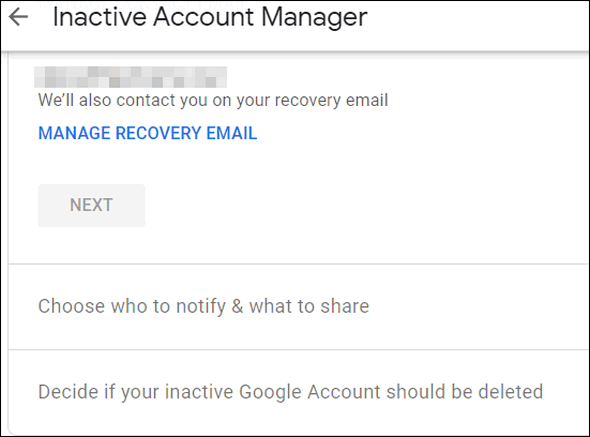
You’ll need to enter your Gmail account address and a recovery address (a different email address than your Gmail address).
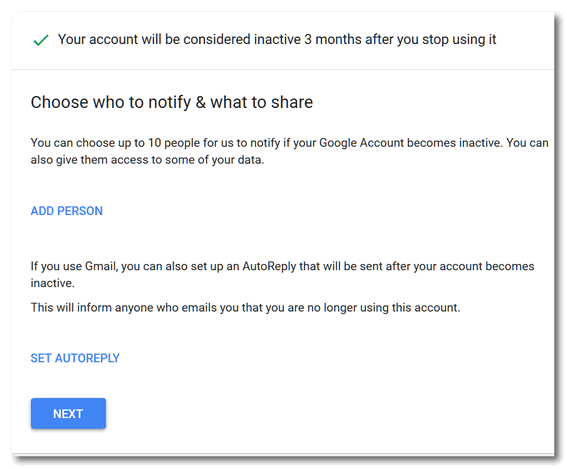
You can add people who you want to give access to your data – children, grandchildren, good friends, etc. You can name up to ten, but you don’t want them fighting over your data, so keep the number small– unless you have ten kids and a lot of money.
You’ll notice (above) you can also set up an autoreply, something like:
Hey EB, I’m out of your clutches and floating around with the angels (then insert a tongue-sticking-out emoji). No more orders and pay cuts from you!
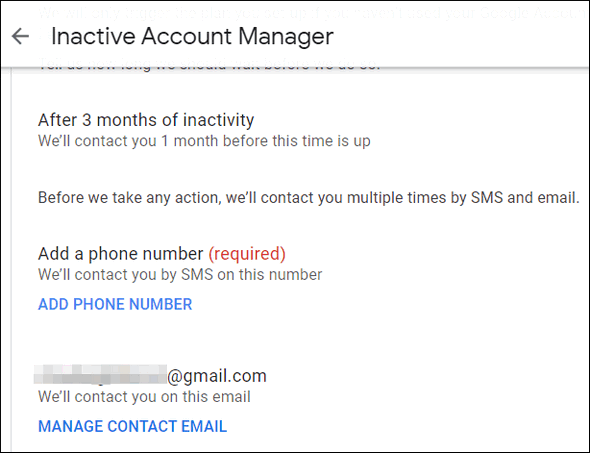
Above you’ll see just a tiny bit of a lengthy list of things you can allow your chosen people to access in the event you are no longer around.
You’ll have to confirm each person’s phone number and email address. You can add a personalized message. Make it nice!
You can choose to delete your entire Google account too. If you do that, no one will ever see your private stuff. If you named family or friends and allowed them to access some or all your data after your demise, they’ll have 3 months after your account is declared inactive to do so. After that, your Google account and everything in it will be gone in a puff of smoke (that’s a metaphor, EB).
You’ll have several chances to confirm your plan or change your mind. And you can even cancel your plan if you later learn you are immortal. Or you can set up a completely new plan at any time.
That’s about covers the basics.
Get started now by going to your Google Account’s Inactive Account Manager.

