Have You Ever Used the Chrome Malware Scanner?
Did you know that current versions of Google Chrome come with a built-in malware scanner than can help you remove some types of harmful software. It does and it’s easy to use and we’ll show you how in just a bit.
Most of us have heard the scare stories about computer viruses, but we can tell you that it’s not viruses that are plaguing Internet users thsese days. Fifteen to twenty years ago viruses were ubiquitous and if you didn’t have good antivirus software installed, you were in for quite a rough ride.
Now, even the worst antivirus can protect you from viruses. Now the threats are much more eclectic. Malware and scams and trickery is running amok on the web and it takes multi-faceted security program to protect you from all the modern threats. Even then, even the best antimalware/antivirus cannot protect you from being tricked or falling for a scam. That’s up to you.
The Chrome malware scanner is a good way to run a secondary check to find out if anything is going on that shouldn’t be. It comes with Chrome and it’s easy to use, so if you use Chrome there’s no reason not to run it once in a while just to make sure. This is especially true if you’re not using a top-notch antivirus/antimalware like Emsisoft.
The Chrome malware scanner will help you if:
- You keep getting popups that your computer is infected or you need to call some 800 number to fix your computer
- You get other pop-up ads that you can’t seem to get rid of.
- Your home page gets changed without your permission.
- You open your browser and it opens to a unfamiliar page.
- Your Chrome default search engine keeps changing without your knowledge or permission.
- You click a link to go to a page but you’re redirected to a different page.
After the Chrome Malware Scanner finishes, Chrome will let you know if anything was found and you’ll have the option to remove it. You may also want to reset your Chrome browser if several things were found. See our article here on resetting Chrome.
Here’s how to run the Chrome malware scanner:
Click on the 3 vertical dots (settings) icon in Chrome and click on “Settings”.
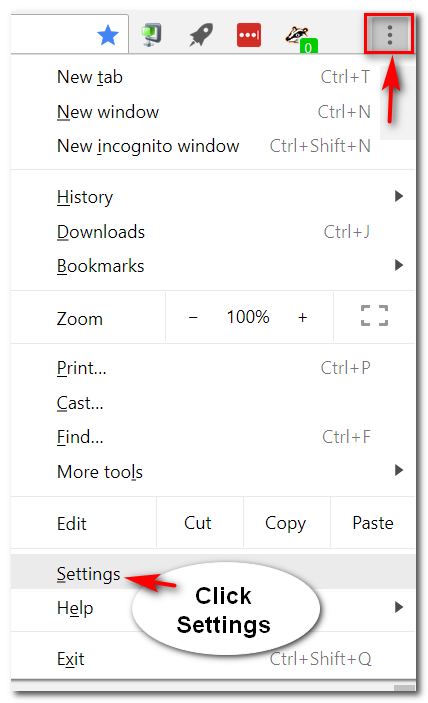
Then scroll all the way down in “Settings” and click on “Advanced”.
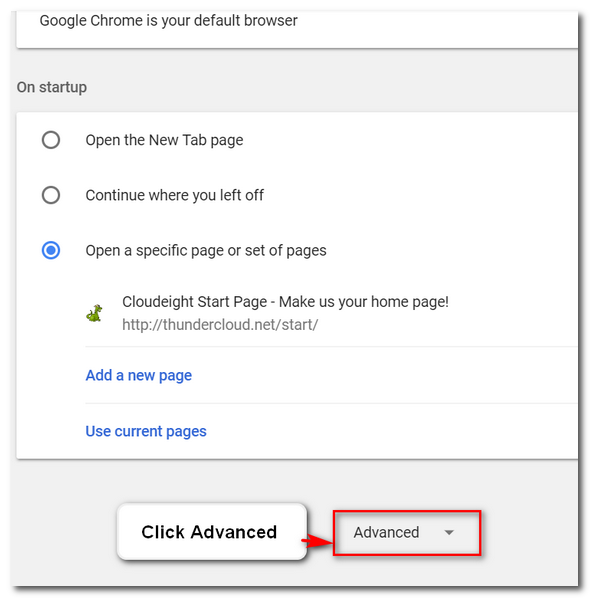
In “Advanced” settings, scroll all the way down to “Reset and clean up” . To the far right of “Clean up computer” click the arrow.
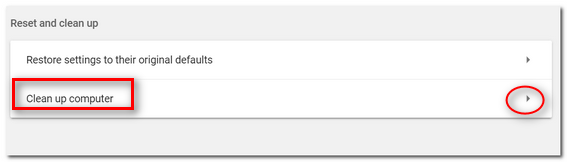
You can choose choose whether to share the anonymous results of the scan with Google… the switch is on by default. But you can switch it off by moving it to the left. Then just click “FIND” to start the Chrome malware scanner.
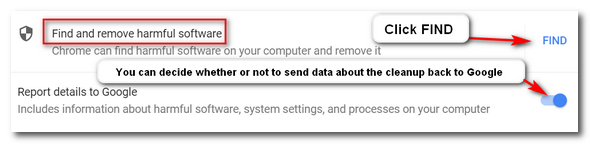
Chrome’s malware scanner will scan your computer for malware. It can take a while… it’s not particulary fast (or at least it was not for me).
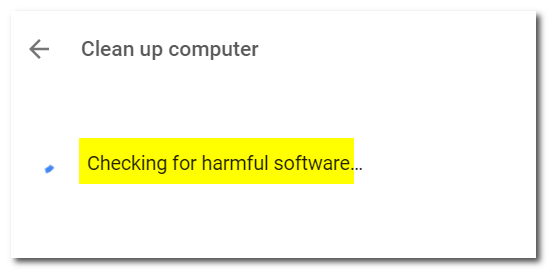
And if all goes well, you’ll see this…
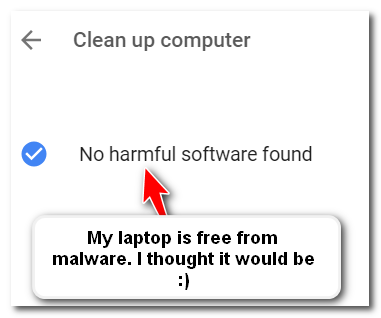
If malware was found Chrome will give you the option to remove it. You will also have the option to reset Chrome which saves your bookmarks and everything else, disables, but does not remove, your extensions, clears your Chrome history and cache and resets Chrome back to its defaults.
As Emsisoft says… we hope you have a great, malware free day (or evening).


I was lucky and Chrome didn’t find anything harmful. I do use Emsisoft Anti-Malware and read your daily tips…now, if my old brain could only remember what it reads afterwards ! Thanks for all your handy computer programs and ideas and different ways of doing things. How the heck do you know all these things?