Have You Tried Windows 10 Emoji Lately?
The emoji panel in Windows 10 has evolved a great deal since it was first introduced. So, if you haven’t taken a look at Windows 10 Emoji lately, you’re in for a surprise. For instance, did you know that the Windows 10 Emoji panel has some Character Map features? Did you know it has Kaomoji? I didn’t even know what that was, that’s how up-to-date I am about emoji.
You can open the Windows 10 emoji panel by holding down the Windows key and tapping the . (period) key. That’s it.

At the bottom of the emoji panel, you find different categories – to suit your mood… we hope.

We chose “Symbols” above and as you can see you have symbols! Yay. And you also have some hearts in case your sweet on someone 😏

Moving right along, above we find “Celebrations and objects”.

Something new. When you click the symbol on the right at the top. You end up with something that looks like it came right of Character Map. And you’re right. A lot of them did. Did you know these were hiding in here?
½⅔⅗⅞©℗®℃௹₩¥

And then as promised the thing I didn’t even know about Kaomoji. If you did, good on you. To me they’re new. I’ve seen them before but never knew they were in the Windows 10 emoji panel.
(❁´◡`❁)(●’◡’●)╰(*°▽°*)╯^_^:-)(╯°□°)╯︵ ┻━┻(╯°□°)╯︵ ┻━┻
That looks like something Einstein would have written – but I don’t think Albert knew about Kaomoji.
One more thing… if the emoji panel keeps closing each time you click on an emoji to use it in a document, email, social media site, etc. Do this:
Type “Advanced Keyboard Settings” (no quotes please) in taskbar search. Click it when you see it appear in the search results. In Advanced Keyboard Settings, scroll down to the bottom and under “Emoji panel” tick the box next to “Don’t close the panel automatically after an emoji has been entered.”
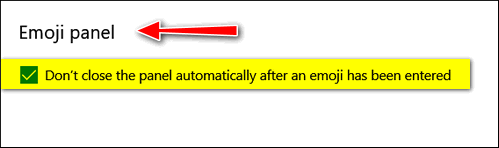
Now go forth and use the emoji panel. The emoji panel is evolving. Try it!


Far easier way to use emojis is to right click anywhere on the taskbar, and when a menu appears, click on
“Show Touch Keyboard Button” and it’s there on the right side of your taskbar. To remove it just uncheck the same (Show Touch Taskbar Button.)
I am not sure how right-clicking on the taskbar, then opening the On-Screen Keyboard and then opening the Emoji panel by clicking on the emoji key is easier than the Windows Key + . (period) shortcut. And leaving it on the taskbar takes up valuable space. Sorry I have to disagree. Windows Key shortcuts are quick and easy and out of the way.
If someone doesn’t mind having the OSK keyboard taking up space on the taskbar all the time, it still takes two-clicks to open the Emoji Panel. Windows Key + . is quicker and easier. At least for me 🙂
I beg to disagree with you. The time taken to open the “Show Touch Keyboard Button” is the same as your method. And my taskbar is not cluttered; the icons on it are kept to a minimum. But if you want the hassle of clicking on the windows and period keys every time you want to use emojis then that is your prerogative. And also all the hassle that goes with it to keep it open on your taskbar. And remember, you can always hide the icon and use it when needed.
My comments to your answer were not the same. But never mind. I know that I am right. And I don’t do “Petty.”
I love it. You don’t do petty. The article not about how to open Emoji panel, it was about the new things that have been added to the Emoji panel. I just pointed out a quick and easy way to open it with a Windows key shortcut. You can open it any way you want to, I don’t really care.
Windows key shortcuts are easier for me (and from the feedback we get – for most people). They don’t require using a mouse or in the case of the OSK, cluttering up the notification area of the taskbar with an unnecessary icon. I call it clutter. One man’s clutter can be another man’s treasure. And frankly Harry, you can use whatever method you that you like… and that’s one thing you’re right about! I’m so glad you’re not petty!
Yes, I always thought they were interesting and a bit of fun 😊.
Thanks for showing this.