Here’s a Simple Way to Increase Your Online Security If You Use Microsoft Edge or Google Chrome
There’s an easy way to increase your online safety and security if you use Microsoft Edge or Google Chrome. Before we show you how we want to remind you that no software, no browser setting, no browser extension, and no security program can keep you 100% safe, 100% of the time. Your common sense and your knowledge are the most important defenses you have from the online criminals and trickery that is all around you when you use your computer, phone, or tablet.
OK. Here’s how you can add a little extra protection if you use Microsoft Edge or Google Chrome.
Microsoft Edge
Open Edge. Type edge://settings/privacy into the address bar and press Enter. Then Scroll down until you see… “Enhance your security on the web”…Turn on this mode to browse the web more securely and help protect your browser from malware. Choose the level of security you need:”
Then choose the Strict setting. I’ve been using this setting for several months and I’ve never had any problems with websites not working correctly. Your experience may be different.
Edge tells you the Strict setting…
Blocks a majority of trackers from all sites.
Content and ads will likely have minimal personalization.
Parts of sites might not work.
Blocks known harmful trackers
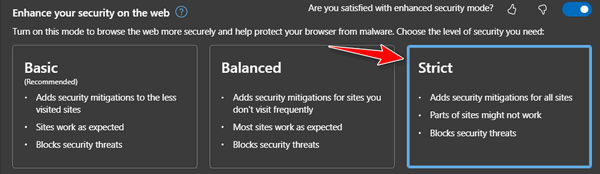
Google Chrome
Open Chrome. Type chrome://settings/security in the Chrome address bar and press Enter. Scroll down to the Safe Browsing section. Then choose “Enhanced protection”. According to Google “Enhanced protection”, provides the following security benefits…
Faster, proactive protection against dangerous websites, downloads, and extensions. Warns you about password breaches. Requires browsing data to be sent to Google.
Predicts and warns you about dangerous events before they happen
Keeps you safe on Chrome and may be used to improve your security in other Google apps when you are signed inImproves security for you and everyone on the web
Warns you if passwords are exposed in a data breach
Sends URLs to Safe Browsing to check them. Also sends a small sample of pages, downloads, extension activity, and system information to help discover new threats. Temporarily links this data to your Google Account when you’re signed in, to protect you across Google apps.
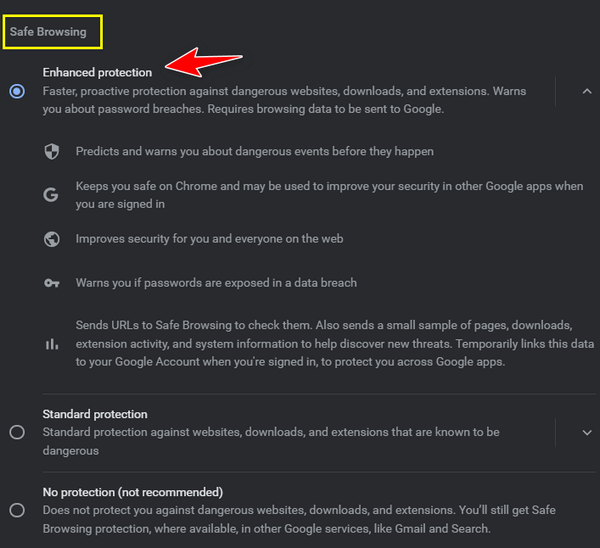
Anytime you can do something to add additional protection, you should do it. And we’re not saying that choosing these settings will keep you safe, we’re saying they’ll keep you safer. The most important things that can keep you safe are your computer knowledge, your common sense, and how much you think before you click.


Thank You. I am a senior citizen and I can use all the help I can get. Something so simple and easy!
Thanks as always for some good info! Is there a way to do this if using Firefox?
Thank you.