One of the questions we are asked most often is: “How do I get my program window(s) to open full-size?” On all versions of Windows there’s the little trick of maximizing a program window and then closing it by holding down the Shift key while clicking the “X” in the top-right corner. With most programs this will force that program’s window to open full-size (maximized) the next time you open it.
Windows 7 gives you another way to open program Windows maximized. And it’s really easy to do. Right-click on any program’s icon and choose “Properties”. In the Properties dialog, about 2/3 of the way down, next to “Run” you’ll see a down-arrow selector. If you click the down arrow you’ll see you have three different windows sizes you can choose from:
1. Minimized
2. Normal window
3. Maximized
The default size is Normal — but you can change it to Maximized if you want that particular program to always open in a maximized window. Here’s a picture to guide you:
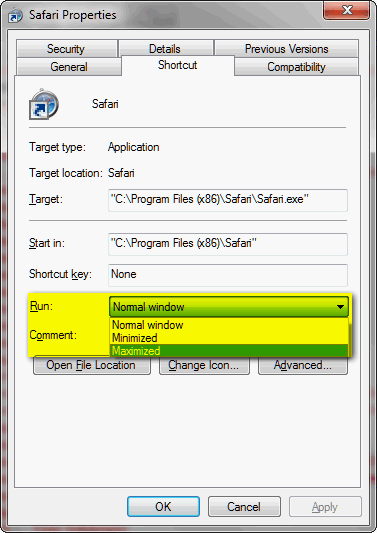
Note: This dialog will only appear in “Properties” for program shortcuts. It is not available on shortcuts you’ve created to Web sites.


But how can I MOVE the page without it opening up full size? I often need to move the page to one side of the screen or the other and it always goes full size – which I DO NOT want! How can I stop that? This has always bothered me about maximizing or minimizing a window and there has got to be a way to keep it the same size.
Please . . . have an answer?
Not sure what you’re asking. With almost all program windows you can drag the corners or edges of the program inward or outward until the Window is the size you want it. You can only do this with a non-maximized window.