How to Access Your Other Email Accounts With Your Gmail Account
Did you know you can receive email from up to five of your other email accounts with one Gmail account? You can also send from your Gmail account using your other account(s) as the “Reply to” address.
You can. And it makes a lot of sense for a lot of you who have multiple accounts. If this sounds like a good plan to you, here’s how to get started.
1. Log in to your Gmail account, and click on Settings (it looks like a little gear in the top right corner of Gmail). Then click “See all settings”.
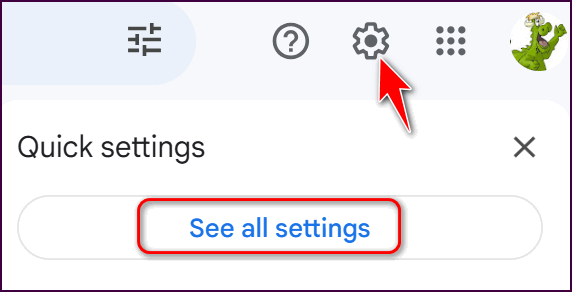
2. In Mail settings click on “Accounts and Import”. Next, click “Import mail and contacts”.
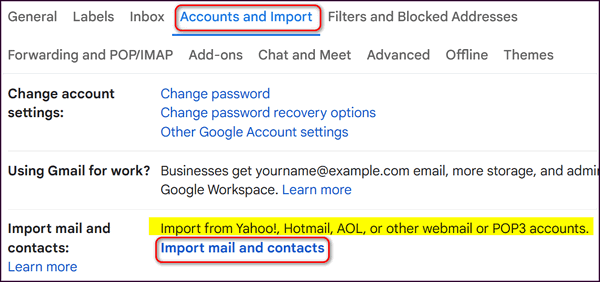
Gmail makes it an easy 2-step process to configure a POP3 mail account. In the first step, Gmail asks you for the email address you want to add. In the next step, you’ll be asked for the password and the server address for the account. All this information is already available from your ISP or your email program. Your ISP will have the server settings for your account Or just check account settings in your email program.


Once you’ve added the required information, click Add Account and Gmail will attempt to retrieve messages from the account you added. If everything is set up correctly, messages from your other account will appear in your Gmail account. You’ll be able to reply to them using that account’s address or with your Gmail account address.
Besides setting up your ISP mail account(s) in Gmail, you can also set up Gmail to retrieve messages from Outlook.com (@hotmail.com, @outlook.com, @msn.com, @live.com, @live.ca) or Yahoo Mail. All you need are the server settings (available from Outlook.com and Yahoo Mail).
If you check your other email accounts through Gmail, all your emails from all your accounts will be stored on Gmail. if you get a new computer smartphone or tablet, all your email will be in one place and you’ll never lose any email.

