Add a Custom Toolbar to Windows 7, 8 or 10
One trick we’ve been using for a number of years is turning our most-often-used folders into toolbars that can be accessed quickly and easily from the system tray (Notification area). This is one of the most useful tips ever and we should have shared this with you long ago – but better late than never, right?
If you have a folder you need to access often you can make that folder a toolbar. Or let’s say your desktop is covered with shortcuts and you find yourself using just a few of them all of the time – and the ones you want are hard to find because you have to sort through the desktop clutter?
Well, here you go….
You can create a folder on your desktop and drag the shortcuts to the programs you use most often into it and then make it a toolbar. You can see in the example below that I’ve created a folder called MAIN DESKTOP — which keeps my most often used programs at my fingertips.
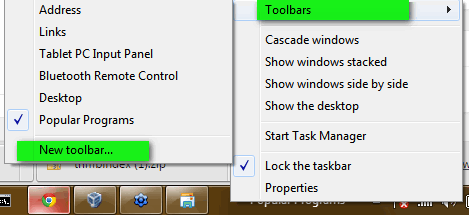
Right click on your taskbar and choose Toolbars –> New toolbar —> and choose a folder you want to make a toolbar. In this case, I chose the folder called MAIN_DESKTOP and made it into a toolbar. I can easily access it by clicking on the double arrows next to its name. Now I can quickly access my favorite programs quickly. You might want to make your Pictures folder a toolbar, or you MP3 collection folder into a toolbar. The possibilities are limited only by your imagination.
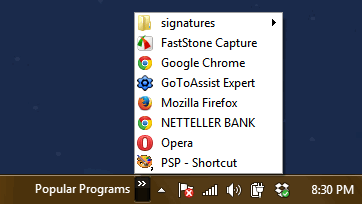
![]()
See? I can quickly and easily access my most often-used programs and links (and my most used folder) by clicking my brand-spankin’ new “Popular Programs” toolbar.
Pretty slick, eh?

