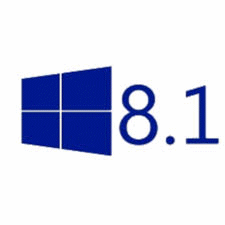 Add Icons to the Windows 8x Desktop
Add Icons to the Windows 8x Desktop
By default (and unfortunately) Windows 8, Windows 8.1 boots into the start screen mode unless you changed it using a 3rd-party program like Classic Shell or you’ve changed it yourself using the Navigation option of Taskbar properties.
You can switch between the Windows 8x Start Screen and the Desktop by pressing and holding down the Windows Key while pressing the “D” key.
Make sure you’re in Desktop mode if you want to add Computer, Control Panel, and other icons to your Windows 8x desktop.
Right-click on an empty area of your desktop (i.e. one without any shortcuts ) and choose “Personalize”.
In the Personalization dialog click “Change desktop icons” (in the left pane):
![]()
You’ll see the dialog below.
![]()
Check the boxes next to the items you want to show on your Windows 8x desktop, then click “Apply” / “OK”.
Computer will show up as “This PC” and not “Computer” – but it’s all the same, eh?
That’s it!

