How to add familiar folders to your Windows 10 Start menu
If you are use to using Widnows 7, you’re probably wondering where things like Pictures, Documents, Network, Download, Music, etc. are on your Windows 10 Start menu. They’re not there. At least they’re not there by default. But we going to show you how to add them – and it’s as easy as flipping a switch – literally!
Press the Widnows Key plus i to open settings (you can also click the Start Button, then Settings)
Click on Personalization
Click on Start

Click on ” Choose which folders appear on Start”
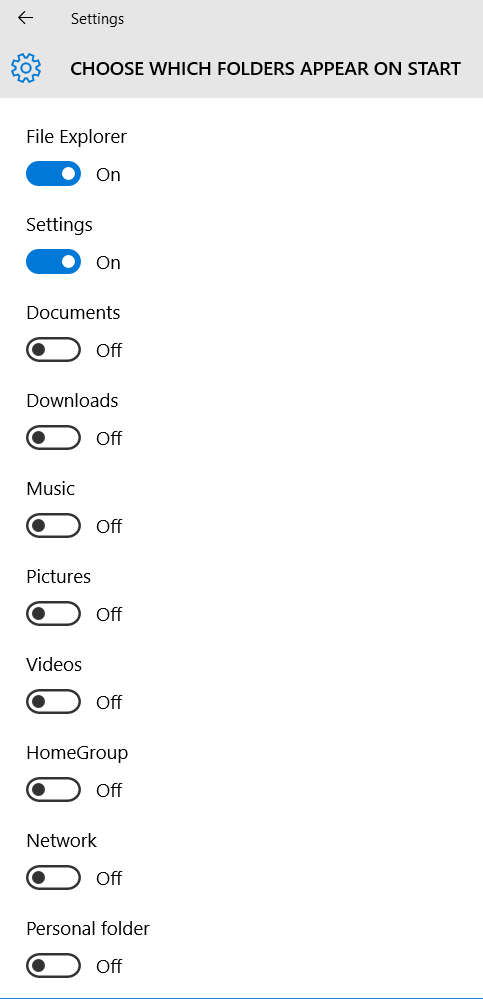
Slide the switches for the folders you want to appear on the Start menu to ” ON ”
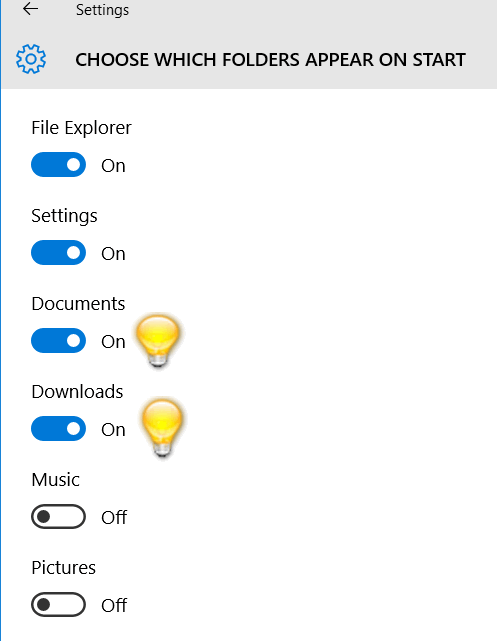
The folders you “switched on” will now appear on your Start menu. However, if you add a lot of folders to your Start menu, you may find that your Start menu is too short to show all of the folders you added. So, you might want to make your Start menu taller. No problem. Just grab the top edge of the Windows 10 Start menu with your mouse and pull it up.

See? Look up! You can see I added Documents, Downloads, and Network to m Start menu.
Pretty cool stuff, right EB?


Thanks so much for all the W10 help. I can’t seem to adjust to so much “stuff” on the home screen and I love W7 so I’ll take all the tips and hints you can muster up!!!!!
Thanks Vickie.
I like this. Helps to not have to go through all apps to get to the ones I use constantly.