How to Automatically Deactivate Your Gmail Account Should Something Happen to You
Although we don’t like to think about the inevitable, we will all eventually escape the charades of Microsoft and go to that big, happy computer in the sky. And if that should happen unexpectedly, what happens to all the stuff you left behind on Gmail, Google Docs, Google Photos, YouTube and other Google services? And even if it happens expectedly — what if you’re not able to make such trenchant decisions? Eh?
And what if you just get tired of computers, smartphones, tablets, the Internet, Microsoft, and all things electronic and technical and decide to hermitize in SW Arizona and spend your days watching the sunrise and the scorpions crawling up your leg and swimming in your cereal bowl? What happens to all the information you left behind on your Google account(s)?
Google has an interesting feature called Inactive Account Manager. It lets you decide what to do with all the data in your Google Account(s) should something happen to you. You can give a friend or spouse or your children or grandchildren or whoever you choose to grant access to your account should you no longer be around or mentally incapable of accessing it. Or, if you’re smart, like TC, you’ll just have Google delete your account upon your demise. Heaven knows I don’t want any of my friends or partners looking at my accounts and discovering the foibles of my worldly existence!
But what happens to your data is your choice. Setting up the Inactive Account Manager for your Google Account(s) is a wise idea. You will remain in control of your data even though you’re floating around the pearly gates — or if you end up like EB — gnashing your teeth as you cross the River Styx.
OK. Now we’re going to show you how to access Google Inactive Account Manager and give you a quick pictorial guide to setting up your Google Account (Gmail Account) to prepare for your eventual demise — or in case you decide to give up computers and live in the woods with the woodland fairies and chipmunks.
You can remain in control of your data, even when you have left this crazy world simply by using Google’s Inactive Account Manager.
Let’s get started. Visit this page and log in to your Google Account’s Inactive Account Manager.
Here are some screenshots to guide you along – but you’ll find that Google prompts you each step of the way. EB yells at me when I get too wordy, so I’ll try to say it with pictures!
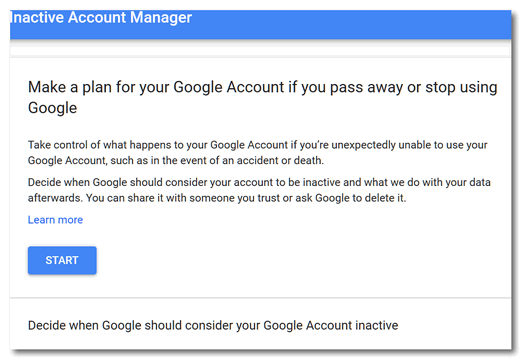
Click the “Start” button (above) to start making plans…
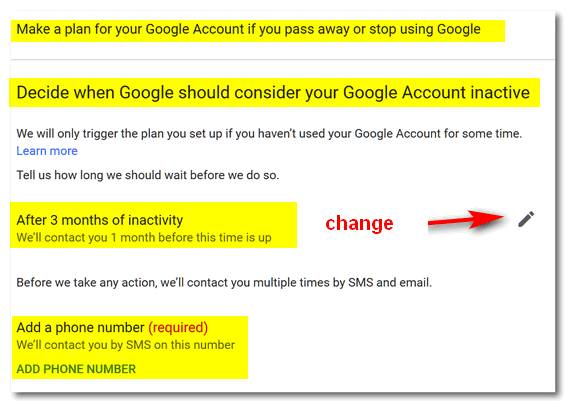
Above: You can change the number of months before your account becomes inactive – although we think 3 months should just about to do it. You’ll need to enter a cell phone number (it’s required). If you don’t have a cell phone, get a throwaway phone 🙂 but don’t throw it away.
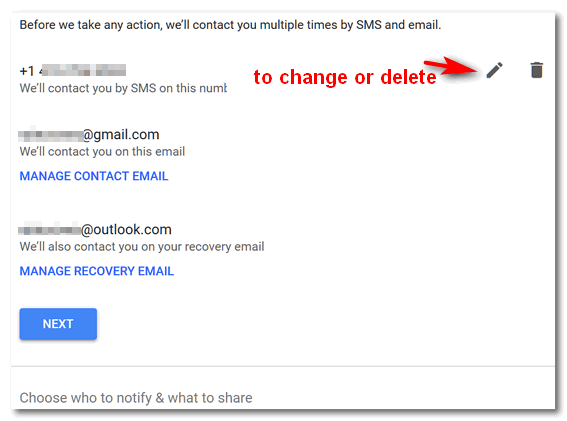
You’ll need to enter your Gmail account address and a recovery address (a different email address than your Gmail address).

You can add people who you want to allow access to your data – children, grandchildren, good friends, etc. You can name up to 10, but you don’t want them fighting over your data, so keep the number to just a few – unless you have 10 kids. You’ll notice (above) you can also set up an autoreply, something like:
Hey EB, I’m finally out of your clutches and floating around with the angels (then insert a tongue-sticking-out emoji). No more orders and no more pay cuts from you! See ya! Ha! Ha! Ha!
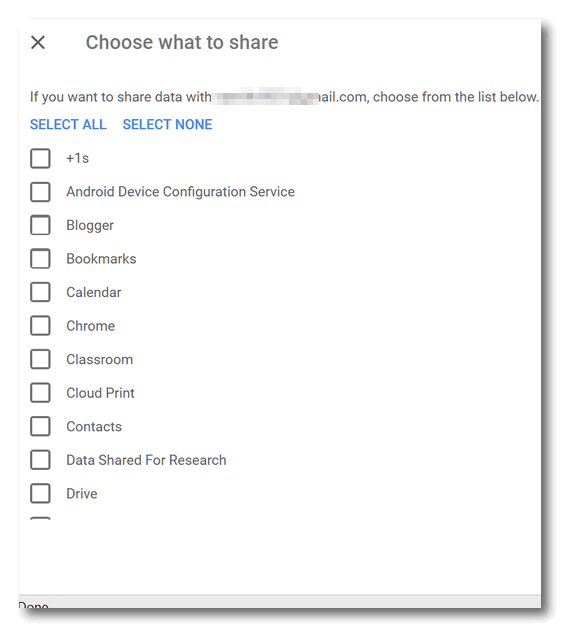
Above, you’ll see just a small part of a long list of things you can allow your chosen people to access in the event you are no longer around.
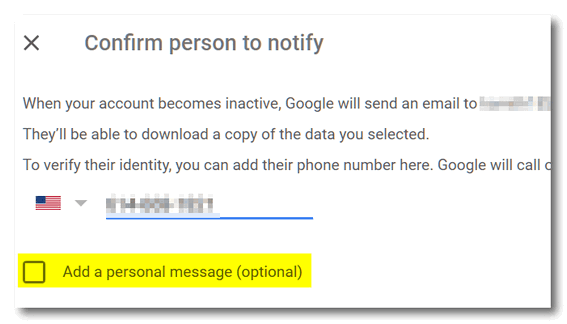
You’ll have to confirm each person’s phone number and email address. You can add a personal message. Make it nice!
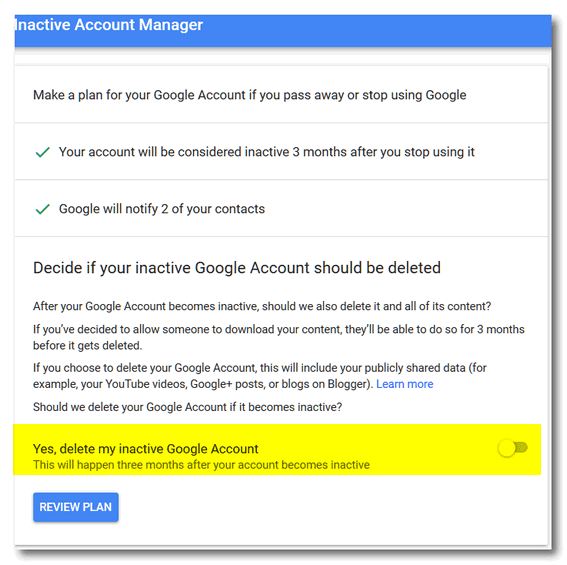
You can choose to delete your entire Google account by flipping the switch to “On”. If you named some trusted people and allowed them to access some or all of your data, they’ll have 3 months after your account is declared inactive to do so. After that, your Google account and everything in will be gone in a puff of smoke (that’s a metaphor, EB).
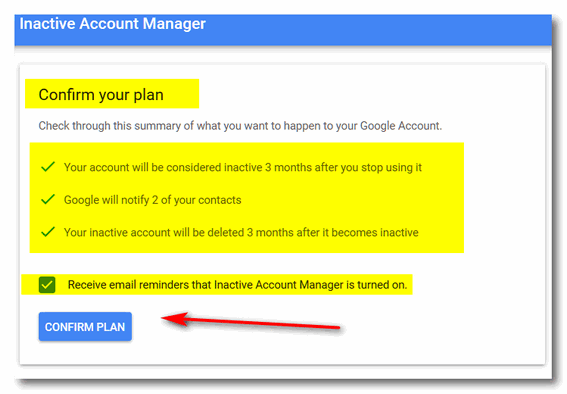
You’ll have a chance to confirm your plan.
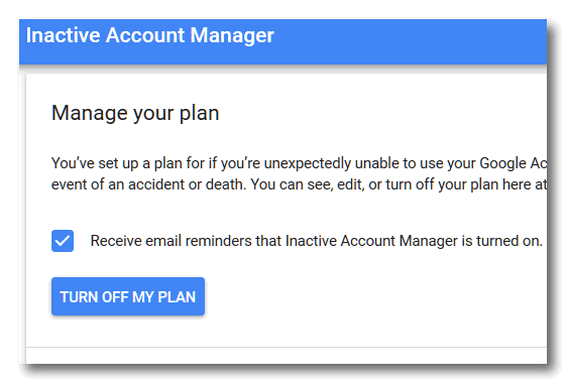
And even cancel your plan — should you later discover that you’re immortal – or, more likely, you decide to set up a completely new plan.
That’s it. Get started now by going to your Google Account’s Inactive Account Manager.


Thank you for this info. We, who are aging rapidly, will need this for those we leave behind. Another thing I will not have to worry about thanks to you.