How to Change Your Browser’s Default Search Engine
In this tip, we’ll show you how to change the default search engine on the desktop (Windows) versions of the three most popular browsers, Google Chrome, Microsoft Edge, and Mozilla Firefox.
Surprisingly, for those of you who like DuckDuckGo, Chrome, Edge, and Firefox it is easy for you to make DuckDuckGo the default search engine instead of Google or Bing. This is not a recommendation to use DuckDuckGo – we are just showing you that DuckDuckGo is an option in Chrome, Edge, and Firefox.
OK, ready? Here’s how to change your default search engine in the three most popular browsers.
Google Chrome
To change the default search engine in Google Chrome, follow these steps:
- Open Google Chrome.
- Type or copy & paste chrome://settings/search
in the address bar and press Enter.

- Scroll down to the “Search engine” section and click on the down arrow to the right of “Search engine to be used in the address bar”.

- In the “Search engines” list, click on the search engine you would like to use as your default engine when you search from the Address bar. (See screenshot above”
- Next, click on “Manage search engines and site search”
- Under “Search engines” click the 3 horizontal dots to the right of the search engine you want to use and click “Make default” (see screenshot below):

- Close the “Settings” tab and your new default search engine will be used from now on.
Note: If you don’t see the search engine you want to use in the list, you can add it by clicking on the “Add a new search engine” button and following the on-screen instructions.
Microsoft Edge
- Type or copy & paste edge://settings/search in the address bar.

- Scroll down the page until you find “Search engine used in the address bar”.

- Next, click the little down arrow (see screenshot above) and choose whichever one you want. The default choices are Yahoo, Google, and DuckDuckGo.
- You can add more search engines if you want but those choices should be enough to get you started.
Mozilla Firefox
- Type or copy & paste about:preferences#search in the Firefox address bar.

- Under “Default Search Engine” click the down arrow next to the current default search engine (see screenshot below)…

- Select the search engine you want to set as your default from the menu that appears.
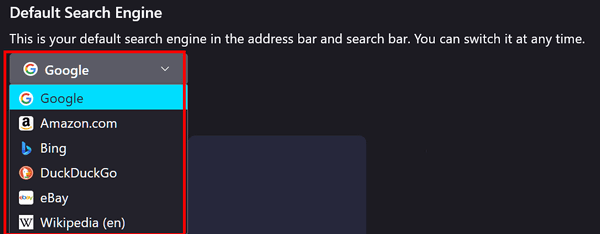
- After you make your choice the search engine you chose will be your default.
- As with Chrome and Edge, Firefox allows you to add more search engines to the list of search engine choices.
And now you know how to change the default search engine in your favorite browser.

