How to Change Your Computer’s Name
All about Computer Names
What’s your computer’s name? Is it something you chose or something the computer manufacturer chose? Whatever your computer name is, remember that computer names are an important part of networking and can make it easier for people to use and manage computers.
Giving computers names makes it easier for people to remember and refer to a computer. Instead of having to remember a long string of numbers or letters, people can simply use the computer’s name. And some people like to give their computers names that reflect their personality or interests. This can make the computer feel more personal. So instead of DELL0x16B, you might want to name your computer Strawberry-Fields or JenkinsFarms – something that means something to you – and something you can remember.
Computer names can be important for networking too, for instance when you are connecting to a shared folder on a network, you will need to know the name of the computer on which that folder is located. If you’re using a remote desktop application, you will need to know the computer name you want to connect to.
There are many reasons why computers have names and we’re going to show you how easy it is to change your computer’s name to whatever you want it to be, whether you’re using Windows 10 or Windows 11.
How to change your computer’s name
- Type ABOUT YOUR PC in the taskbar search.
- Press Enter when you see About your PC appear in the search results.
- Click on the “Rename this PC” button.
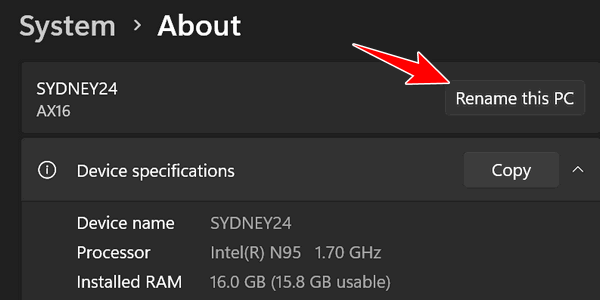
- In the dialog that opens type whatever name you want for your computer.
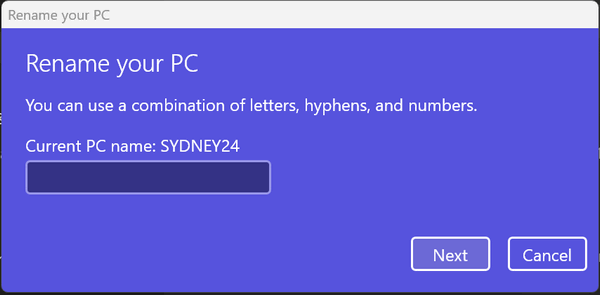
You can use letters, numbers, hyphens, and periods in computer names, but the name cannot contain more than 64 characters.
Hyphens and periods can be used in computer names, but the name cannot begin or end with a hyphen or a period.
The computer name cannot contain spaces.
The name cannot contain special characters, such as exclamation marks (!), question marks (?), quotation marks (“), asterisks, or the at sign (@).
The name cannot contain words that are considered to be offensive or vulgar.
You can name your computer anything you want as long as you follow the rules.
Now you know how to give your computer a name that means something to you.


Thank You
My CP Shows Two names on sign In, have no idea what i did to get this ! Maybe this will help me sort that out Thanks 🙂
We were not discussing user accounts, they are not your computer’s name. For instance, my user accounts are TC and Rainy Day. I sign into one of those. My computer’s name is Sydney 24.