How to change your start menu and taskbar colors in Windows 10
You have a beautiful desktop, pretty autumn leaves mostly yellow and orange with a little brown and red. Looks great. However your start menu background looks awful – looks like pooey brown. Ugly! (Is pooey a word?). How on Earth did your Windows 10 start menu get to be such an ugly color?
Why? Windows 10, by default, picks a color from your desktop background. Windows is obviously color blind or the people who made are color blind or else they thought they were saving you a bunch of work, when all there were doing for some of you is making you sigh in exasperation.
Lucky for you, you don’t have to put up with the yucky color Windows has picked for you from your colors. Nope. You can change it in a flash. And while you’re at it you can color your taskbar the same color as you start menu background, or you can make it transparent – which is kind of cool if you want your background to show through.
To be honest, as of right now, the transparency is iffy. If Microsoft calls it transparent then I’d hate to see their windows – and I don’t mean Windows.
You can get to the following two ways – you can right-click on your pretty desktop (in an empty area with no icons) and choose “Personalize”, or you can click Start —> Settings —> Personalization. Now that you’re in Personalization, get personal. Click on Colors in the left pane, and switch “Automatically pick an accent color from my background” as shown below.
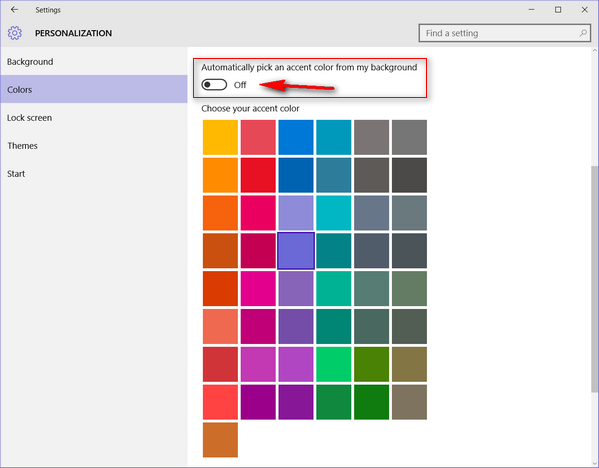
Choose a color. For this example I chose a dark lavender, lilacy kind of color. And so? I don’t know fancy color names! Note in the image below I’ve turned on “Show color on Start, taskbar, and action center” and the switch for “Make Start, taskbar and action center transparent”, as shown beautifully below:

And you can see I have a beautifully colored start menu – at least better than the pooey brown it was. I know the taskbar looks black but it’s not, I promise – you’ll soon see.

Taking color to a garish new level – behold below…see the taskbar is certainly festive, no?

Below, behold Microsoft’s idea of transparent Start and taskbar – looks black right. If you look very closely at the Start menu, you can see the desktop icons dully shining through like distressed carp in a muddy pond. This is what you’ll get if you turn color off and transparency on – however we understand that the update coming in early November will give you more control over color and transparency. For those of you who worry about appearances, the early November update will be an early Thanksgiving for you – even if you’re not from a country where gluttony is a tradition on Thanksgiving day.



I value these tips and keep them. I have a new laptop with nothing on it, and didn’t know what a start menu was, much less how to alter its colour. I fought to get NOTH onto the laptop and have yet to get is icon onto my desktop, where I prefer all my often-used icons to be. Your help is gratefully accepted, thank you. I am still using Windows 7 until I come to terms with a new machine and a new OS.
Barb.
Have been with you for many years and don’t plan to go anywhere but here. Your tips and answers have helped me many times. I would like your opinion about Dashlane
Thank you so much
Loretta
Dashlane is OK but a little on the pervasive, heavy side. How long they’ll offer a free version is iffy too. Lastpass is still our choice for free password managers, and the only free one we use regularly…that’s not to say there are not some other great ones out there. It’s more a matter of personal taste. A lot of people seem to be concerned about Lastpass being bought by LogMeIn. Other than the fact that LogMeIn is probably (eventually) going to do away with the free version (that’s our speculation, not fact), they’ve been around a long time and have proven themselves to be trustworthy…so we don’t see why all the carping about LogMeIn and LastPass. Our suggestion. Give several a try and choose the one you — personally — like the best.
Thank YOU so much for this tip
I have hated the black tool bar
And now I know how to change it
Cheers
SusieB
Love it. Thanks for all the help over the years.
How did you get the List on the left of your Start Menu to stay there? I con get it to show the list but every time I click on the Right side it Hides and goes back to just the icons on the right.
Great tip but I am wondering how to see my tiles on the right….all I can see is the list on the start menu. I have the opposite of what Rich is experiencing.
How do I get the Lastpass? Thanks.