How to Clean-up Old Restore Points
Disk Cleanup can be used to remove all but the most recent Restore Point. Do this only if your computer is running normally and you’re having no problems. If you are having problems you shouldn’t clear old restore points because you may have to go back to an earlier restore point. Restore points take up a lot of disk space, so if your computer is running well, there’s not much sense in keeping a dozen restore points. One or two recent restore points should be plenty. If your computer isn’t running well, and hasn’t been running well, don’t remove any old restore points.
Here’s how to remove old system restore points in Windows 7, Windows 8x and Windows 10:
– Press & hold down the Windows key and press the “R” key
– Type CLEANMGR in the Run dialog and press Enter.
– Select Files from All Users on this computer option.
– Click OK on Disk Space Cleanup Manager for Windows User Access Control permission request dialog.
– Choose a drive letter from the drop down list, and press OK.
– Disk Cleanup will perform calculation to determine how much space it can free. Once done, click on More Options tab.
– Under the section of System Restore and Shadow Copies, click on Clean up… button.
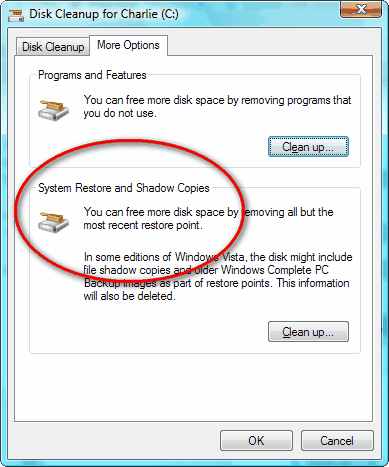
– Click on Delete button when Windows asks whether are you sure you want to delete all but the most recent restore point.
– Disk Cleanup will erase all old restore points or files -except for the most recent restore point.


I’ve always questioned Microsoft’s basically “all or nothing” approach to restore point cleanup. Is there something out there that lets you selectively delete restore points? It’d be nice to be able to keep, say, the three most recent ones, and erase the rest.
Cloudeight has recommended in the past a program called Restore Point Creator. It’s a very good program for managing restore points. I’ve been using it for a couple of years now. You can create restore points and delete selected restore points. Although I’m sure it utilizes Windows restore point program, Restore Point Creator has a much more intuitive and capable interface. You can also set a schedule for automatic restore point creation. I’m grateful that Cloudeight recommend this program and hope they still do. I’ll let Cloudeight post the link if they still recommend this. Maybe they’ve found something even better.
I’m interested in the ‘Restore Point Creator’ utility. How do I get a copy ?
Can you email info on it ?
Thank you.
Not sure why you’re asking about that program it’s not being offered by the author anymore. Here’s what Tom says:
Here’s the source.
We respect what he says. It’s true that System Restore is not as reliable was it once was, but Windows 10 offers several recovery methods including Fresh Start, Reset, and Repair install. If you sill want System Restore Creator you can google it… but if the author doesn’t recommend it, we sure don’t recommend it now either.