How to Clean Up Your Messy Desktop
This tip has been revised and updated for Windows 10 and Windows 11.
Are you one of those fine folks who have a beautiful desktop background with dozens and dozens of desktop icons and shortcuts cluttering up your view?
There’s a cure for messy desktops, you know. And you won’t lose any of your desktop icons or shortcuts. Impossible you say? Nope! We’re going to show you how to clean up desktop clutter without removing a single desktop icon or shortcut.
Messy Desktop > Windows 10
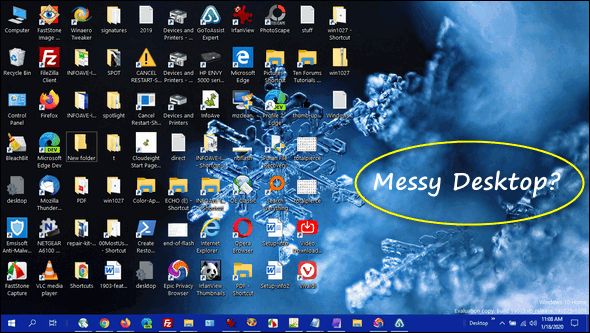
The cure for your messy Windows 10 desktop.
a.) Right-click on an empty area on your desktop.
b.) Click “View”.
c.) Uncheck “Show desktop icons”.
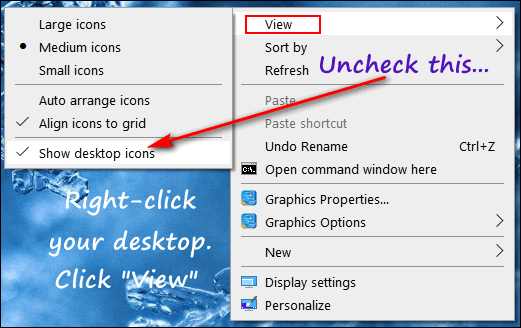
The uncluttered desktop. Look ma! I can see my desktop wallpaper!
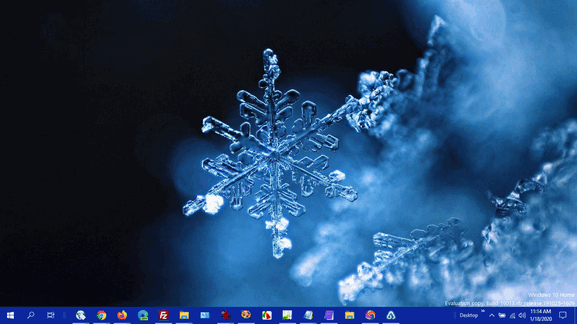
Getting your shortcuts and desktop icons back… sort of.
a.) Right-click on your taskbar.
b.) Click “Toolbars”
c.) Select “Desktop”
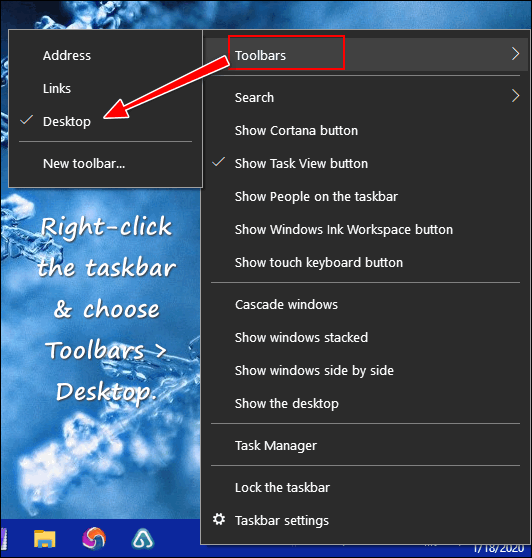
All of your desktop icons and shortcuts are back– but not on your desktop.
That’s right, every desktop icon and shortcut that was on your desktop is now available in a toolbar. Click on your new desktop toolbar icon (double right arrows).

And voila! There are all your desktop shortcuts and icons in a list.

Messy Desktop > Windows 11

The cure for your messy Windows 11 desktop.
a.) Right-click on an empty area on your desktop.
b.) Click “View”.
c.) Uncheck “Show desktop icons”.

And wow! Look at that beautiful clean desktop!
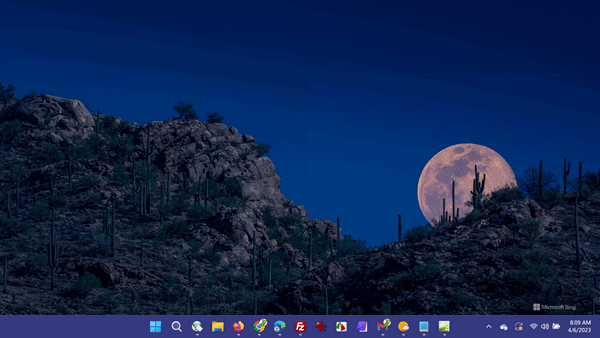
Unfortunately, unlike Windows 10, Windows 11 does not allow you to create a desktop toolbar, so to see the icons/shortcuts on your desktop – you’ll need to open File Explorer (Windows key + E) and click on “Desktop”. Your desktop is nothing but a folder, you know – a Windows system folder.

And whether you’re using Windows 10 or Windows 11…
And should you ever want your messy desktop back again… no problem! Right-click an empty area of your desktop, click “View” and then check “Show desktop icons”. Your messy desktop is back again, just like you left it.


this was so easy- thanks!!! happy easter/passover /ramadan/anything else . i love all your tips.
Dear TC / Darcy.
Thank you for the cure for messy desktop icons. Now please is there a way of putting all the desktop icons when you have them on show listing them in alphabetical order, please? If this is a silly question then please forgive me but I have tried over and over again to be able to do this but have never succeeded. Thank you for your time and patience in responding to followers like me who sometimes I feel sure you think that they only have half a brain. Scarecrow NO BUT SPONGE YES do try to soak up as much as I can but sometimes I think it goes over my head. Hopefully brownie points for “E” for effort.
Regards,
Maggie.
Hi Maggie,
To put desktop icons in alphabetical order on Windows, follow these steps:
Right-click on an empty area of the desktop.
Select “Sort by” from the context menu that appears.
Select “Name” from the submenu that appears.
The desktop icons will now be sorted alphabetically by their names. If you have a lot of icons on your desktop, you may need to scroll through the list to find the icon you are looking for.