How to clear your Adobe Flash Player cache and History
NOTE: THIS TIP NO LONGER WORKS ON SOME VERSIONS OF WINDOWS 10. Flash support is being restricted in most major browsers as the web moves to HTML5. To adjust your settings when Control Panel method [below] does not work – Click here to see how to use the Web Method.
It’s really easy to clear your Flash Player cache and history. Here’s how you do it:
Open Control Panel – if you’re in category view switch to large or small icon view.
Click on Flash Player (32 bit)
It doesn’t really matter if you have 64 bit or 32 bit Windows, it will say 32 bit in Control Panel
On the Flash Player dialog that opens, click the button that says “Delete All”
Here are some pictures to help you:
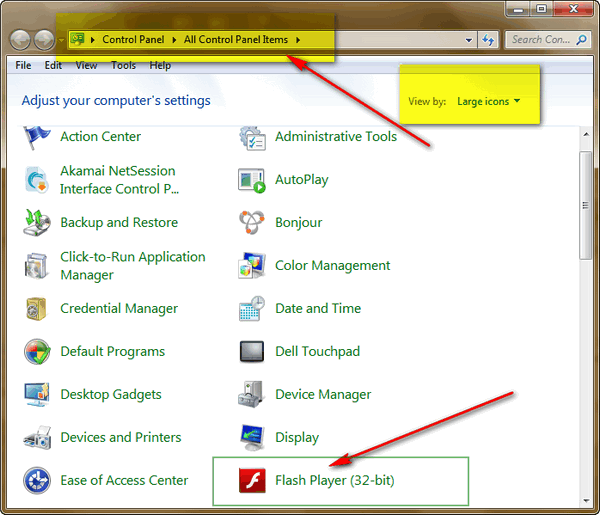
Above Control Panel Large icon view (Windows 7)
Below Control Panel Large icon view (Windows 10)
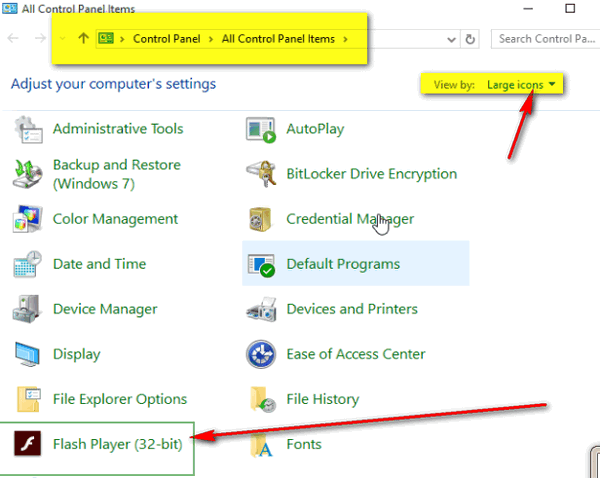
Other versions of Windows are similar.
Once you’ve clicked on Flash Player (32-bit) you’ll see the dialog below:
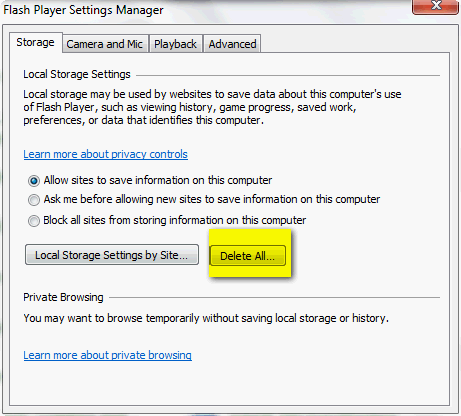
With the Storage Tab selected at the top. click “Delete All”.
That’s it. That’s all there is to it.
Web Method – For some versions of Windows 10
If the Control Panel method outlined above does not work for you, you can use online Adobe Flash Settings Manager to manage your Flash settings and cache. The method outlined in this article, shows you how to manage your Adobe Flash settings and clear the Flash history using the Adobe Settings Manager on the Web. You don’t have to jump to the page now, we’ll give you the Adobe Settings Manager, in the article and at the end of the article too.
First, ironically, you’ll need to have Flash enabled in your browser to use the Adobe Flash Manager Settings page. When you are on that page using a Flash-enabled browser, you’ll see what looks like an image. It’s not and image — it’s the Adobe Flash Settings Manager — what we call your Flash control panel. Using the Adobe Online Settings Manager you can delete the Flash cache, manage you Flash settings, Flash privacy and more.
Below: Flash Control Panel (Adobe Settings Manager) on the Web
In the Website Storage Setting Panel, you can choose to “Delete all sites”. Unfortunate term. You really don’t delete any sites (I could think of a few I’d delete if I could!), you are actually deleting the Flash history for websites that have stored flash history & flash data on your computer. So “Delete all sites” really means, delete all Flash history that has been stored on your computer by any sites you’ve visited that have stored Flash data/history on your PC.
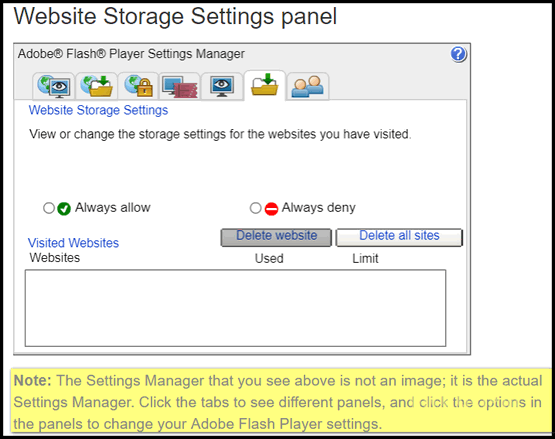
Note: In the highlighted area in the screen shot above, you’ll see Adobe telling you that the “Settings Manager” (AKA Flash Control Panel) that you see on the Web page is NOT an image.
Other things you can do using this page and the “Flash Settings Manager”.
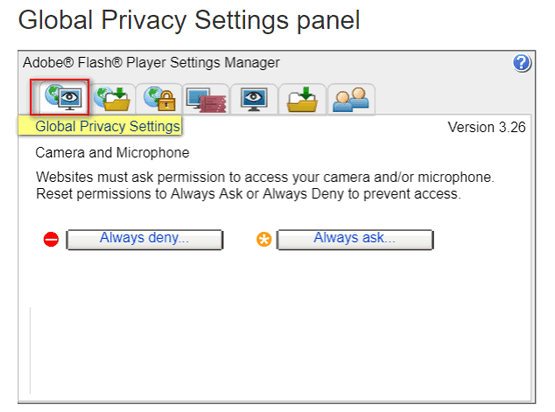
Above: Review and adjust your Flash privacy settings.
Below: Set the amount of your disk space you’ll allow each Flash-enabled Website you visit to use to store Flash history / data on your PC.
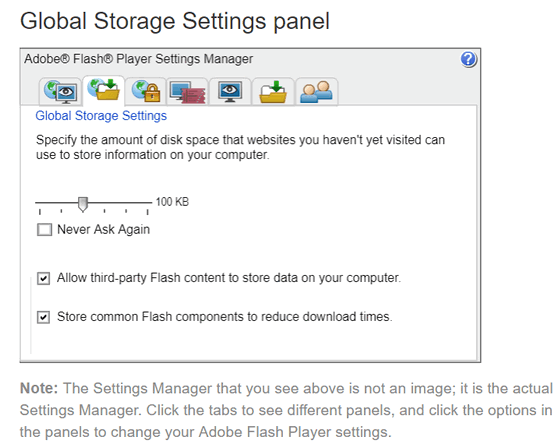
Set your Website Privacy settings (below):
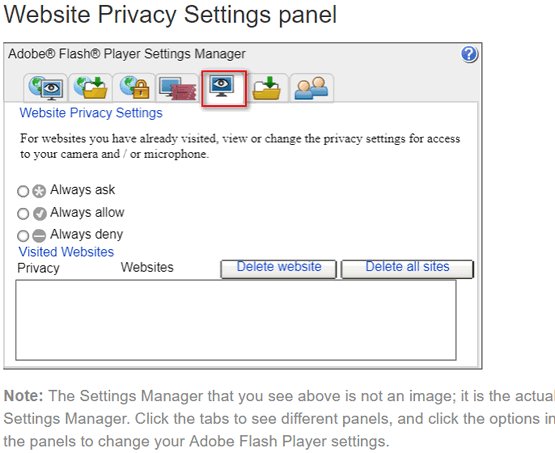
If you don’t like Settings Manager (Control Panel) interface, in the left pane, on the Flash website, you’ll see the same settings are available from simple links listed under “Settings Manager”.
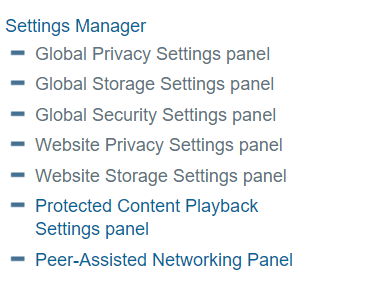
If you’re not sure what some of these are, there’s a help section available. How helpful it is, is up to you!
Here, again, is the page you need to visit to manage your Adobe Flash Player settings.


Well….that’s one of a hundred questions now off my list….and so easy to resolve too! Thank you so much.
It never ceases to amaze me that I’ll be thinking of something and within a really short period of time you answer without me asking!! You don’t know how many times I’ve caught myself looking around for cameras…..and no, I’ve removed my web cam….not the least bit interested in that or any of the social media venues…..and darn if I’m still not just a happy-go-lucky person. Love to laugh….it’s so good for the soul.
Thanks again for all your great help, and I’ll be in touch to have you set up my Windows 10 for me. Not that I don’t think I’m capable of doing it myself…..but sometimes one wants the experts, and this is one of those times! pb
But there is a notice that “The settings on this page are not applicable to Google Chrome or Chromium based browsers (PPAPI). is there an easy way to delete from Chrome?
I opened the Control Panel and did not find Adobe Flash Player only to find it in the list of Programs. Did not give the option to remove anything except the entire program. Please advise.
Hi,
You need to be looking at your control panel in either small icon view or large icon view – and not in category view:
Thanks, I did find it and deleted where necessary
There is one thing I would like to know and that is why this flash player is constantly crashing? And yes I checked and have the latest one and allow it to update as needed. Can anyone answer this?
Jeannie, I can’t answer your question about the crashing but I know I do not allow this program to automatically update. I do it manually so I can UNcheck the box that allows installing an unwanted program. Can’t recall what that program is but know I don’t want it. 😉
windows 10 and flash player aren’t very compatible. I was told to use google chrome as it works the best with flash player 22, the newest. Mine crashes a lot. I did clear the cache and history as well. I can’t remember what I did but GSN told me how to do it…..I had to copy and paste something and then delete the flash player file or folder. I copied and pasted another thing and then I had to delete that again as it was in another place. Once I did that mine would work fine. When it acts up I have to redo this to keep it clean. I will have to contact GSN again as I keep loosing the email with the directions, lol. Computers, eh?
We are not aware of any Windows 10 compatibility issues with Flash. Flash has been a problem child for a long time. That’s why it’s being replaced by HTML 5. Within a few years very few sites will still be using Flash. That’s a good thing for us all.
Windows 10.
I find Flash Player and I click on it, but nothing happens.
gugu
same problem as Gugu
I am in large icons view and I click on adobe flash and nothing happens, I try to open it and still nothing . It won’t show the properties or any info at all
You will need to contact Adobe 🙂
same problem here
WE have modified the article as Flash Control Panel no longer works in Windows 10. Please visit this page to read the instructions for managing your Flash settings online.