How to Create a Complete System Summary Report
This tip will appeal more to those of you who love to dig deep in detail – or to those who want to learn how to do something new.
If you’ve never run MSINFO32 before, it’s easy to do and it gives you a great deal of information about your Windows computer. To run MSINFO32, just press and hold down the Windows Key and tap the R key – then type:
MSINFO32
into the run box and press Enter:
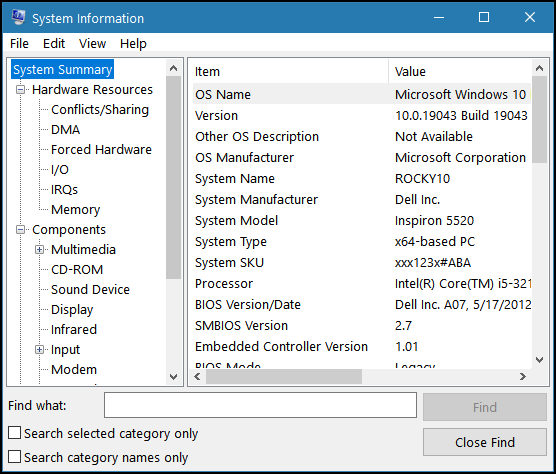
In the left pane (above) you can select and expand categories and items allowing you to dig deeper into your system information. The right pane show details of the category/item you selected. There is a lot of information here. If you’re a computer wizard, you will understand most of it, but if you’re just the curious type you will understand enough to make it worth your while.
We’ve covered most of this stuff before, but here’s something new: You can export all that information into a text file and pore over it at your leisure, maybe while sipping a cup of tea or a nice snifter of brandy – depending on who and where you are.
All you need to do to export a system summary from an MSINFO32 report is to click on File –>Export and give it whatever name you want. The only option you’ll have is to save it as a text file. Once you have given your summary a name, click “Save”.
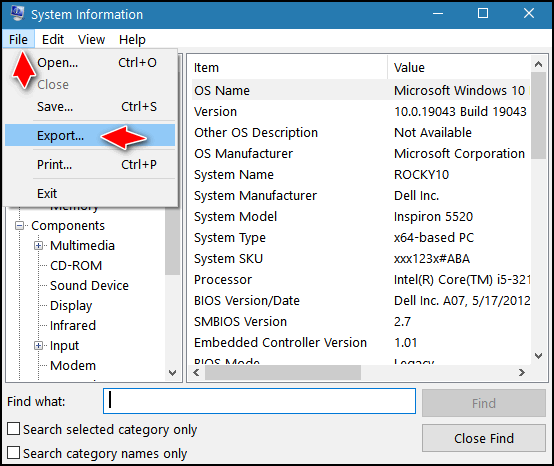
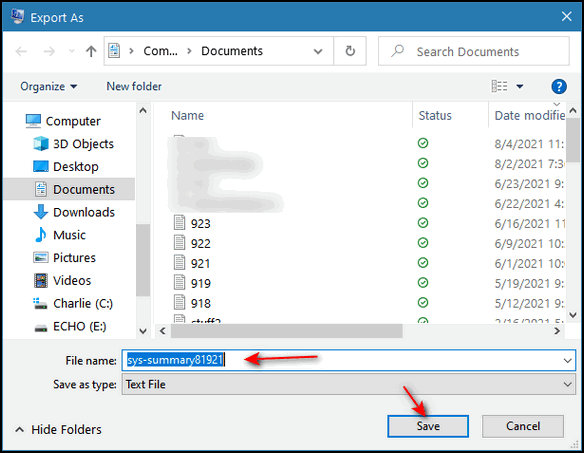
And what you’ll get is a text file that’s over one megabyte in size and filled with every detail about your system. Some of it will be incomprehensible unless you’re a Windows wizard. But for most of you, just being able to save a system summary like this is interesting and some of the information you’ll get will be fascinating and useful.
And now you know how to export and save a summary of your Windows computer.

