How to Create a Contact Sheet of Photos

It’s easy to create a contact sheet of photos in Windows 10 without using any third-party software.
In this tutorial, we’re going to show you how to make a contact sheet of photos and save it as a PDF file that you can print right away, save and print later, or share with others by email.
While you can use this tutorial to create a contact sheet of folders from any folder, the maximum number of images you can print on standard printer paper (8.5 x 11 inches) is thirty-five. We recommend that you create a new folder first for the images you want to use in your contact sheet, then copy the images you want to use for the contact sheet to the folder you created. You might want to rename any images with arcane or complex names for more clarity.
Let’s make a contact sheet and save it as a PDF file
1.) When you have all the pictures you want in the folder you’re using for your contact sheet, click on “Select all” in the top-right corner of File Explorer. (You can also use the shortcut CTRL+A to “Select all”.)
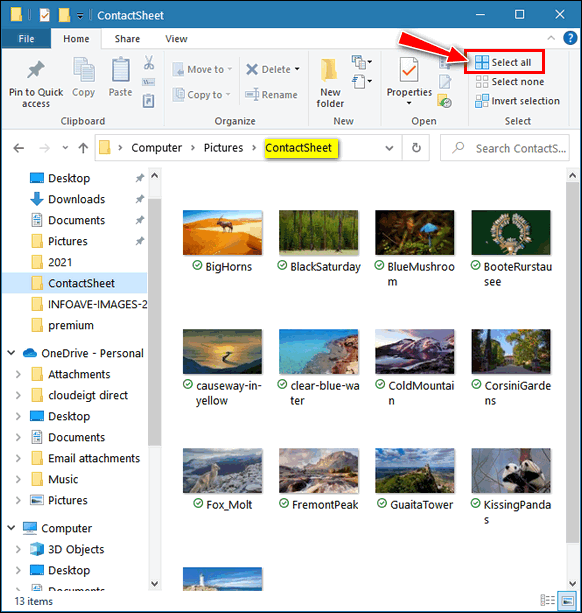
2.) Once you have all the pictures in the folder selected, click on the Share link near the top of File Explorer and click “Print”. (You can also right-click any of the selected images and choose “Print” from the right-click menu.)
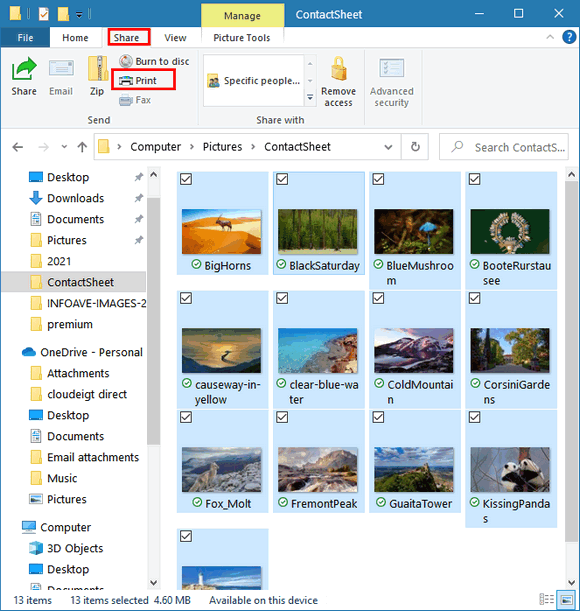
3.) When the Print dialog opens, click “Contact sheet” in the right panel of the “Print Pictures” dialog. Then, under, “Printer” you’ll need to switch from your default printer to “Microsoft Print to PDF”, by clicking the little down arrow in the “Printer” dialog. Standard letter-size paper is the default. You can fit thirty-five thumbnail images on one letter-sized page.
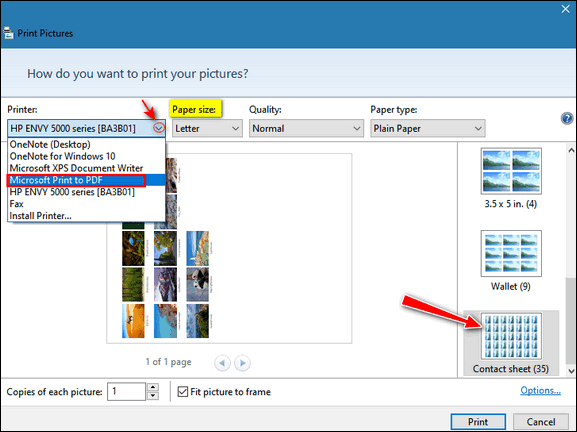
4.) With Microsoft Print to PDF, paper size, and Contact sheet selected it’s time to create your Contact sheet PDF file. To do this, just click the “Print” button. File Explorer will open, and you can select where you want to save your Contact sheet PDF file.
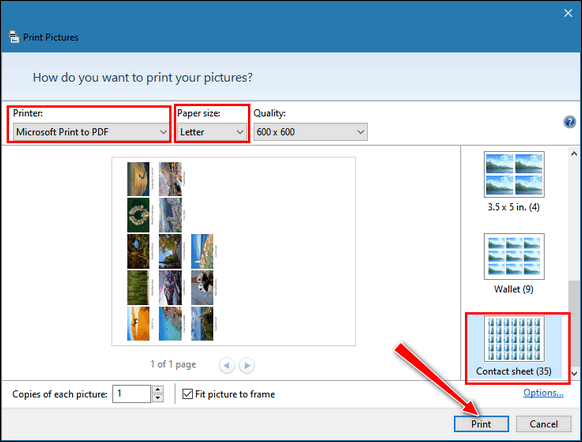
As you can see below, the “contact sheet” PDF file I created is saved in the folder I selected. Since Chrome is my default program for opening PDF files, you see the Chrome icon in the folder where I saved it. If you used a different program to open PDF files, you’ll see its icon in the folder where you save it.
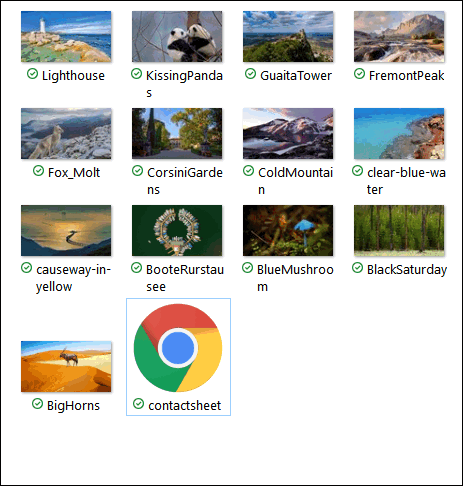
5.) Now that my contact sheet is saved as a PDF file, I can:
A. Print it.
B. Save it and print it later.
C. Share it with family and/or friend by email

And that’s how to create a contact sheet in Windows 10 without using any third-party software.


What is a “contact sheet” used for?
When I clicked share, print wont work, any solutions?