How to Create a Second Gmail Account and Access it From Your Primary Gmail Account
Many of you have Gmail accounts. Did you know that you can have as many Gmail accounts as you need (don’t get crazy!) and connect them to your original Gmail account?
But it must be done correctly. If you go to Gmail with the same browser, you normally use when you go to Gmail there’s a 99% chance you’re going to be automatically logged into your Gmail account. So, you can’t create a second Gmail account if you’re logged in with your current Gmail account.
You’ll need to do it this way…
Right-click on your browser shortcut.
For Chrome when you right-click choose “New incognito window.
For Firefox when you right-click choose “New Private window”.
For Edge when you right-click on its shortcut choose “New In-Private window”.
Once your browser opens in “incognito” or “private” mode, go to https://www.gmail.com.
Be careful now… don’t “Sign-in” here.
Depending on which browser you use, you see one of these two pages:
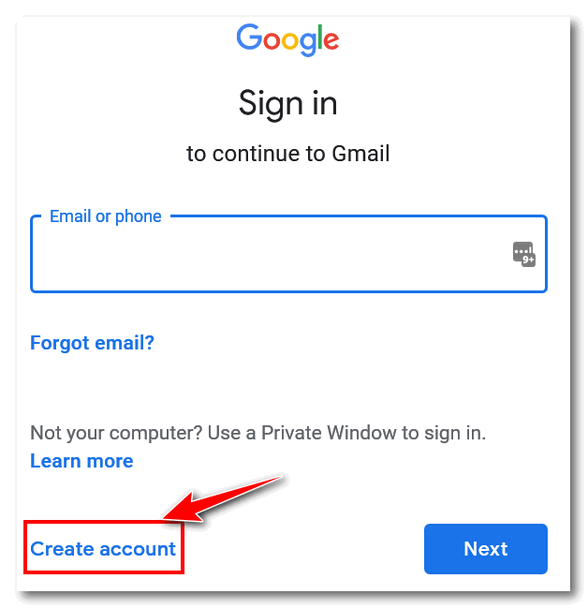
Wait! Don’t “Sign in” – click “Create account”.
Or you may see this page:
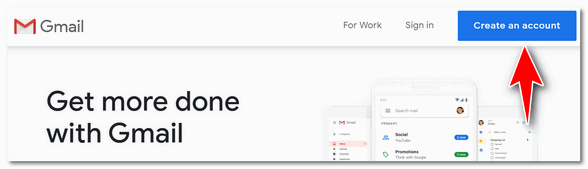
Click “Create an account”
OK…now go ahead and create a new Gmail account just like you did when you created your current Gmail account.
And now we’ve gotten this far, you should know that after you add a second Gmail account there’s only one way to access it and your original Gmail account at the same time using the same browser.
Here’s the correct way to access multiple Gmail accounts from one Gmail account.
In the top right corner of Gmail, locate your account picture or icon and click it. Then click “Add account” at the bottom and enter your other Gmail address and password. Don’t worry. “Add account” is not the same as “Create account” so you won’t be creating a new account, you’ll just be adding the second Gmail account you created to your original (primary) Gmail account, so you can access both of your Gmail accounts from the same place.
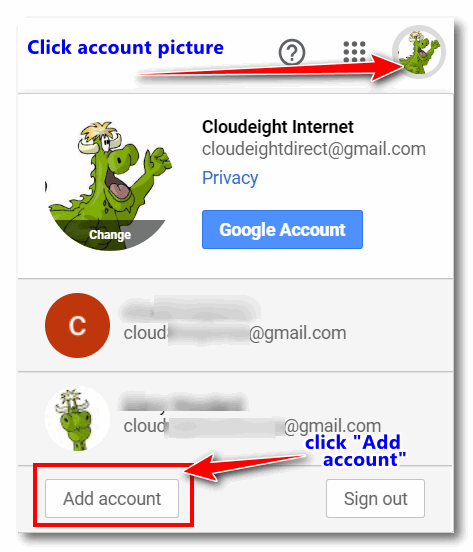
As you can see in the screenshot above, we (Cloudeght) have 3 Gmail accounts. You’ll notice we have added 2 additional Gmail accounts to our main account. Now we can access them all from one Gmail account.
And now you know how to create a second (or third, or fourth) Gmail account and access all your Gmail accounts from your primary Gmail account.


Perfect! Just what we wanted to do (I think!) My husband never wanted his own email so we have always shared the same address. But we are finding now that there are instances where we can’t use the same email because it conflicts. For instance 2 individual WestJet cards can’t use same email. My question is: when you log in to one account, can you see the other accounts underneath or to the side?
It depends on your screen size and if you’re looking at it on a Windows PC, tablet, or smartphone. When you click your picture near or at the top right edge after you log into Gmail, you’ll see the primary account as well as any other accounts linked to your primary account – it will also show whether the second (or third or fourth, etc) account(s) are logged in or not. Here’s a screenshot of our Cloudeight Gmail accounts…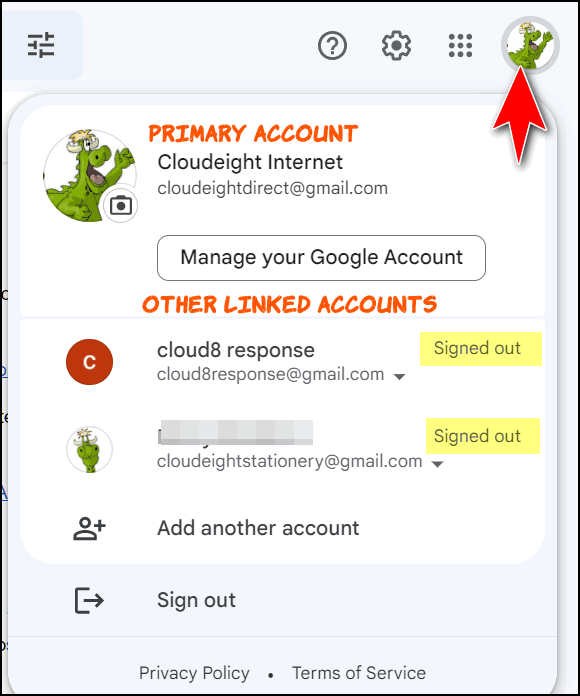
You can see our primary account is logged in, but the two linked accounts are signed out. To sign in all we have to do is click on the account and enter the password for that account to sign in, once the other accounts are signed in you can switch between the primary account and the other linked accounts just by clicking on them (or tapping them if you’re a tablet, smartphone, or touchscreen PC).
Two accounts one password. Sounds a bit risky
Where in our tutorial did we say to use the same password? Each LINKED account we use has a completely unique password of over 14 characters (upper and lowercase letters, numbers, symbols) I can’t imagine why you thought we’d ever say such a thing as to use the same password. We have been teachers of being safe on the internet for over 20 years.
Hi Stanley. Just in case you took my reply the wrong way (as someone pointed out), I apologize for the tone. We never recommend using the same password for any two accounts –whether it is Gmail or any other site or service requiring a password. I was in a hurry this morning and was trying to get things caught up I could have been less direct, but you’ve been with us a long time and we’ve always tried to help you whenever we can and you already know that. 🙂
You were awful abrupt in your reply to Stanley. I,m one of your biggest fans and follow your web news faithfully, but this type of reply irritates me. You did the same thing to my husband when he suggested another program as an alternate to one you recommended, I believe it was BelArc advisor. You said it was superfluous to what you recommended. He was furious! I wanted to download Emisisoft as my anti malware program from your website. he refuses to allow it and we use Windows Defender.
Stanley didn’t ask if we recommended using the same password for both accounts -we did not. He assumed something that was not in the article and something we’ve mentioned over and over. I merely pointed out to him that we have always urged everyone to use different passwords for all accounts and we’ve said this over and over repeatedly.
We have been here for over 25 years helping people stay safe and, strangely, anyone would accuse us of providing (quote) “risky” advice. As for Belarc’s advisor, we’ve always been against installing unnecessary software. Since you can get the same information without installing any software, that was our advice -not to install unnecessary software. Programs like Belarc have been around for a long time. I’m sorry he’s upset because we disagree with him about Belarc Advisor. If you have been following us for very long then you know that we have always told people, in the end, it’s their computer, not ours, and they can use any software they choose. In just the last two weeks, we’ve helped over 90 people with their computer problems and didn’t ask for a penny and we do this gladly.
If he chooses not to support our site because we do not agree with him about his software choices that’s certainly his prerogative. If someone gets angry because we don’t agree with their choices of software – what would you like us to do, be dishonest and agree just to appear “friendly”? We never have done that and we never will. And it that’s rude or abrupt in your eyes, you have my apologies, but we’re not going to recommend unnecessary software or agree with someone about something we don’t like or don’t recommend just so we don’t appear abrupt. We stopped publishing (in our newsletter) all the nice comments and thanks we get every week from the many people we help. We stopped because we realized the newsletter was getting too long and too unwieldy.
My apologies to your husband for disagreeing with his choices in software.
PS: We have had a long and friendly relationship with Stanley. H’m think Stanley would rather hear the3\ truth than hear what he wants to hear. I’ve added an apology to my reply, even though he never said a word. It may sound abrupt -it was not intended to be.
That was very big of you to apologize, thank you and I now look forward to continue browsing your newsletter/website.
Wow TC! You really got a lecture. Don’t worry, Most of us who’ve been with you for a long time realize how many people you’ve helped over the years and we stand behind you. It’s seems rather petty that someone would take exception to you disagreeing with his/her choice of software.
Remember that most of us appreciate the thousands of people you’ve helped over the years including all those you’ve helped free of charge. Keep on doing the good work you do!
I agree that they do so much to help folks like us manage our computers. And that is why it is so very important to choose carefully the words and tone used in a reply to those who comment. The Golden Rule certainly applies here!
I apologized to Stanley. To err is human; to forgive is divine. I should know better than to answer questions when I’m pressed for time. It will happen again, I imagine, but I’ll try to make sure it doesn’t.