Most people think their user account on Windows 7 is an administrator account, but they are only partially right. When you’re logged into your account you’ll notice that sometimes you have to right-click a file and choose “Run as administrator”.
If you want complete and total administrator control over your computer, you can do it by creating what’s known as a Super Administrator account. Before we show you how to create one, we’ll warn you that you shouldn’t login using this account unless you need install something or make many changes that require elevated (super admin) privileges. And also, when you create this account it will not be password protected, so make sure you assign a password to it right away.
OK here’s how to create a Super Administrator account on Windows 7:
Click start, type CMD in the start menu search. When Command Prompt appears at the top, right-click it and choose “Run as administrator”
At the prompt type:
net user administrator /active:yes
Now press Enter
You should now see “The command completed successfully”.
Now log out of your regular account and you will see “Administrator” as an option on the login screen,
At this point, please set a password for this new account. And remember, do not use this account for everyday computing.
Should you ever wish to disable the Super Administrator account, just open command prompt again (Run as administrator).
And at the prompt type:
net user administrator /active:no
Press Enter.


Re:Super Admin Acc’t
Instructions do not work for me. I have Windows7 Home Premium.
The instructions work on any version of Windows 7 excecpt “Starter”. We tested it on Windows 7 home premium, Windows 7 professional. You have to follow the instructions exactly – most importantly using the elevated command prompt. These instructions do work if you follow them exactly. They’re documented and have appeared on Microsoft’s Technet blog and several other places.
There is no Run as administrator on right click when you open the CMD prompt.This did not work for me either.I did it exactly as instructed.
If you did exactly as instructed, you’d have “Run as administrator” as an option.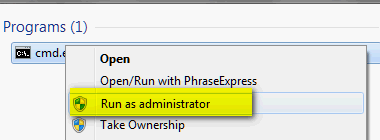
If you follow the instructions exactly you will have that option. And nothing will work in this tip if you don’t begin with the command prompt with elevated privileges. This tip also appears on MSDN (Microsoft Developer’s Network). I assure you if you follow the instructions exactly it will work on all versions of Windows 7.
Ok,I just checked and my system already has me as administrator.This computer Windows 7 Ultimate is used by me only,no one else.
On several occasions trying to do certain things as install something or whatever it has said this can not be completed as you do not have administrative privilege.
So can you explain this to me.
Thank you and much appreciated.
You’re not an administrator on Windows 7 no matter what version you use. You are a restricted administrator. You have to run certain programs and command prompts with elevated privileges in order to modify certain Windows files and settings – or to install certain programs.
The purpose of the super administrator account is that you can modify Windows files and settings when you’re logged into Windows under the super admin account without elevating privileges – that is the purpose of this tip. If you install something and it says you need admin privileges you need to right-click the installation file and choose “Run as administrator” – this is called running a program or installation with elevated privileges.
The spacing is incorrect for this command in the instructions…it should be:
net user administrator /active:yes
The spacing was corrected – as well as the HTML coding that appeared in the last line.
net user administrator /active:yes
There is a space between the word administrator and the slash. No space after the colon and “yes”.
Outstanding tip TC&EB! Thank you both. One question
please which is not directly on point, and that is, is it
okay when one sets up a new computer (windows 7) to not
create an user account like in xp? Thanks in advance.
there is another super adminstrator account.to unlock it type cmd net user bcdeditsuper administrator /active:yes
it works for some versions of windows 7
I’m not sure that unhiding the built-in real admin account quite counts as creating a “super admin” account… anyone have some light to shed on that so I can have proper control over my recently-given-win7 machine without exposing the built-in admin account to standard use?