How to Create WebP Images from JPG or PNG Images Using Irfanview

A WebP image converted from JPG using Irfanview.
Recently, we wrote a post about an image format called “WebP”.WebP has been around for a few years but hasn’t been extremely popular because it was not supported by most browsers. But now, WebP is supported by almost every browser except for Apple’s Safari browser and the aging Internet Explorer.
The article generated a lot of interest. We’ve had several folks write and ask how to convert images to WebP format. So, we’re going to show you how to convert JPG and PNG images to WebP format using a free program called Irfanview.
First, if you don’t have Irfanview installed, download it from here. If you have a 64-bit computer, you can download the 64-bit version. If you’re not sure, download the 32-bit version. You can find out if you have a 32-bit or a 64-bit computer by following the instruction on that page. The chances are fairly good that you have a 64-bit PC.
Next, install Irfanview. After it is installed, open Irfanview and then open any JPG or PNG image.
After opening your PNG or JPG image, click on “File” > “Save as”…
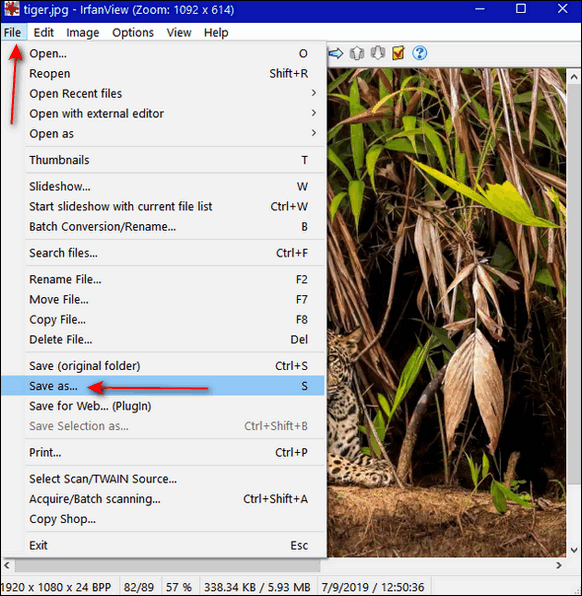
In the “Save Picture As” dialog, next to “Save as type”, use the down arrow to select “WEBP Weppy File Format”.
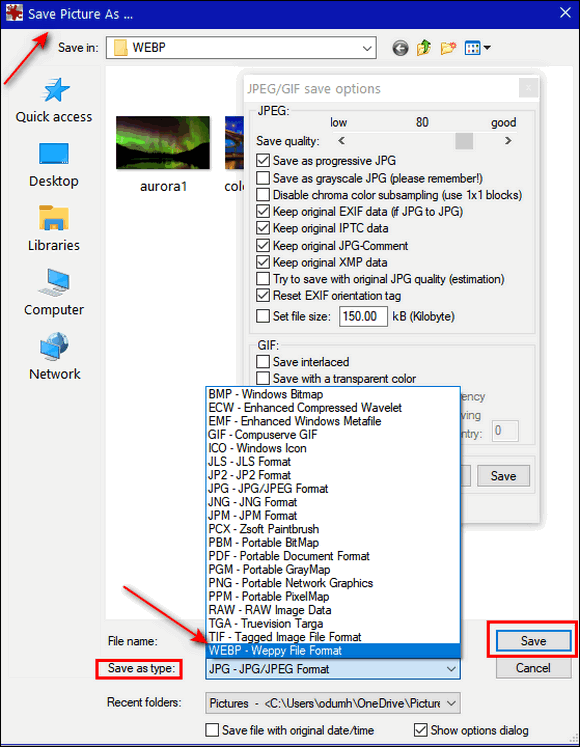
Save your picture in WebP format.
Note: When you choose “WEBP” as the file format, you’ll get another dialog of options. But unless you have a reason to change these options, we suggest you leave these settings as they are.
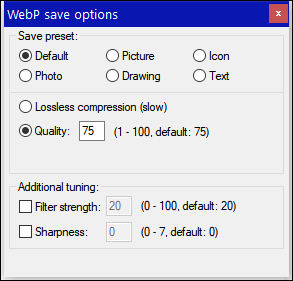
That’s all there is to it!
Converting PNG / JPG images to WebP saves space. By using WebP format your image file sizes will be 25% to 30% smaller than the same image in JPG or PNG images with no noticeable difference in image quality.
Here is a JPG image with a file size of approximately 52 KB.

Above: A JPG image with a file size of approx. 52 kb.
The same image in WebP format has a file size of approximately 39 KB, which results in a savings of about 25% with no loss of quality.

Above is a WebP image with a file size of approx. 31 kb.
Note —
If you plan to use WebP images in your social media posts or web pages, keep in mind that Apple Safari and Internet Explorer cannot “see” .webp format. Safari may be able to “see” WebP soon. As for Internet Explorer -well, every dog has its day.
Also, you can convert any image format to WebP, but it works best with PNG and JPG images.


Can you convert in a batch, or must you convert one pitcher at a time? Thanks for this tip, and all you do. I enjoy reading all your tips and suggestions.
Tomg
Not with Irfanview. There are other programs that can batch convert image files, like this one.
Batch processing has been a thing with IrfanView since years ago. Just press B to bring up the Batch conversion window.
The WebP image looks squashed. Is that part of the conversion?
Must be your monitor. Both images are 640 pixels wide x 360 pixels tall.
Here’s an image of what it looks like on the page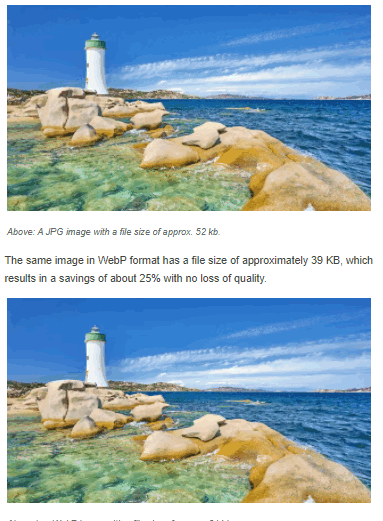
I tried to download Irfanview, but Chrome said it could not be downloaded securely. If I click on the Keep tab, I could download it, I think…but I wanted to check with you first to make sure it is safe ?
It depends on from which site you’re trying to download it. We have used Irfanview for over 20 years The best place to download it from is Snapfiles – a safe download site. Many download sites bundle good freeware with other programs, malware, and PUPs – CNet and Softonics are examples of sites that take good freeware and bundle it with other junk.
Download Irfanview from here.
Yes, it was Snapfiles where I downloaded it from, but it says about third party things being downloaded and I had to click on Keep, before I could download it. I was using Chrome browser when I downloaded it… Thanks for the return message. Like you said, getting harder to trust just any site to download from.