How to Enable the End Task Feature for Taskbar Icons in Windows 11
If you don’t subscribe to our InfoAve Daily Newsletter or use our Start Page you might have missed our weekly feature “Wednesday Newsbytes”. In that post, there was an article showing how Windows 11 users can enable the “End Task” right-click option directly from the program’s taskbar icon.
So here’s the story…
Recently, Microsoft introduced a new Windows 11 hidden feature that gives users an “End Task” option directly from the taskbar. This eliminates the need to open Task Manager to close apps that become non-responsive and saves a great deal of time.
Here’s how to activate the “End task” taskbar icon feature
Open Settings: Press the Windows key + I.
Navigate to System > For developers.
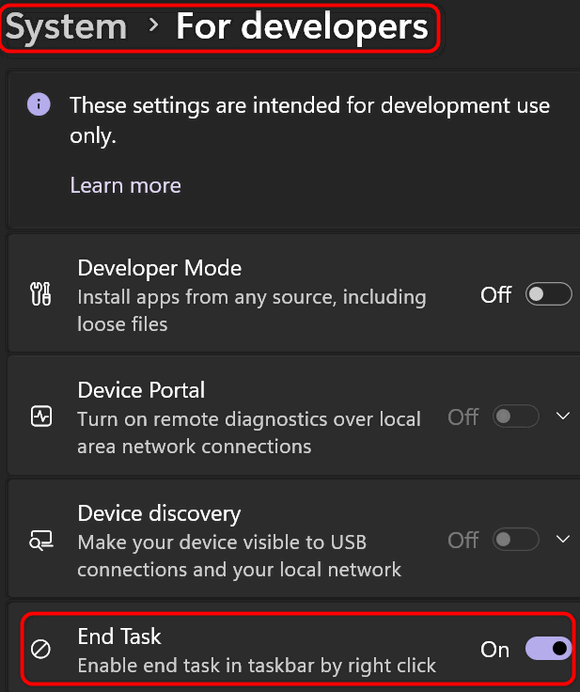
Toggle the End task switch to the On position.
Once enabled, you can right-click on a taskbar icon and select “End task” to close an unresponsive or frozen application.
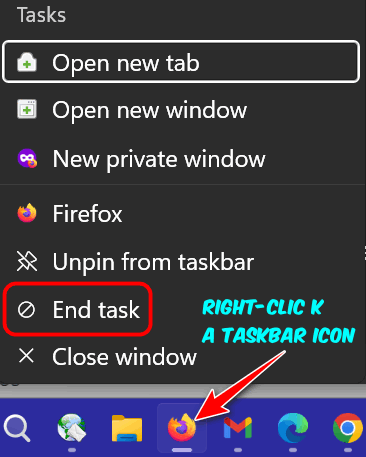
Having the End task feature available directly from the taskbar icons makes it much faster and easier to close non-responsive (frozen) apps/programs than the old way of opening the Task Manager, finding the app/program in the list of processes, right-clicking on it, and then choosing “End task”.
Note: This feature might not be available in older versions of Windows 11.


I like it!
Thank You!! I have an older game that needs this every once in a while! 🙂
Thank You!! I have an older game that needs this every once in a while 🙂
Great tip, once again many thanks