How to Export Contacts From Outlook.com [Microsoft Accounts]
All Microsoft accounts are now accessed through Outlook.com. So if you have an email address that ends in @outlook.com, @hotmail.com, @msn.com, @live.com, @live.ca). this tip is for you.
Most of you who have Microsoft addresses know that Microsoft has consolidated them all into Outlook.com. So if you have any Microsoft address (@outlook.com, @hotmail.com, @msn.com, @live.com, @live.ca), we’re going to show you how to export your contacts. It is very easy to do, even if Microsoft doesn’t make exporting your contacts very obvious.
First of all, just for this tip, if you’re using Windows 10, you must use Microsoft Edge or Firefox (and not Chrome) to export your contacts. If you’re using Windows 8.1 or Windows 7, you must use Internet Explorer or Firefox to export your contacts from Outlook.com.
Follow these steps to export your contacts:
1. Log in to your Microsoft account at www.outlook.com
2. At top left of screen, click app icon, and choose People
3. On the toolbar, click Manage, Export Contacts
4. Click Export and it is saved as a CSV file (CSV can be imported into almost any email program or Web mail service.)
See the screenshots below:
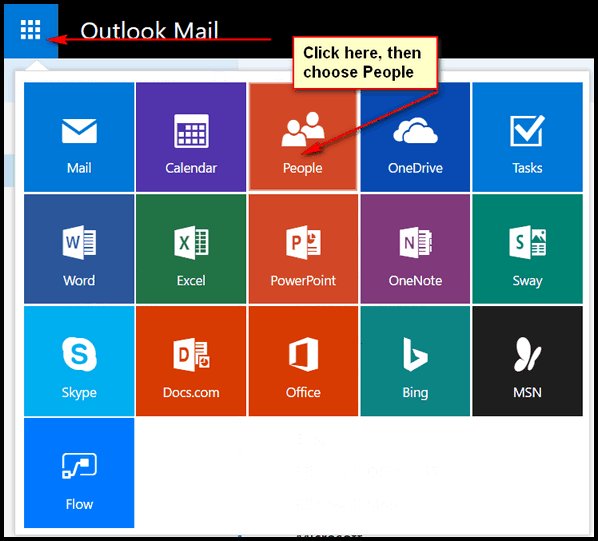
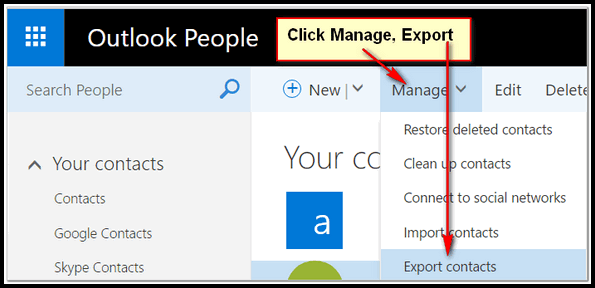


Hello from Nova Scotia folks. I’m having troubles when I follow your directions.
When I go to #2 and click app icon I do not see/get the Outlook MaIL you show mainly “People”. Were has this old buzzard gone wrong?
I have no idea. Those screen shots we’re taken recently ( a couple weeks ago) directly from Outlook.com – so I can’t tell you why you’re seeing something different.
Arnie, jusr came across this. Be sure you are using Edge browser, not Chrome, as you cannot see it in Chrome Browser.
Hi Darcy (Eightball)! Thanks for this info, however- My problem doesn’t concern outlook.com.
I am trying to move my contacts from my old pc (OUTLOOK) to my new pc (OUTLOOK)
I am using Office365- OUTLOOK. It is installed on my old pc, and on my new pc. I am very happy with outlook, and want to continue if I can ever get my contacts moved.
Thanks very much from a discouraged reader
Tim
Open Outlook on the old computer.
Select File.
Select Open & Export > Import/Export.
Select Export to a file > Next.
Select Comma Separated Values > Next.
Under the email account you want to export contacts from, select Contacts.
Select Browse… and go to where you want to save your file (I recommend a flash drive so you can take it to your new PC)
Type in a file name and then select OK.
Select Finish.
Go to your new PC, plug the flash drive with the exported CSV address file from the old PC. Open Outlook, Click File, and choose Open & Export > Import/Export. This starts the wizard. Choose Import from another program or file, and then choose Next. Choose Comma Separated Values, and then choose Next. In the Import a File box, browse to your contacts file (on your USB flash drive) and then double-click to select it. That’s it.