How to Find Out What You’ve Been Doing on Your PC
Windows keeps track of everything you do on your computer.
Did you know that every file or folder you access in Windows is tracked and added to a list? If someone (or you) wants to know what files and folders you’ve opened recently, it is quite easy to do.
Just open a Run box by holding down the Windows Key and tapping the “R” key. Type RECENT in the Run box and press Enter or click “OK”.
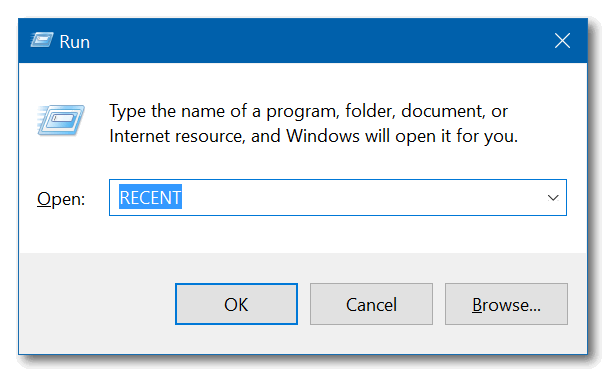
A list of files you’ve accessed recently will appear.
I did this tutorial on my spare laptop, the one I rarely use. So, my list is sparse, yours may be much longer.
My “Recent” list on my spare laptop, goes back about three weeks. It would go back further, but I was writing a tutorial on how to run CLEANMGR to clean up junk files and old restore points and cleaned up my PC.
Just for your information: The red icons (Irfanview image viewer) you see in the screenshot below are pictures. If you want to see what pictures I’ve been looking at, all you need to do is double-click to open them.
Remember. Anyone with access to your computer can do this. This list contains every file and folder you’ve opened since the last time you cleaned up your PC. If you run Windows Disk Cleanup or another cleanup program regularly, you will not have much on this list.
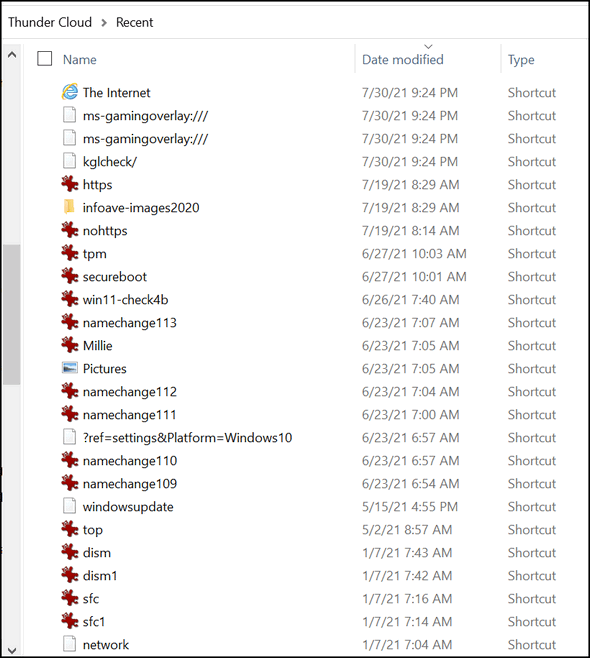
Windows 10 users will also notice that a list of recently accessed files and folders appears in File Explorer “Quick Access”.
Here’s how to clear the list of recently access files and folders
Type FOLDER OPTIONS in the taskbar search and press Enter. File Explorer options will open. The General tab should open by default. Near the bottom, you’ll see “Clear File Explorer history” and right next to it, a button labeled “Clear”. You guessed it! Click the “Clear” button to clear recent history and remove the traces of your activity on your PC.
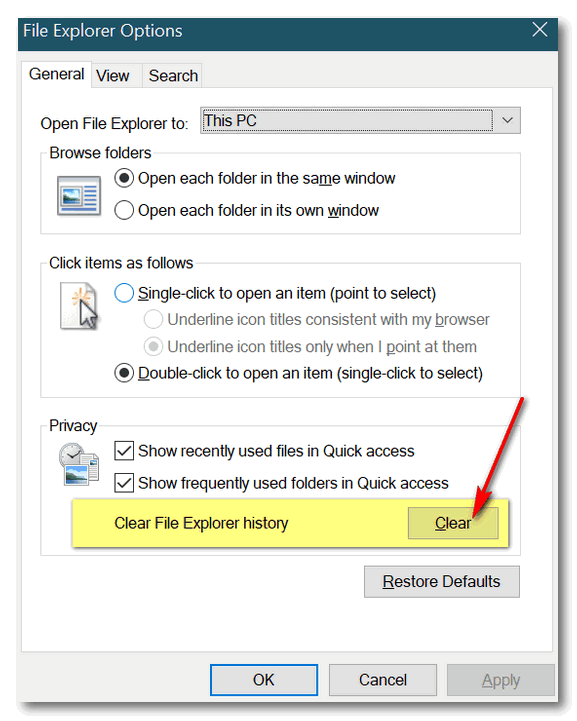
OK! Now you know how to see what files and folders you have recently accessed on your computer, and how to clear the list.


Following your directions to clear file history takes me to web page giving different directions.
The only directions I follow are the ones from you…I tells ya, not nuttin from anyone else.
“HAPPY BIRTHDAY” Darcy…sorry I am late…love you . Jack
If you right-click the start button and click RUN and type RECENT in the Run Box you’ll end up in the folder we show. If you type RECENT in the taskbar search you’ll end up in a different place (Settings) and you’ll see an option to turn jump lists on or off and that’s not where you need to be. Darcy is vacationing – but I’m sure she’ll see this when she returns!