How to Get the Windows 10 Anniversary Update
We’ve had a number of Windows 10 users ask us how they can get the Windows 10 Anniversary update. We’re going to show you a couple of ways you can get it if you don’t already have it. But keep in mind that everyone using Windows 10 Home edition will get the Windows 10 Anniversary Update automatically in time.
The Windows 10 Anniversary Update started rolling out to Windows 10 PC users about 3 weeks ago, starting with the newer machines first. If you don’t have it now, you will get the Windows 10 Anniversary Update automatically through Windows Update, but you may have to wait a while.
If you aren’t inclined to wait, you can manually get the update.
One way to get Windows 10 Anniversary Update right now:
Go to Settings > Updates & Security > Windows Update and click “Check for updates”.
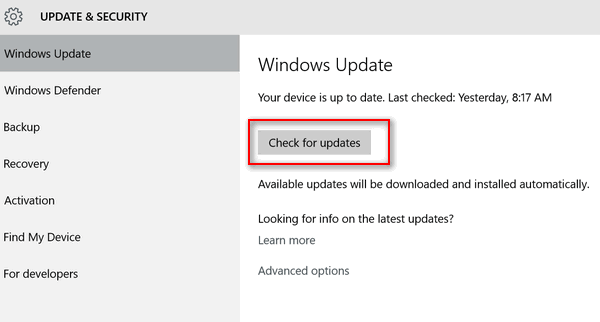
The Windows Anniversary Update will appear as: “Feature update to Windows 10, version 1607.”

The Windows 10 Anniversary Update will start downloading and when it’s finished, it will start the installation. Remember, this is a major update and it can take well over an hour to install.
Another way to get the Windows 10 Anniversary Update is to visit this Microsoft page and download it.

Just click “Get the Anniversary Update now” button.
Remember this is a major update. If you’re using any application like Windows Mail or Windows 7 games that have been specially modified to work in Windows 10 – this update will prevent those programs from working.


How to Get the Windows 10 Anniversary Update
The Button to get it does not work
After doing the update my start menu doesn’t work. There are also other problems & reset PC is not available. I had set a restore point but that was turned off during the update.
The Anniversary Windows 10 installation seemed to be going fine, until it hit 99%, well that was it, it wouldn’t progress to the finish, and I wasn’t able to even delete the download, I had left it to run for a full 24 hours before I had to do a system restore to get rid of it, and my computer is back to running smoothly again…is this darn up-date so very necessary because I don’t want it…