How to Get the Windows 10 File Explorer on Windows 11
While Windows 11 offers a redesigned, “modern” File Explorer, some users may prefer the classic look, and feel of Windows 10’s traditional File Explorer.
If you want to bring back the old File Explorer in Windows 11, here’s a super-easy way to do it without any registry edits or permanent changes to your Windows 11 system.
Here’s how to bring back the Windows 10 File Explorer in Windows 11
- Open the Control Panel (type CONTROL in the taskbar search)
- In Control Panel click on “System and Security”
- In “System and Security” click on “Windows Tools”
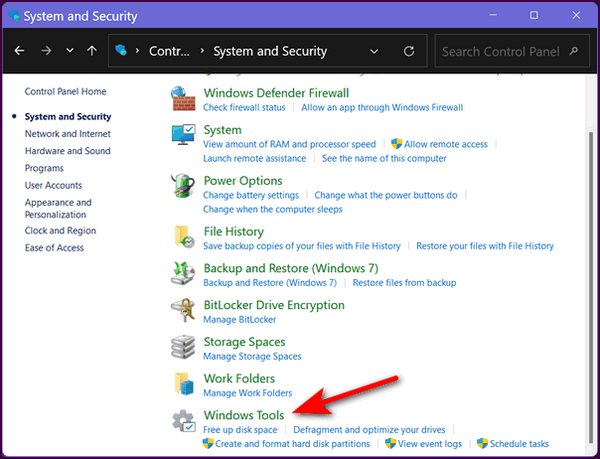
Once you click on “Windows Tools”, you’ll see a list of folders on the left side.
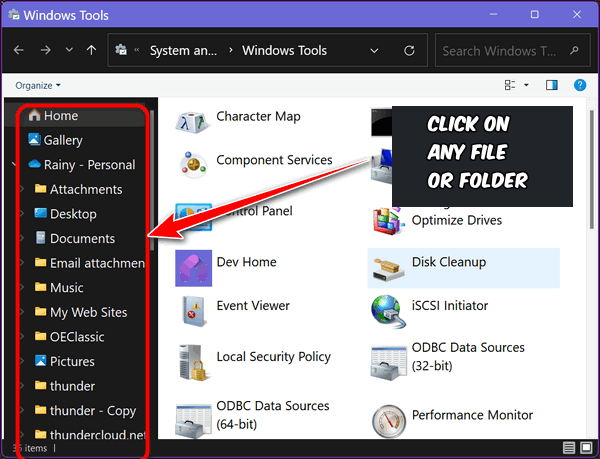
Click on any of the folders and you’ll see it open in the old and familiar Windows 10 File Explorer…
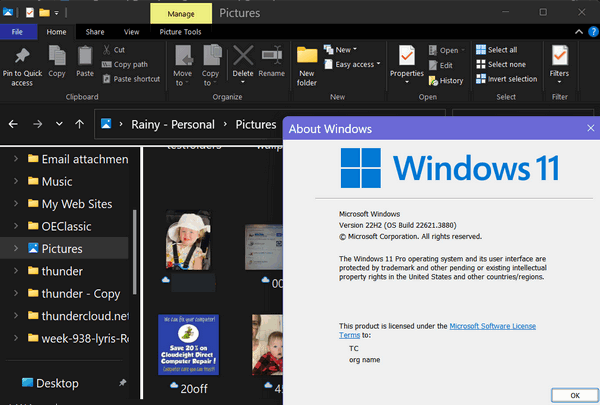
While you’re viewing your files and folders in the “old” File Explorer” you can access Windows 11 File Explorer by clicking on the File Explorer icon in the taskbar or using the Windows key + E shortcut.
Now you know how to access the Windows 10 File Explorer in Windows 11.
Please note that this method may not work in all versions of Windows 11. We can tell you that it does work on Windows 11 Pro version 22H2 and most current versions of Windows 11 Home. However, as new Windows 11 updates roll out, this “feature” may be lost to the ages.


I have Windows 11. When I open the Control Panel, there is no section called System and Security. I clicked on System but I don’t find the window you show above.
You have to change the Control Panel view to its default “View by category”.