How to Go Back to the Previous Version of Windows 10
You may want to return to the previous version of Windows 10 if a version update causes you problems. Going back to the previous version of Windows 10 is only possible after a version update (like the “May 2019 Update” or Windows 10 Version 1903). Other updates can be uninstalled.
By default, you have 10 days after a version update to go back to the previous version of Windows. Using the option to go back to the previous version of Windows 10 preserves your files, installed programs, settings and reverts your Windows 10 version to the previous version.
Do not use System Restore, System Reset, or Fresh start to fix problems with a version update. Always choose the option to go back to the previous version of Windows 10. So, the first thing you should do if a Windows 10 version update causes you major problems is this:
1. Right-click on the Start button and click “Settings” Or press the Windows Key + i.
2. In Settings click “Update & Security”
3. In “Update & Security” click “Recovery”
4. In Recovery, you may have 3 options “Reset this PC”, “Go back to the previous version of Windows 10” and “Advanced startup”. If it has been well past 10 days since the Windows 10 version update was installed you will not see “Go back to the previous version…” at all.
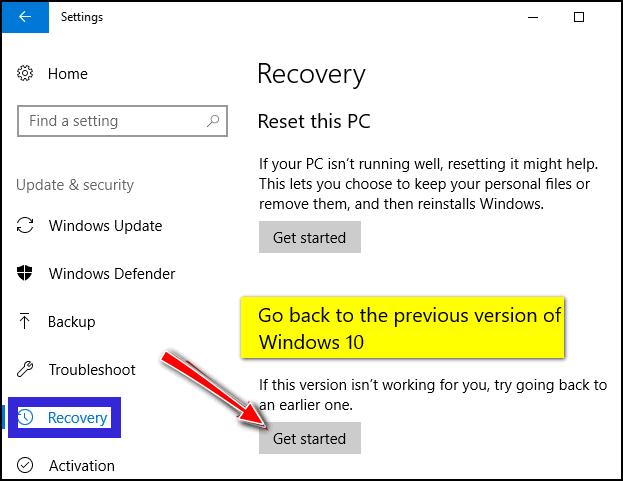
.
If you don’t see “Go back to the previous version of Windows 10” as one of your choices or the “Get Started” button is grayed out:
a.) The update was not a Windows 10 version update
b.) Too much time has passed since the major update was installed. By default, you have 10 days to go back to the previous version after a version update.
c:) If you see the option but the “Get started” button is grayed out, then you waited too long and you no longer have the option to go back to the previous version of Windows 10.
If you have problems with updates other than Windows 10 version updates, you can uninstall the update(s) this way:
1. Click Start — Settings.
2. In Settings, click on Update & security
3. In Update & security, click on Windows Update
4. In Windows Update, click on Advanced Options
5. In Advanced Options, click on View your update history.
6. In Update history click on Uninstall updates and a list of updates will appear. The date of each update will be shown on the far right of the list. You can uninstall updates from there.


OK i admit I really screwed up by resetting my pc. I couldn’t get into it and thought that was the way to go. BUT why is there so many “bad” fixes to be had. I threatened to go to iMac and had a friend tell me how awesome .this pc is. and what it can do. And not to say how spitting mad I am that they want $130.00 to get the latest (1903) update back on my pc again. Bah humbug.
Dawn, if I were you, I’d contact Microsoft and tell them what happened; I’ll bet they give you a Windows10 Pro upgrade if you can show that you had it previously. We have found Microsoft to be very co-operative as long as they don’t suspect piracy.
See this page to learn how to schedule a call from Microsoft so you don’t have to sit on hold for 20 minutes or longer.
@ Dawn Campbell, I’m sorry to hear that. These things can be a headache at times.
More than once I have thought about going to a iPad, but I’m still with Windows ;=). I tried iPad and I liked it for what time I was on it. They are expensive though.
I updated Windows 10 Pro 1909 to version 2004. The next day I wanted to rollback and the rollback is grayed out stating it has been past 10 days. I think Microsoft did this as part of the version update to make user use their flawed current version only.
I am able to see “Go back to the previous version of Windows 10” on a computer I updated on Friday so it’s definitely not a Microsoft conspiracy. 🙂 I don’t know why you don’t see it. Make sure the upgrade to Windows 10 May 2020 Update (version 2004) actually installed correctly. Type WINVER in taskbar search, press Enter and check your version of Widnows 10.