How to Increase the Number of Days to Go Back to the Previous Installation of Windows
Another new version of Windows 10 (version 1809) is currently on hold, but it will be coming out soon. If and when you upgrade, you’ll have only 10 days to go back to the previous version of Windows.
When Windows 10 was introduced, each new version upgrade gave you 30 days to roll back to the previous version of Windows. The ability to go back to the previous version of Windows is a nice feature of Windows 10 because it gives you time to use the new version and make certain it doesn’t cause any major problems with your computer.
With the Windows 10 Anniversary Edition, Microsoft changed the maximum number of days you had to go back to the previous installation from 30 days to 10 days.
In most cases, 10 days is enough time to evaluate the new Windows version to make sure that everything is working OK. But sometimes it’s not. And it’s always nice to have a little extra cushion – like insurance – in case problems appear after the 10 day period has passed.
A number of times we’ve encountered situations while working on other computer with our Cloudeight Direct Computer Care services where going back to the previous version of Windows would have been extremely helpful in solving the problems people were having, but the 10 days had passed and the “Go back to the previous version…” option was no longer available. Maybe you’ve experienced this with your own computer
When Windows installs a version update, such as Windows 10 April 2018 Update (Windows 10 version 1803), a copy of the previous installation is created and saved as “Windows.old folder”. And in case the update to the new version of Windows fails, Windows can reinstall the previous version automatically. Also, if the update causes significant problems with your computer, the Windows.old folder allows you to go back to the previous version of Windows 10 without losing anything.
After 10 days, Windows 10 deletes the Windows.old folder and when it does you no longer have the option to go back to the previous version of Windows.
In this tip we’re going to show you how to increase the number of days you have to go back to the previous version from 10 days to a maximum of 60 days.
Beginning with Windows 10 April 2018 Update (Windows 10 version 1803), and in newer versions, Microsoft has added new commands to its DISM (Deployment Image Servicing and Management) tool that you can use to extend the number of days you have to go back to the previous version after a version update. [Tip: Version updates are major feature updates like Windows 10 Creators Update, Windows 10 Fall Creators Update, Windows 10 April 2018 Update, and Windows 10 October 2018 update.]
IMPORTANT THINGS TO KNOW BEFORE YOU PROCEED:
- This works only on Windows 10 Version 1803 (April 2018 Update) and newer versions of Windows 10.
- You must run these commands within 10 days of installing a major version update – before Windows automatically deletes the Windows.old folder.
[TIP: Since you may not be able to run these commands right now because your computer does not meet one or both of the above conditions, it might be a good idea to save this tip by sending it to yourself, saving it as a PDF files, or printing it – all of those are made easy by using the Green Print Friendly button at the top of this article.]
To increase the number of days you have to go back to the previous version of Windows, follow the guide below:
1. Type CMD in Widows 10 Taskbar Search
2. When “Command Prompt” appears at the top, right-click it and choose “Run as administrator”
3.Type the following command to see the current time window (number of days you have) to go back to the previous version after a major upgrade of Windows 10) and press Enter.
DISM /Online /Get-OSUninstallWindow
4. Type the following command to change the number of days before the previous installation is deleted and press Enter:
DISM /Online /Set-OSUninstallWindow /Value:60
[Tip: The above command changes the default value from 10 to 60 days. Sixty days is the maximum number you can enter. If you enter a number larger than 60, Windows will revert back to the default 10 days. You can enter any number between 11 and 60 and you’ll have that many days to go back to the previous version of Windows 10.]
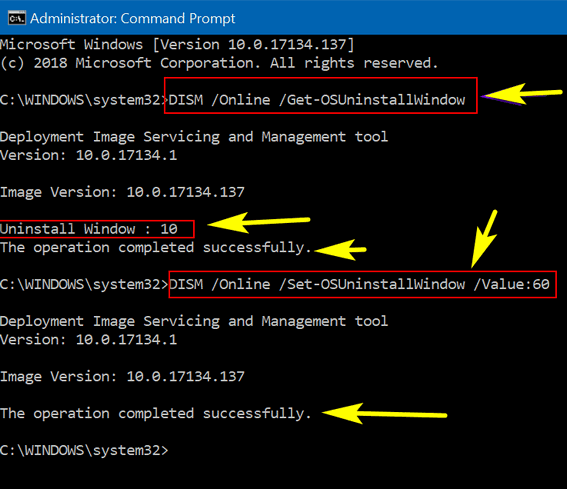
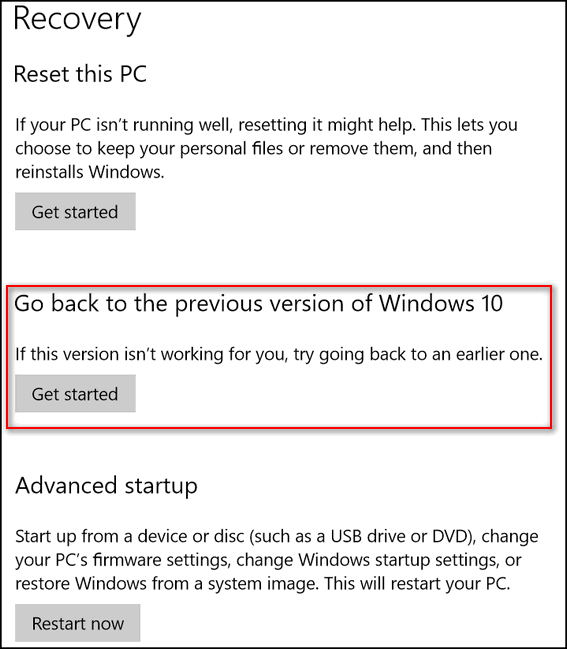
And remember…
You may not be able to use this tip now, so you may want to use the Print Friendly button at the top of this to save this article as a PDF file or email or print it. You can also bookmark this page by clicking the little star in your address bar.


Good info. Thanks. It’s a darn shame a person would need, or even want, to “go back”. It’s a software program, ya’ll. Not brain surgery. This is a continuous barrage of incompetency. There is a big difference between “up date” and “upgrade”. Microsoft doesn’t know the difference.
Bah! Humbug!
Grumpy old man.
Good to know…thanks!