How to Make the Windows 11 Right-Click Context Menu Just Like Windows 10
Windows 11 has a very compact context menu that is intended to create a less cluttered menu. The problem is that to get to the rest of the menu, you have to click “Show more options”.
Here’s the Windows 11 context menu…
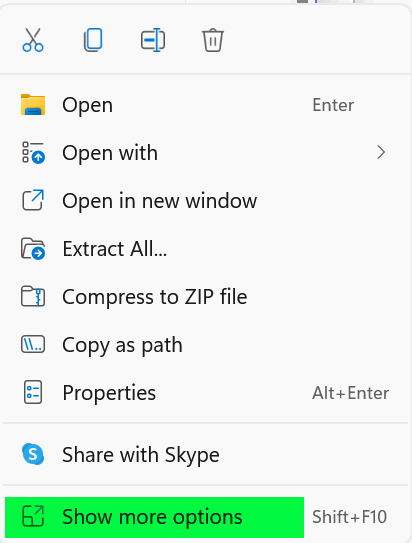
If you would like to bring back the old Windows 10 context menu you can do so with a simple registry edit…we’ve even created the .reg file for you.
But first, create a restore point before editing the registry.
Type RESTORE in the taskbar search and press Enter when you see “Create a restore point”. Restore points automatically append the date, and give it a name that you’ll recognize.
Let’s bring back the full Windows 10 context menu on Windows 11
1. Download this zip file from our server.
2. Unzip the file and double-click on the .reg file inside called Win10contextmenu.reg
3. Override the UAC warning and the registry editor warnings…and allow the change to the Windows registry.
4. Restart your computer and the old right-click menu should be back.
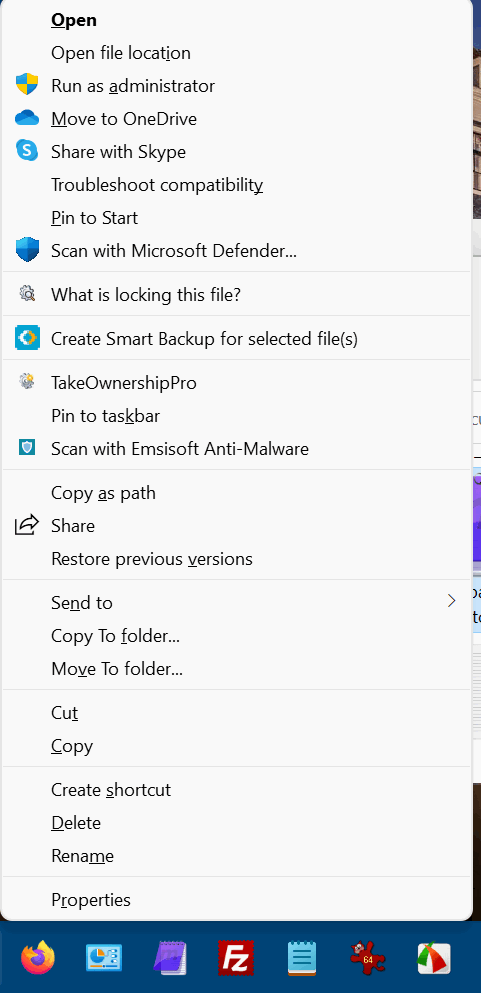
If you decide you want to go back to the Windows 11 context menu, follow the instructions below.
Open the Registry Editor. Right-click on the Start button, click Run, type REGEDIT in the Run box, and press Enter. When the Registry Editor opens navigate to
HKEY_CURRENT_USER\Software\Classes\CLSID, and delete the key named {86ca1aa0-34aa-4e8b-a509-50c905bae2a2}.
Restart your computer and the default Windows 11 right-click menu will be back.
But wait, there’s one more thing…
Do you have Reg Organizer?
If you have Reg Organizer, you don’t need to mess around with the registry or download any reg files. Reg Organizer has an easy tweaker that will make your context menu like Windows 10 instantly – no messing around with reg files.
If you don’t have Reg Organizer and you’re interested — you can get it here.


Thanks a Million for the “Make Win11 Right-Click Menu Like Win10’s article !!!
I really miss old familiar Win10’s major operating Interfaces, like the “you can get to everything right here” Win10 START MENU and the “do almost any operation to file(s)” Right-Click Menu that you just corrected. They say you can never really go back home, but this little trick sure feels familiar and super comfortable!
THANK YOU for another Cloudeight/Thundercloud PC User miracle of research, resources, efforts & good sense !!!
~~~
One Question: I had done your old faithful trick of adding “COPY TO FOLDER & MOVE TO FOLDER” to my Win10 (love that neat trick), but when I did the above Win11 improvement, the “CTF/MTF” didn’t appear. Will the same C8 mini-program add them to Win11 just as they did to Win10, or is a new version needed? (I see them on your Photo #2 in above article.)
Thank you! On Windows 11, copy to /move to appear but you have to click “Show more options” to get to the full right-click menu to see them.
Hi
I don’t have a “show more” on my right click. Why would that be? Is it because I don’t have very many commands on it. Thanks for the tut I had forgot to put it on my new computer when I got. I’ve used it for years and it is very helpful. Happy Holidays
TIA Linda