How to Make Your Mouse Pointer Easier to See (Windows 10 & Windows 11)
It’s frustrating when you can’t find the mouse pointer on your screen. As we all get older, our sight is not as sharp as it once was. So this tip is for all of you who want to make your mouse pointer easier to see.
\Windows 10 and Windows 11 both have a feature that allows you to customize your mouse pointer size and color. Using a size slider, you can make the mouse pointer very small or very large – or any size in between. And you can make your mouse pointer any color you want.
Windows 10
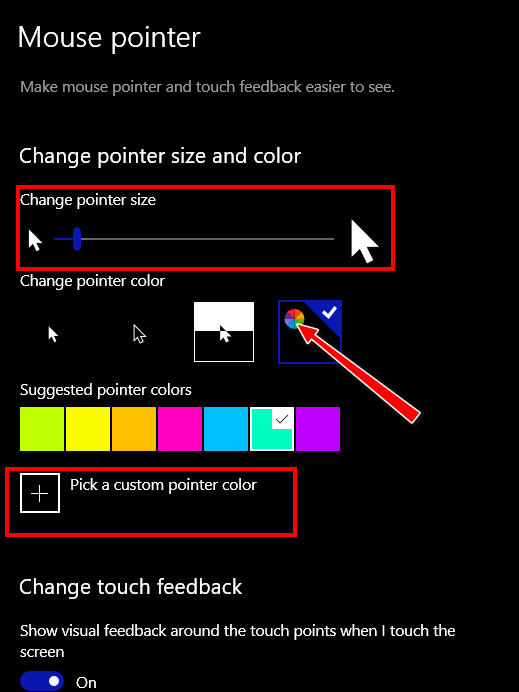
In the Ease of Access > Mouse pointer settings page, you’ll find a slider that lets you make your mouse pointer as big or as small as you like. And you’ll find an option that allows you to change your mouse pointer color.
Once you click on the “color wheel” option (see above) Windows will display seven color boxes showing you pointer colors you can choose. But if you don’t like any of those colors, click the plus sign + next to “Pick a custom pointer color” and choose any color you like.
All you need to do to get the “Mouse pointer” settings page is: Press the Windows Key + U to open the Ease of Access Center (Accessibility in Windows 11). In Ease of Access (Accessibility in Windows 11), click “Mouse pointer” in the menu on the left (or using Windows 11 click “Mouse pointer and touch”).
Windows 11

Once you choose a mouse pointer style, you can choose a color by clicking on any of the colored squares. If you don’t like any of the available colors, click on “+ Choose another color” and you can choose any color you want. And just as in Windows 10, you’ll find a slider that lets you make your mouse pointer as big or as small as you like.
TIP: The fastest way to get to the mouse pointer settings in Windows 11 is by typing “MOUSE POINTER AND TOUCH”(without quotes) in the taskbar search and pressing enter when you see “Mouse pointer and touch” appear in the search results


Another useful tip. Thank you. The colour change worked a treat.