How to Make Your Windows 11 Computer Look and Work More Like Windows 10
It will only cost you $4.99
I worked on a computer a couple of days ago that had an app installed on it called StartAllBack. Now, I’m not a fan of looking backward, I tend to want to get used to the new and move on from the old. But Windows 11 did away with, among other things, the File Explorer ribbon, starting Task Manager by right-clicking the taskbar, and full right-click context menus. In Windows 11, when you right-click on a file or folder, you get a truncated context menu. Then you have to click “Show more options” to see the full context menu which doesn’t make much sense to me.
Although I’m going to stick it out with Windows 11 and its new look, I did try StartAllBack (you can get a free, fully-functional, 30-day trial) and for anyone looking to bring back some of the looks and features of Windows 10 (or Windows 7) StartAllBack may be worth the $4.99 price tag to you.
Here are some screenshots.
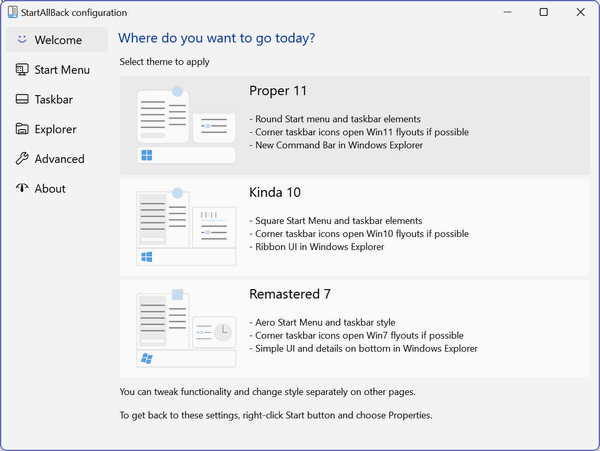
Above: Choose your style
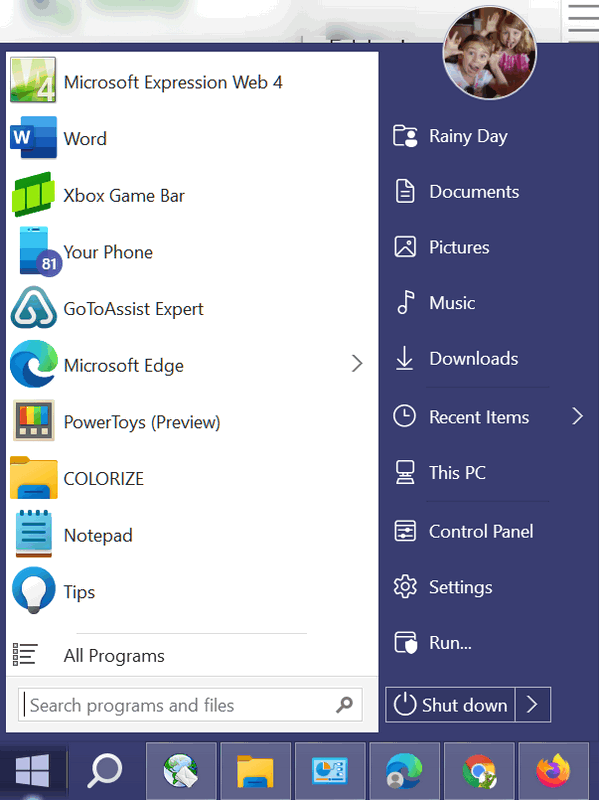
Above: The “Windows-7-style” Start menu is the default regardless of which style you choose.
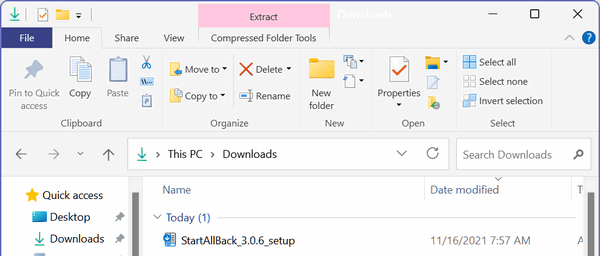

Above: The File Explorer Ribbon plus full right-click context menus.
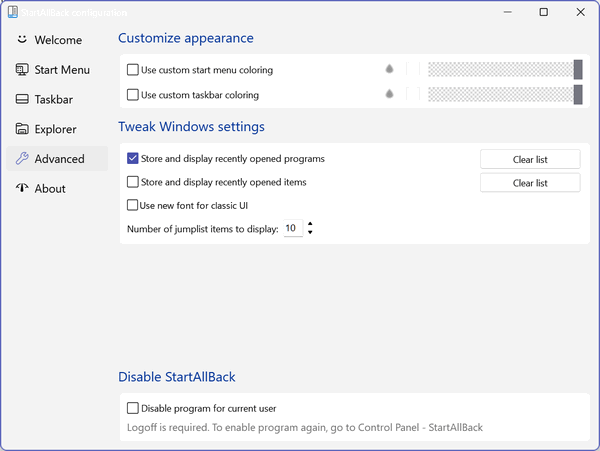
Above: StartAllBack menu options.
Here are some of the features of StartAllBack.
Restore and improve taskbar
Show labels on task icons
Adjust icon size and margins
Move taskbar to top, left or right edges
Drag and drop stuff onto taskbar
Center task icons but keep Start button on the left
Split into segments, use dynamic translucency
Separate corner icons with Windows 7/10 UIRestore and improve File Explorer UI
Ribbon and Command Bar revamped with translucent effects
Details pane on bottom
Old search box (the one which works)
Dark mode support for more dialogsRestore and improve context menus
All new look with rounded acrylic menus
Fast and responsive taskbar menus
New fonts, better touch supportRestore and improve start menu
Launch apps and go to system places in one click
Navigate dropdown menus like a boss
Enjoy fast and reliable searchFinally, lightweight styling and UI consistency
Enjoy Windows 7, Windows 10 and third-party taskbar and start menu styles
Fix UI inconsistencies in Win32 appsDon’t be blue: recolor UI in all windows apps
Negative resource usage: fewer RAM used, fewer processes started
If you’re interested in trying StartAllBack you can download a fully-functional 30-day trial (and/or read more about StartAllBack) here.
Once you install StartAllBack it will appear in Control Panel – not in the Start menu. You can uninstall it using Control Panel/Programs or using Settings > Apps > Apps & features.
Note: We are not affiliated with nor do we make a commission if you buy StartAllBack. We are providing this information for those who have Windows 11 or will be getting a new computer with Windows 11 and would prefer a more traditional interface.


“Then you have to click “Show more options” to see the full context menu which doesn’t make much sense to me.”
It does if it is being made for a phone, which is in my opinion. If you are on a desktop or laptop, I feel we’re going to be in trouble with the kids at Microsoft. You can’t stop being functional because the kids a Microsoft set it up that way. Other than that, unless Microsoft is investing in Third – Party fixes now, I don’t know either :=) .
I put this tip in my Windows 11 folder in favorites. This is a good tip. Thank you.
I was not aware that Windows 11 was available for smartphones…
As for as I know it is not at this time, but It was being played with on Android. Illegal copy! They said if they could run it, so should Microsoft be able to. Now they said it may not be profitable for them too. That came from Devs start bringing Windows 11 to Android phones from OnePlus, Xiaomi
By
Mayank Parmar –
July 1, 2021
If you are making people click twice on a context menu “show more options” and everything you mostly use is on the bottom now; is that for a working desktop/laptop or phone. I said phone. That is the only crazy thing I could think of that came to mind.
This is another GREAT tip ! !
I too plan to file the tip away for now. I really like Win 11, but some of the changes are extremely challenging.
And make no sense. I’m determined to keep trying to adjust. But, my is it comforting to know there is a work-a-round.
Thanks for all the Win 11 tips.. . . Perfect timing.
You guys are now and always havve been “THE BEST.”
I really hate the new Start menu. I even lost some of my programs from the start menu and couldn’t find them. When I did, I couldn’t get them to execute. I liked the Windows 10 Start Menu and accessed a lot of my programs by pinning them to that menu.
Hi Sandy. What you see on the Window 11 start menu is not a complete listing of programs and apps. If you look in the upper-right corner you will see a button labeled “all apps”. If you click that you’ll get the same alphabetical menu you had in Windows 10 (without the tiles).