How to Manage and Pause Windows Updates
Both Windows 10 and Windows 11 allow you to manage Windows updates by scheduling update restarts or pausing updates altogether. The screenshots in this article are from Windows 11, but Windows 10 has the same settings options.
Scheduling Updates
When Windows updates are available and a restart is required to install them, you’ll see the”Update Restart” icon in the taskbar. It looks like this:
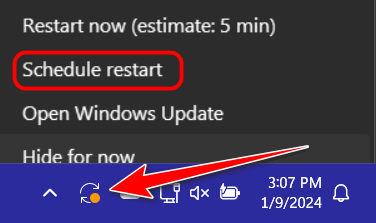
If you click on the Windows update restart icon, you can schedule the restart for a time and day that works for you. Updates can be rescheduled anytime within 7 days from the time you click the Update Restart icon. You can also schedule the time for which you want to schedule the restart.
Did you know that you can pause updates for up to five weeks?
Did you know that you can pause updates for up to five weeks? If you’ve had problems with Windows Updates in the past and you don’t want to be among the first to get Windows Update, this option is for you.
Type PAUSE UPDATES in the taskbar search and press Enter when you see “Pause Updates” appear in the search results.
When the Windows Update page opens, look for “Pause updates” … next to “Pause for 1 week” you’ll see a small down arrow. When you click that arrow you’ll see options to:
Pause for 1 week
Pause for 2 weeks
Pause for 3 weeks
Pause for 4 weeks
Pause for 5 weeks
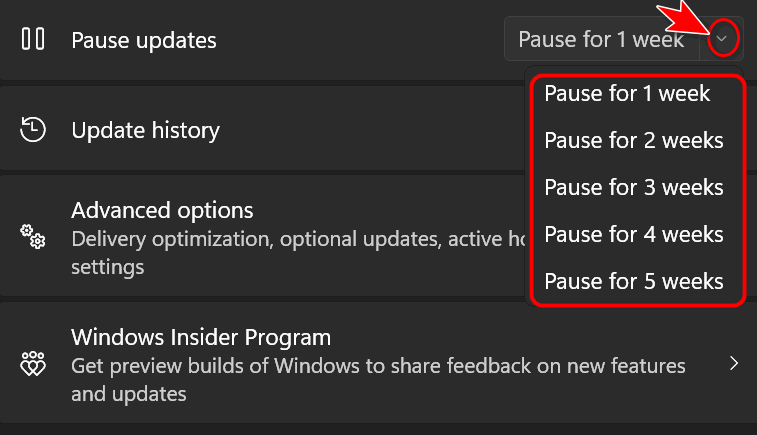
You can only pause updates for up to 5 weeks. Once the 5 weeks are over, the updates will be installed. In other words, you can’t pause updates for another 5 weeks. But one would hope that five weeks would be enough time for Microsoft to fix any faulty updates, right?


Why would a person pause them?
Sometimes when Microsoft issues an update it causes a lot of problems for a lot of people. Currently there’s a Windows 10 Update that is causing problems for many users. That’s a case where users might want to pause updates for a week or two until Microsoft fixes the update. Another case: Microsoft releases two version updates a year for Windows 11. Many times with new versions of Windows, there are issues. Some people think it’s better to wait a while before installing them. Most of the time when new version updates are released they’re not mandatory at first but after a time will be required. If the new version is causing problems some people might like to pause these updates.
Finally, scheduling updates lets you choose when the update is installed so your computer doesn’t reboot in the middle of something important.