How to Manage Browser Extensions
Today, we’re going to show you a quick and easy way to find out what browser extensions are installed in your favorite browser. We’ll also show you how to turn extensions on or off or remove them completely. This tip is for Chrome, Edge, and Firefox.
If you use Google Chrome…
Type Chrome://Extensions in Chrome’s address bar and press Enter.
When Chrome Extensions opens you can turn any extension on or off – or remove it.

If you use Microsoft Edge…
Type Edge://Extensions in the Edge address bar and press Enter.
When Edge “Installed Extensions” opens, you can turn any extension on or off – or remove it
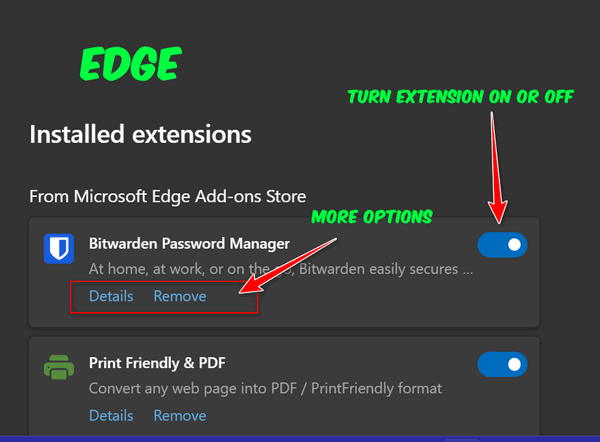
If you use Firefox…
Type about:addons in the Firefox address bar and press Enter.
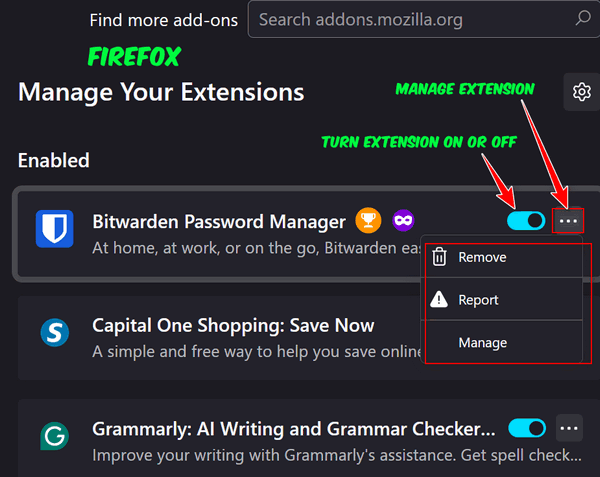
When Firefox “Manage Your Extensions” opens you can turn any extension on or off – or remove it completely.


I have been using Google Chrome extensions for many years since you showed us how to use them. But instead of having to type “Chrome://Extensions” in the address bar, I have an icon to the right of the address bar and just click on that to manage all my extensions. I am sure you explained how to add the icon in one of your articles, I wouldn’t know how to do it myself. It really works well.
We wrote this article for the ages. Trying to keep up with the changes in these three browsers is a mighty task. The manage extensions icon automatically displays on current versions of Chrome. Who knows what will happen 3 versions from now? But Chrome://Extensions has worked for 10 years and will work for another 10 because it’s a direct URL to the Extensions page. It only takes a second to type (or copy & paste) Chrome://Extenions into the address bar and press Enter. It’s a lot easier than us rewriting this article every time Firefox, Chrome, or Edge decides to change how you access Extensions. We know for sure entering the full path to Extensions will always work… and we’re getting up in years and trying to keep from doing things over and over 🙂