How to Organize Folders
This tip works In Windows 7, Windows 8.1 & Windows 10
One question we are often asked is how to sort folders by date, name, type, and so on. For instance, today Ken asked us how to make the new pictures he adds to a folder go to the bottom of the list.
Here’s how to sort folders just about any way you like:
Open any folder and right click on a blank space in the folder.
You’ll see a menu appear. Click on “Sort by“, and you’ll see another menu appear.
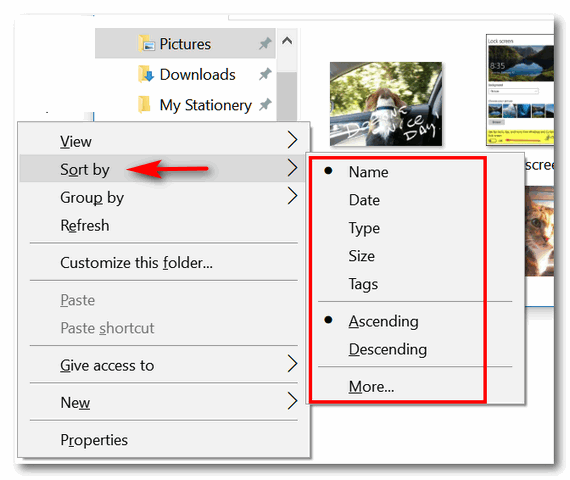
From that menu, you’ll be able to sort all the items in that folder by Name, Date, Type, Size and Tags. You’ll also see that you can sort them in ascending or descending order.
So, to answer Ken’s question: He would sort his files by date in ascending order. This would put the newest files at the bottom and the oldest files at the top. Then when he adds a new picture to that folder, it will be placed at the bottom just like he wants.
You can sort any folder this way by name, date, type, size and tags and in ascending or descending order.
Let’s do another example: Let’s sort a folder by name. If we choose ascending order, files will be alphabetically sorted from A to Z. If we choose descending order, files will be alphabetically sorted from Z to A. See?
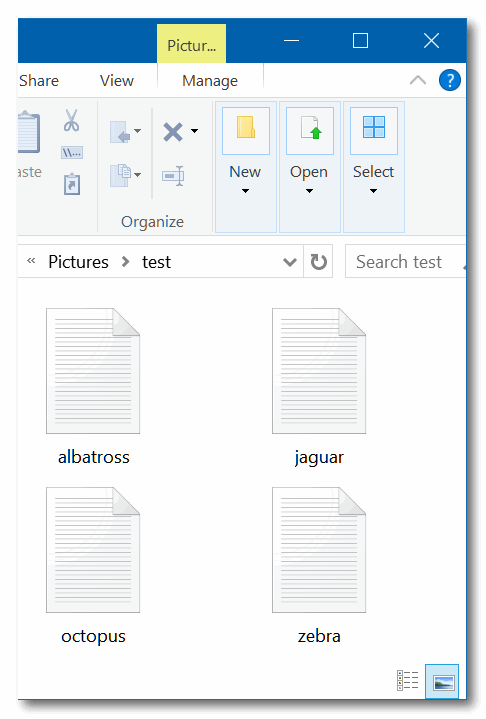
Above: Files sorted by name in ascending order.
Below: Files sorted by name in descending order.
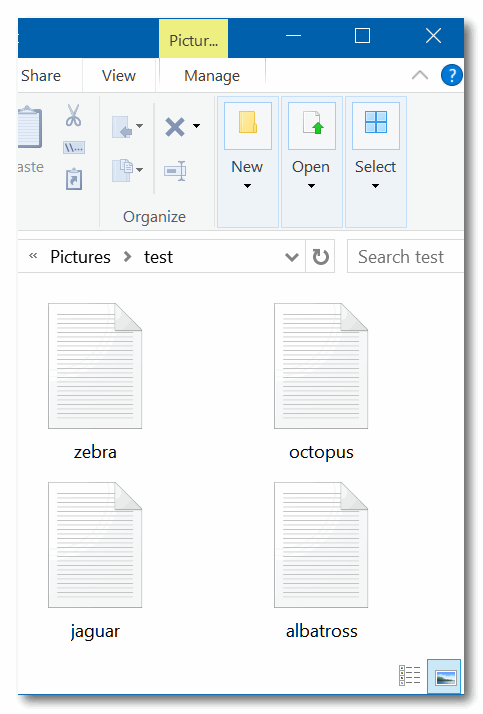
You can use this method to sort any folder to organize it any way you want


Is there a way to know what the contents of a folder are other than to make a ‘contents folder’ with list of contents?
I save topic Scripture references in a folder and would like to know where I put them !! thanks for all your help to all of us. I L
You can search any folder for a file by name or file type. To make it easy for you, we wrote a tip…
see this tip
.