How to Recover Missing Bookmarks in Chrome After a Chrome Update
Marjorie, one of our Cloudeight subscribers, alerted us to this problem that has plagued many Chrome user. It seems that when Chrome updates it sometimes removes all the user’s bookmarks. We checked on this phenomenon and found that’s it more common than we thought.
Luckily, Chrome automatically creates a backup of your bookmarks every time you open Chrome; they’re saved in a file called bookmarks.bak. We were able to help Marjorie recover her bookmarks.
If a Chrome update wipes our your bookmarks, you can get them back. Here’s how:
First, make sure you are able to view hidden files and folders in Windows. See our tutorial here if you’re not sure how to do this.
Once you’re able to view hidden files and folders here’s what you need to do:
1. Make sure that Google Chrome is closed.
2. Open File Explorer (Windows Key + E) and navigate to:
C:\Users\NAME\AppData\Local\Google\Chrome\User Data\Default
(note: for NAME you will need to substitute your Windows User Name)
3. In that folder you’ll see two files: Bookmarks and Bookmarks.bak. The latter one is the most recent backup that Chrome created the very last time you opened the browser.
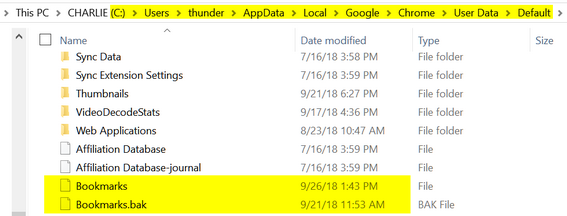
4. Rename the Bookmarks file to Bookmarks.old and then rename Bookmarks.bak to Bookmarks.
5. Close File Explorer.
6. Open Chrome
Now all your bookmarks should be back in Chrome.


Thanks for sharing this valuable tip!
My bookmarks seem to be intact but since a gmail update a couple of months ago, I can no longer find my contacts list. I surely have hunted!
When you are in Gmail in the upper right-hand corner is an icon that looks like a square of square dots, sort of like a rubiks cube, click on it and one of the apps in the upper left should be your contacts. I thought they did an excellent job of hiding them. Grrrr
Thank you Barbara! There they are right about where you said. So well hidden. It sure looks very different.
Wishing you a happy, blessed Thanksgiving.