How to Remove Personal Data From Digital Photos (Windows 10 and Windows 11)
Did you know that when you take a photo with your digital camera, tablet, or smartphone camera, a lot of information is added to the photo?
Almost all digital image files typically contain information about the date and time the photo was taken, camera (or digital device) manufacturer make and model (and often the serial number), camera settings such as aperture and shutter speed, and in the case of some smartphones, even the GPS coordinates of where the photo was taken are added. This information is called metadata and is referred to as Exif (Exchangeable image file format). It’s a worldwide standard that specifies formats for files recorded by digital cameras.
However, none of this information is added by the user when the photo is taken. It’s automatically added by the phone or digital camera you used to take the picture. But when you or someone you share the picture with opens it all you see is the photo. But there’s a lot of invisible info hiding inside most digital photos.
Windows makes it easy for you to remove all or most of this data from a picture with just a couple of clicks. It’s easy to do, and we’ll walk you through the process step by step. It’s very easy.
Let’s remove the metadata from a photo on your Windows 10 or Windows 11 computer.
Find a photo on your PC that you took with your digital device (camera, phone, tablet) and right-click it.
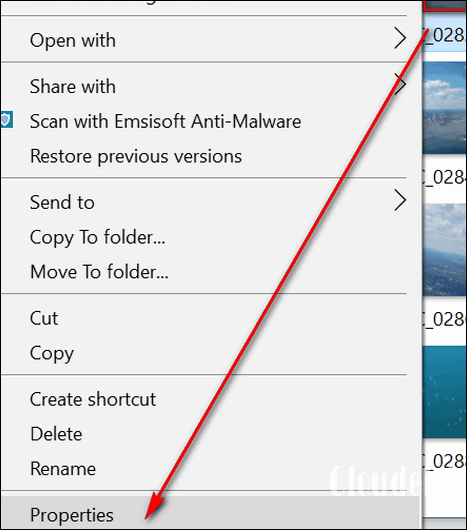
Note to Windows 11 users: You will have to click on “Show more options” before you’ll see “Properties”
Click on Properties and then click the Details tab.
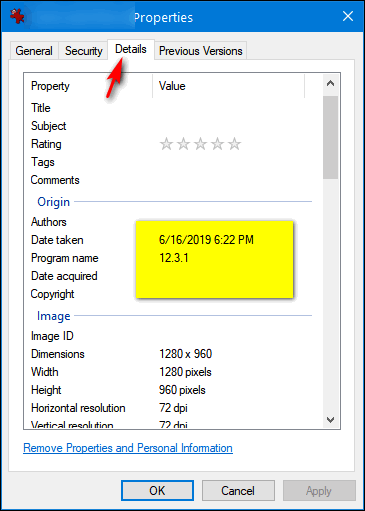
The devil’s in the details. You can see a lot of information is stored about the picture you took when you look at the details (see the screenshots above and below).
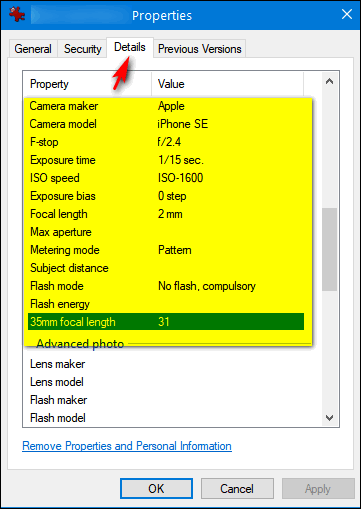
If you want to remove some or all of that information, near the bottom of the Properties > Details dialog, you’ll see a link that says “Remove Properties and Personal Information”.
Go ahead and click that now.
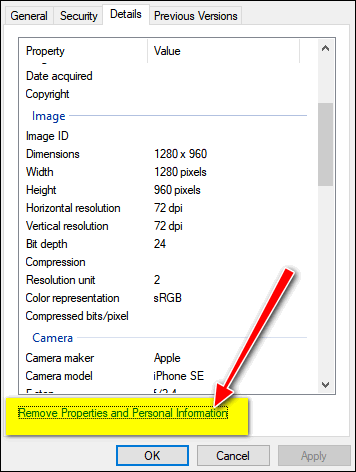
You will see (in the screenshot below) that you have a choice of creating a copy of the photo with all possible properties removed. This is a good choice if you want to keep the original and share the copy that will be created if you choose this option. Or, if you choose, you can remove all (or most) of the metadata from the original photo. In this case, the changes are made to the original file and a copy is not created.
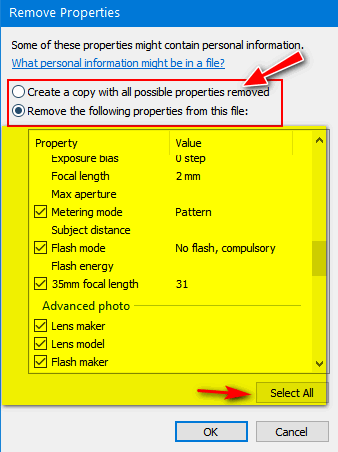
While removing metadata this way may not defeat a dogged forensic detective, it will remove the Exif data from your photos well enough that it can’t be easily retrieved or viewed by the average user.


Thank you! Good to know! You guys are awesome. Always great tips. Don’t ever go away…unless it’s out for lunch!