How to Remove Personal Data From Your Digital Photos (Windows 10)
Did you know that when you take a photo with your digital camera, tablet camera or phone camera, a lot of information is added to the photo?
Almost all digital image files typically contain information about the date and time the photo was taken, camera (or digital device) manufacturer make and model (and often the serial number), camera settings such as aperture and shutter speed, and in the case of smartphones, even the GPS coordinates of where the photo was taken are added
This information is called metadata and is referred to as Exif (Exchangeable image file format). It’s a worldwide standard that specifies formats for files recorded by digital cameras. However, none of this information is added by the user when the photo is taken; it’s automatically added by the device or digital camera you used to take the picture. But when you or someone you share the picture with opens it, all you or they see is the photo itself. But there’s usually a lot of invisible info hiding inside of a digital photo.
Windows 10 gives you the option to remove all or most of this data from the picture, with a couple of clicks. It’s easy to do, and we are going to walk you through the process step by step. Don’t worry, it could not be easier.
Find a photo on your PC that you took with your digital device (camera, phone, tablet) and right click it.
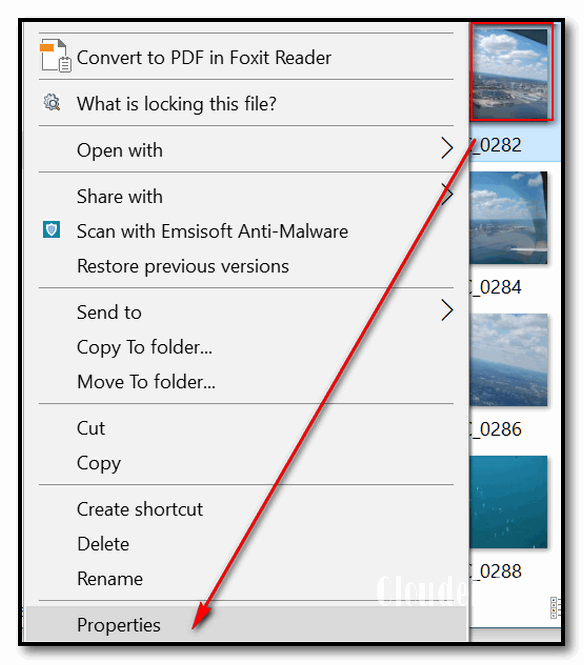
Now click on Properties and then click the Details tab.
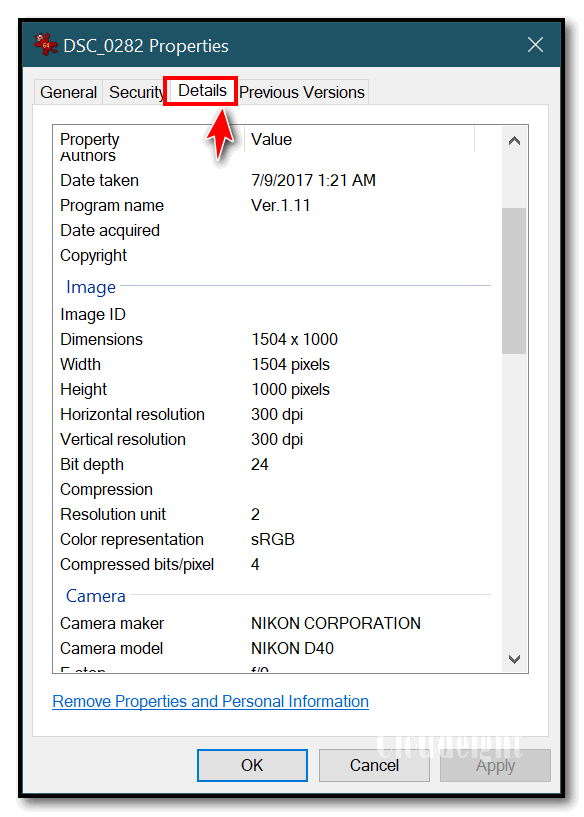
The devil’s in the details. You can see a lot of information is stored about the picture you took when you look at the details.
See the screenshots above and below.
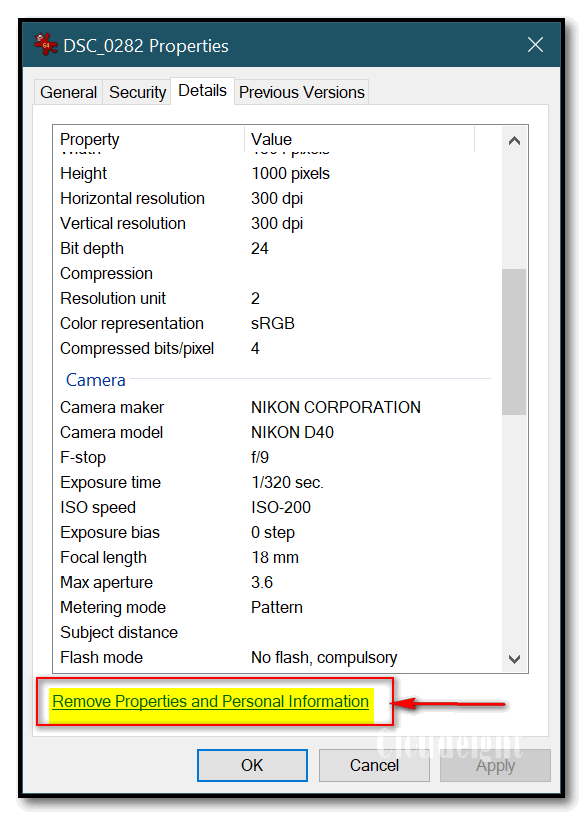
If you want to remove some or all of that information, near the bottom of Properties > Details, you’ll see a link that says “Remove Properties and Personal Information”. When you click that, you see the following:
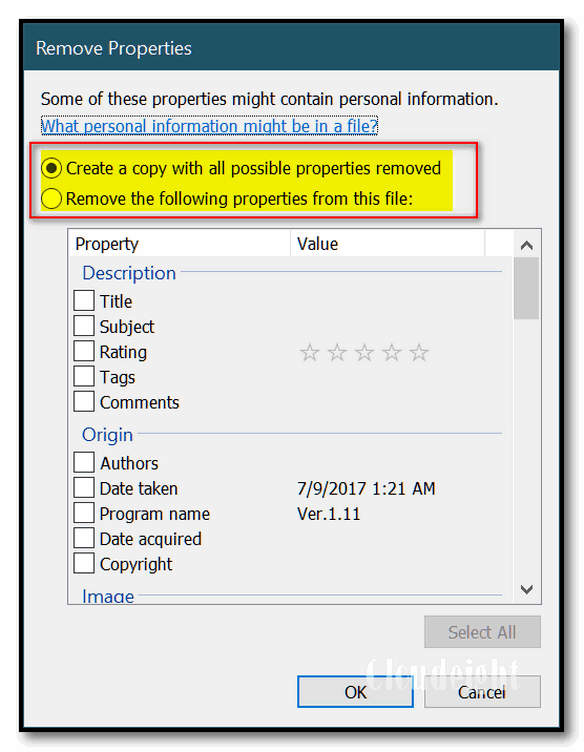
You have a choice of creating a copy of the photo with all possible properties removed. This is a good choice if you want to keep the original and share the copy that will be created. The copy will have all possible data removed and that’s the one you’d post online or share on Facebook, etc.
Or (see below), you can pick and choose the details you want to remove from the picture. Or select them all using the “Select all” button. When you choose this option, the changes are applied to the original photo and a copy is not created.
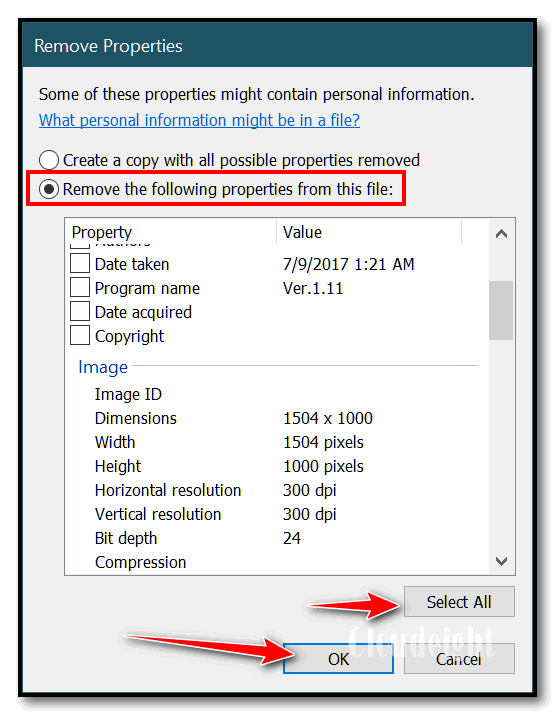
Keep in mind, this is not going to defeat forensic scientists bent on finding arcane personal data. But it will remove Exif data from your photos well enough so that it can’t be retrieved by the average user.


Great and very informative article. I had no idea there was all this info. in the background. Thank you both again. Jennifer
Another thing I never knew. This must be the 1,000th time I’ve said thank you.