How to Repair or Reset Windows 10 or Windows 11 Apps
Many Windows apps come pre-installed on Windows 10 and Windows 11. Apps like “Mail”, “Photos”, “Weather”, “Edge”, “Notepad”, “Calculator” and more all come with Windows 10 and Windows 11. And some apps, like Microsoft Office apps, can be installed by the user.
Did you know most pre-installed and user-installed Windows apps can be repaired or reset if they are not working correctly? They can, and we’re going to show you how.
Windows 10
Open Settings (Windows key + I) and click on Apps. In “Apps” click on “Apps & features”. Find the app you want to repair or reset in the list of apps, and click on it. When you click on the App’s name you’ll see “Advanced options” appear.
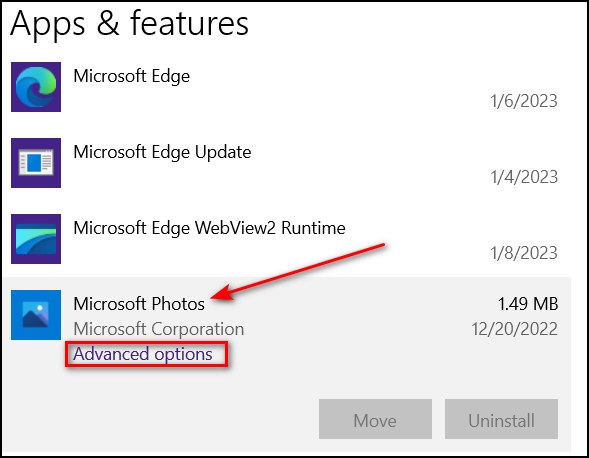
Click on Advanced options. You’ll see the option to repair or reset the app.
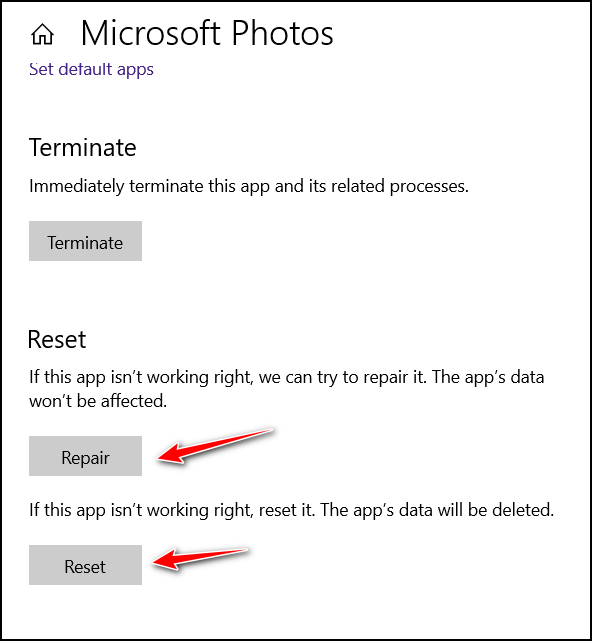
Windows 11
Open Settings (Windows key + I) and click on Apps. In “Apps” click on “Installed apps”. Then find the app you want to repair or reset and click on the three-horizontal-dots icon to its right.
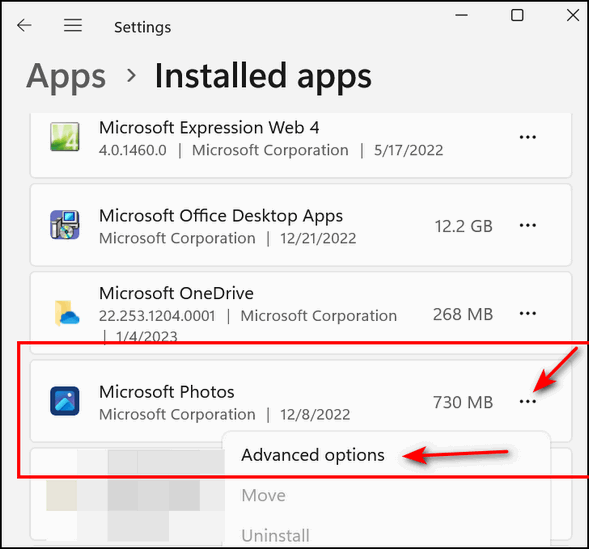
When you click on the 3-dota, you’ll see “Advanced options” appear. Click on “Advanced options…
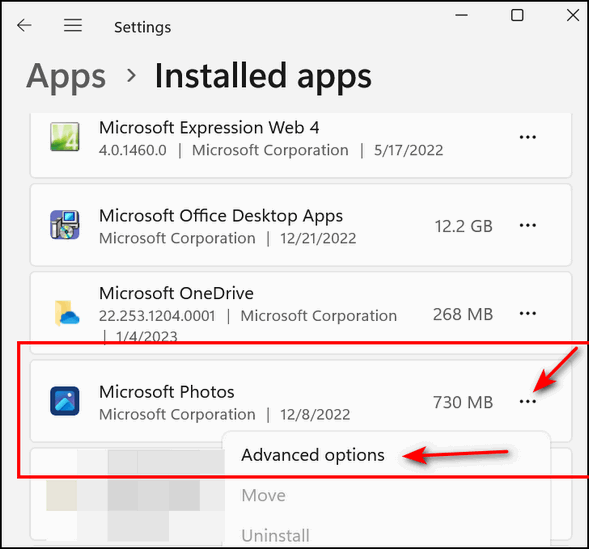
And you’ll see the “Repair” and “Reset” options. Always try the “Repair” option first. If it does not fix the app, then try the “Reset” option.
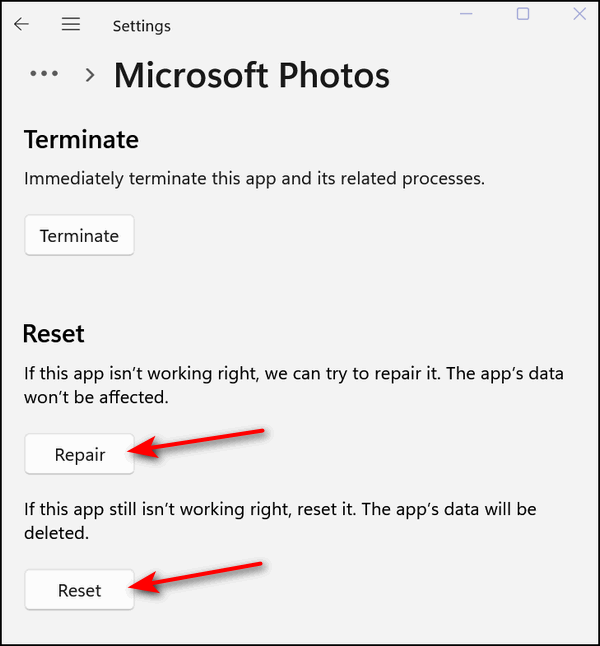
Most Windows apps now allow you to repair or reset them, so if a Windows app starts misbehaving try repairing or resetting it.


The way my Windows 11 has been acting lately, I believe that I need to restart Windows File Explorer but I’m having trouble doing that. Because of my age (93) and poor memory I’m not able to do it. I have 3 (I think) of those “keys” for one of you to set up an appointment to come into my computer and restart Windows 11 File Explorer (or fix whatever else you can find that needs fixing) for me? What do you need in order to do that?
Thanking you in advance, Virginia
Restarting Windows Explorer should only be required when a restart may be indicated, it does not fix underlying problems. I couldn’t schedule a session just to restart Windows Explorer as that takes less than a minute. If you are having serious problems with your computer then we could schedule a session but you would need to explain what problems you’re having (not just that you can’t restart Explorer). Fill out the scheduling request form on this page and describe in as much detail as you can what problems you’re having with your computer. And we’ll schedule a session for you.