Before we get started, we’ll tell you that you won’t find this on Microsoft’s Web site – although they allude to it several times. And there are a couple things you need to keep in mind first: Anytime you reinstall an operating system there’s a chance that something will go wrong and you’ll lose some — or a lot of data. If you have purchased a new computer with Windows 7 SP1 on it, you cannot use this tip. If you’ve installed SP1 on your computer you can’t use this tip unless you uninstall service pack 1 first.
Let’s get started.
You’ll need the following things before you can reinstall Windows 7 on your Windows 7 computer:
1. A Windows 7 DVD – if you don’t have one, borrow one. It’s completely legal. All Windows 7 DVDs have both 32bit and 64 bit versions of Windows. All you need is your own registration key. If you borrow a Windows 7 DVD from someone, make sure you have the same version as the version you already have on your computer.
2. You’ll need your own Windows 7 registration key. If your computer didn’t come with a Windows 7 DVD, they’ll be a sticker somewhere on your computer case – or on the bottom of your laptop. If you have a Windows 7 DVD the key will be with the DVD. If all else fails, you can retrieve a copy of your Windows 7 key by using a tool such as Magical Jellybean Keyfinder (the free version is just fine). You can get it from: http://www.magicaljellybean.com/keyfinder/
3. If you have Windows 7 and you have installed SP1 via Windows updates or you installed it manually, you’ll need to remove it. Why? Because if you try to reinstall Windows 7 and Windows 7 SP1 is already installed Windows will object because the files on the DVD are older than the ones on the PC – hence this trick won’t work because we’re going to fool Windows into thinking we’re doing an upgrade. Here’s a link to Microsoft’s tutorial on uninstalling SP1.
Once you are sure you have everything you need, it’s time to proceed with the “repair” installation of Windows 7. This will replace any missing or corrupted Windows system files and leave all your data and programs intact.
4. Insert your Windows 7 DVD in your DVD drive but do not let it auto-start. Instead click Start / Computer and click on your DVD drive and find “setup.exe” and double-click it. Widnows 7 installation will start.
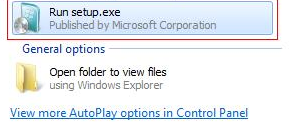
Then click “Install now”.
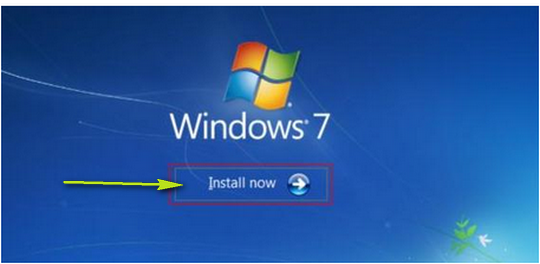
Next you’ll see a screen asking if you want to check for updates. We suggest that you do this. This will take several minutes. After this is finished, you’ll see “Restarting Installation”.
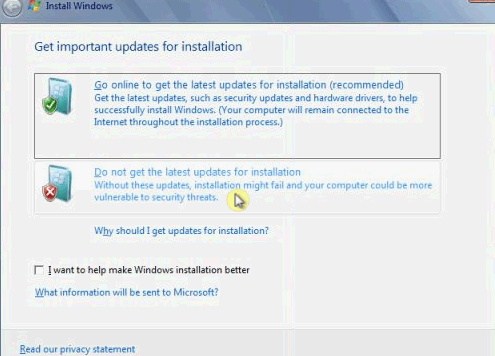
5. Next you’ll have to agree to the terms of the license to continue.
6. After you agree to the license, you’ll see the following screen. Choose “Upgrade”.

6. After installation is complete, you’ll need to enter your license key and then activate Windows.
7. Hopefully, this reinstallation – or “repair” installation will fix whatever problems you were having. All you files and programs should be exactly like they were before.


Thanks for this great instruction!
I have a win7 computer (HP laptop;outside of warranty)that won’t boot at all! I suspect the boot sector is corrupt. Anyway, should I try and breathe life back into this computer by using the repair command as opposed to the above process, or is this one and the same? You posted a site once or twice before where an authentic version of Win7 could be downloaded. I managed to download a copy but here’s where I am in that process…seeking your expert advice!
P.S. the real sick part lays in the fact I bought an external HD to do regular backups, as you always promote. The computer crashed before I had a chance to perform my first Image Back up. Grrrrr!
I installed Win7 professional over Win 7 home. I bought the update disc and it contained the sp1 update on the disc, My question is can I use this procedure to re-install as you have mentioned since it is on the DVD and not upgraded?
*Use with EXTREME Caution*
19 SEPT 2012
TC & EB, respectfully, i tried this, and sadly
i ended up doing a complete clean install.
First, when i tried to uninstall the “Service
Pack,” i kept-ed getting an error that it could
not uninstall. So, i used some restore points
to roll it back several times, and finally i
was able to uninstall the service pack. After
doing the repair, my system was mored screwed
up then ever before. So, i went to
use “restore” and the only points it was
showing was forward; it wiped out all the
previous history. Although this is a good tip,
be forewarned you all!!!