How to Reset Folder View Settings in Windows 10
Many of us spend a lot of time getting our Windows computers set up the way we like. For instance, we love the check box feature and have a particular way we like our files sorted when we view folders. But sometimes, especially after an update, Windows forgets your folder view settings. If this happens to you, you’ll want to use this tip to reset your folder view settings.
To reset your folder view settings, press Windows Key + E to open File Explorer and click on “File” in the menu at the top. From the menu that appears, select “Change folder and search options”:
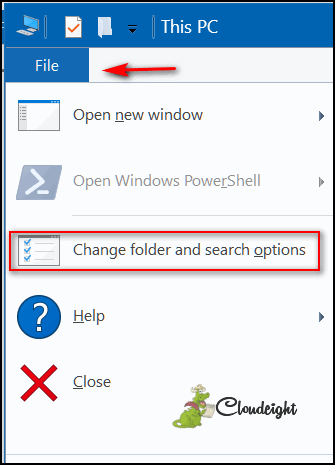
After you click on “Change folder and search options”, you will see the Folder Options dialog. To reset your folders, just click on the “Reset Folders” button (see below):
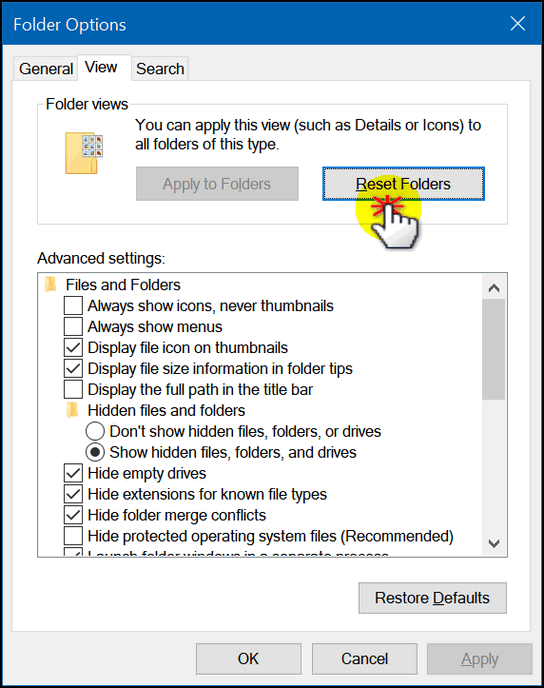
Now click “Apply” / “OK” and your folders will be reset.
Don’t do this if your folder view settings are as you want them. But if Windows forgets your folder view settings or an update changes them, then this is a fast and easy way to reset your folder view settings.

