Bob can’t figure out how to increase text size in Chrome
I’m using Chrome. The text is a wee bit too small on most web pages. When there is one of those font size increase / decrease buttons, I use it, so that the text can be increased without increasing the size of any graphics or going too wide on the side margins (which is what happens when I use the Chrome Zoom feature. I just want to increase text only, nothing else. Alas, more often than not, there is no font increase / decrease radio button, and I wind up using the Zoom tool which messes up any other tabs I have open. 🙁
So, in your travels on the Internet, have you come across any program that will add a font increase / decrease? (I have a feeling that if something like that existed, it would be a (shudders) toolbar, so that it would work across all websites.
Thanks!
Bob
Our answer
Hi Bob. You can change the size of the text on Web pages without also increasing the size of the page and its content. Click on the settings icon in the top-right corner of Chrome (it looks like three horizontal bars). Now click “Settings” in the menu, then click the “Show advanced settings” link near the bottom of the Settings page. Now scroll down and look for Web Content. Under Web content you’ll fine Font size (see the image below):
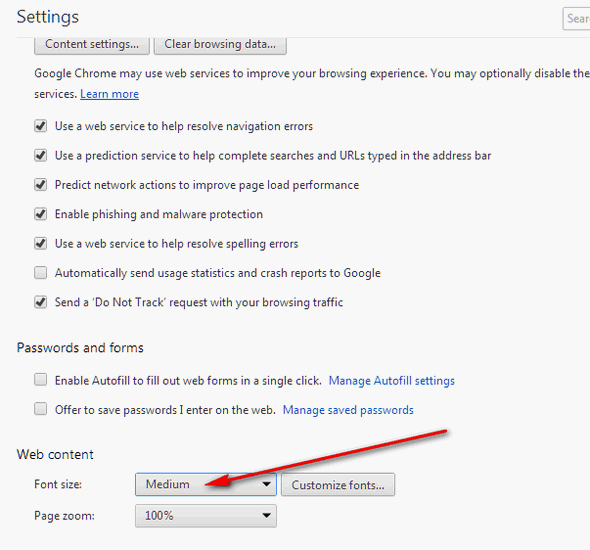
You can choose Large or Extra Large. This will not increase the size of images or ads on the page.
If you want a nicer looking layout without any pictures or menus, you can install the Readability Extension for Chrome. Readability will remove all the images and ads from most pages, and just leave the text, which you can easily resize.
Here’s a picture of Readability in action:
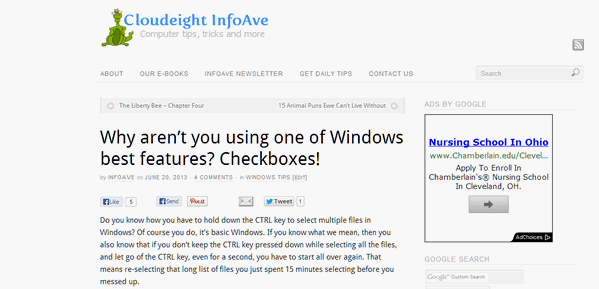
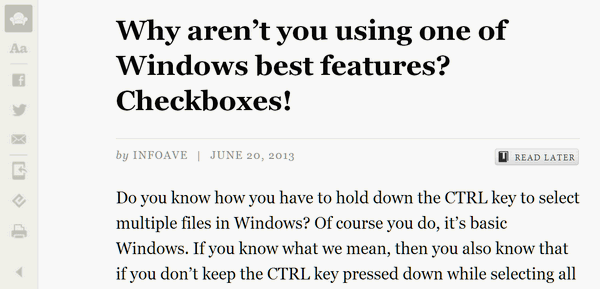
The second image was after clicking the Readability button on a Chrome browser with the Readability extension installed. As you can see (and these images are half the original size) the text is much bigger in the second picture than in the first.
If you’re interested in installing Readability (Free) for Chrome, visit http://goo.gl/FrKXm .
We hope this answers your questions and gives you some other ideas about making text on Web sites more readable for you!
This may be just what you’re looking for – we hope so!


This doesn’t show me anything. I guess I don’t understand what to do.
Thanks
Hmm, I just want to resize text with ctrl+ mousewheel like I do in other browsers and other applications in Windows. I’ve tried all the kludgy extensions and workarounds but they suck. What will it take for Chrome developers to add this VERY basic feature that is available in every other major browser? For now I’ve left Chrome and gone back to Firefox.
Apparently you had a bad intallation of Chrome or it was loaded up with malware. The mousewheel works just fine in CHrome. I think Firefox is more tolerant of malware since I’ve seen more Firefox browsers infected with malware (thanks to Firefox acceptance of embedded scripts in its framework) than any other browser — even IE. Anyway, text size can be increased or reduced by using the ctrl key and mousewheel as well as the ctrl key and the plus or minus key — just like text size can be controlled in any other browser — including IE and Opera.
When I use CTRL + and CTRL – or the scrollwheel, I get graphics and other elements also resizing in the browser. Firefox has an option in their Zoom Settings called Zoom Text Only and it is MUCH better because it doesn’t oversize everything, just the text. When you do CTRL + or – in Facebook Messenger it can look very messy. Try it on messenger.com and you’ll see what I mean. At a certain point everything collides into each other. Please give us a way to increase the size of the text but not all of the other elements like Firefox’s Zoom Text Only.
I don’t see anything in Firefox Zoom settings that is any different than Chrome’s Zoom settings. If you just want to enlarge the text in Chrome, just go to Settings > Appearance > Font Size and set it to Large or Very Large. This does not affect the size of graphics or other content. I don’t use Facebook Messenger.