How to Save Almost Any File as a PDF File On Windows 10
How would you like to be able to convert many different types of files, like images, Word documents, text files, even Web pages, into PDF files without downloading and installing a program, or using a web service? If you’re using Windows 10 (any version), you have the power … right at your finger tips.
Pick an image, any image on your PC, open it with whatever program you like (or whatever your default is). Once it’s open, press CTRL+P and choose “Microsoft Print to PDF” as the selected printer and then click Print.
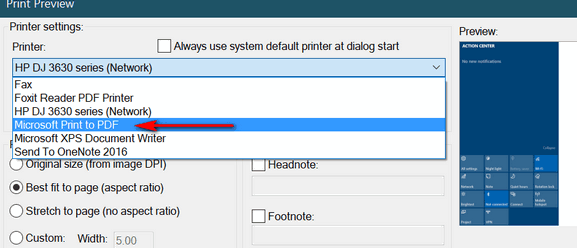
(Above: Print dialog in our default image viewer, IrfanView. Your image program will have a similar print dialog.)
Pick a text file, any text file, open it. Now press CTRL + P and choose “Microsoft Print to PDF” as the selected printer and then click Print.
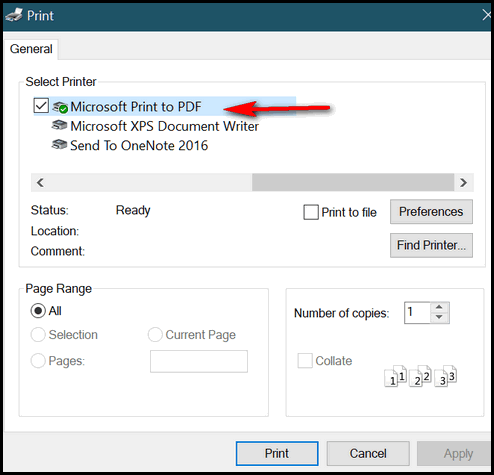
(Above: Print dialog in Notepad.)
Pick a Word document, any Word document, open it. CTRL + P and choose “Microsoft Print to PDF” as the selected printer and then click Print.
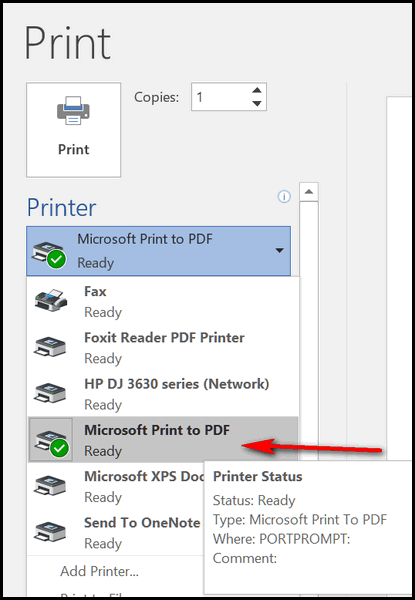
(Above: Print dialog in MS Word 2016.)
Are you seeing a pattern here? You can turn almost any image, text file, or document into a PDF file, without downloading any software or using any online web apps. It easy to do, and if you’re using Windows 10 you have this option available to you, without having to add any additional software.
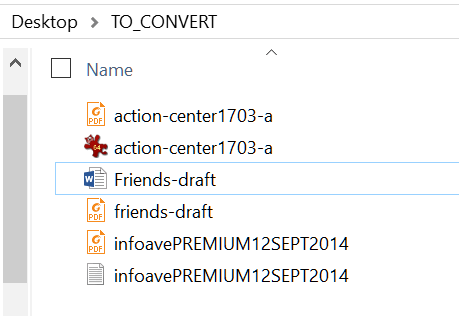
(Above: An image file, a Word document and a test file, all converted to PDF, just by using Windows 10’s Print to PDF feature.)
And, oh yeah, we almost forgot, you can save any Web page as a PDF file too. Want to know how? See this article.


One thing I am thankful for is Cloudeight and all the times you have helped me and all your tips, newsletters and free advice. Wishing you all a wonderful Thanksgiving with family and friends.
Judy
Thank you Judy. May you and yours have a happy and memorable Thanksgiving a wonderful holiday season. Happy Thanksgiving from Darcy & TC
You have been so helpful to me. I hope both of you putp your computers and enjoy Thanksgiving.
Linda
Hey Linda, thanks so much for your support and your friendship. Have a great holiday season!