How to See a List of All User Accounts on Your Computer
If you want to see all the User Accounts on your computer – including all those enabled and usable and those that are not, do this:
Open a command prompt: On Windows 10 and Windows 8.1, press the Windows Key + X to open the Power menu and choose “Command Prompt”. If you see PowerShell on Windows 10 instead of Command Prompt, type CMD in taskbar search and press Enter. On Windows 7, type CMD in the start menu search and click it when CMD appears at the top.
Type the following command, exactly as shown,( or copy & paste it) at the prompt it the Command Prompt window:
WMIC USERACCOUNT LIST FULL
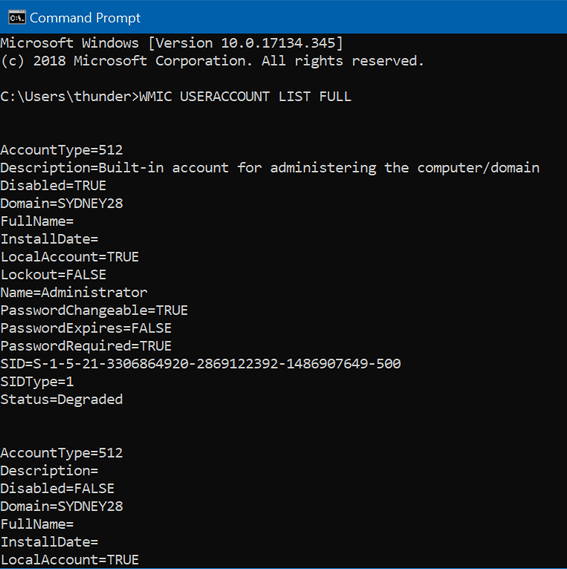
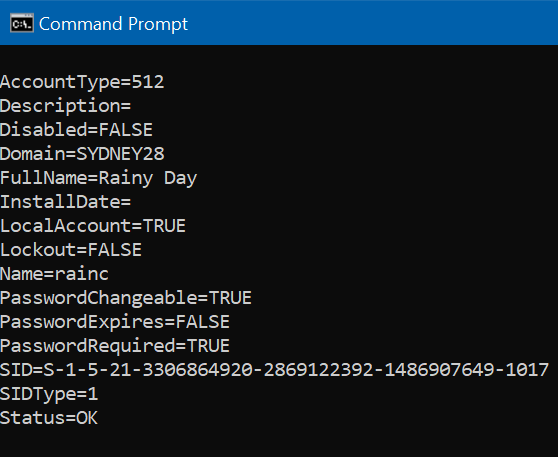
Here is some stuff you’ll probably want to know:
The first account listed is the Windows built-in administrator account. It’s disabled by default, and unless you have some good reason to enable it, you should leave it disabled.
The second account listed is the system default account. And you know this because it says “A user account managed by the system.” In Windows 10 this account sometimes manages Windows Technical Previews.
The last account listed is usually the account you use to log in to your computer.
Here’s some info to help you understand the arcane stuff
AccountType=512
indicates normal or regular accounts.
Disabled=TRUE/FALSE
This tells you whether or not the account is active or not.
PasswordChangable=TRUE/FALSE
This tells you whether you have authority to change the password of the account. True means you do, and false means you don’t.
If you see Status=Degraded, it means the account is not currently enabled.
Now you know how to show a listing of all User accounts on your computer.


I was searching for (from Duck Duck Go) some info about some recommended software download and was driven to this site. Luckily! I didn’t download it so that thanks for that, and it turned out to be serendipity . About a month or 2 ago I was just looking for info written on this page, which never did get answered at that time.
I’m still (by choice) on Win7 so I really appreciate you adding it into the info.
SO, Thanks Again!!