How to Sort Bookmarks in Chrome and Firefox
How to put Chrome bookmarks in alphabetical order by name
1. Open Chrome
2. Click on the Menu icon in the top right corner (3 vertical dots).
3. In the drop-down menu, click Bookmarks > then Bookmark manager.
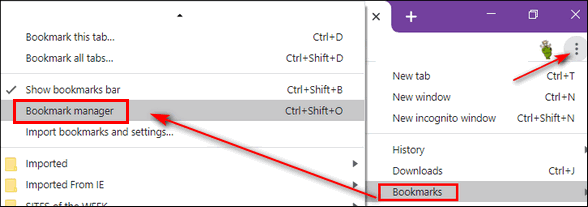
3. In Bookmark manager, click on the menu icon (3 vertical dots) at the top right corner of Bookmark manager.
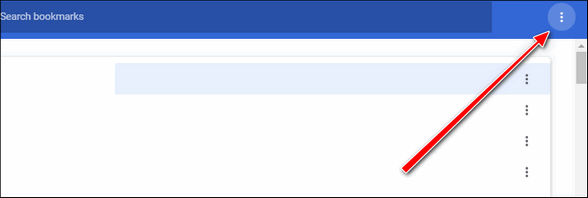
4. In the drop-down menu click on “Sort by name”.
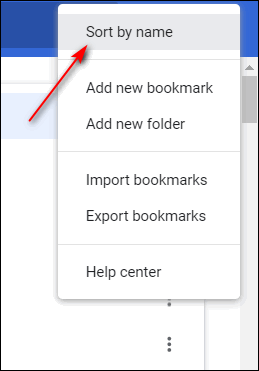
In a second or two you’ll see a “Folder sorted” notification. Your bookmarks will be sorted in alphabetical order by name.
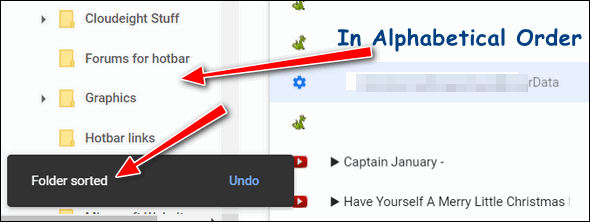
How to sort your Firefox bookmarks in alphabetical order
1. Open Firefox
2. If you don’t see a toolbar at the top of Firefox press the ALT key
3. From the toolbar, choose “Bookmarks” then “Show all bookmarks”
4. When the Bookmarks library dialog opens, click on the bookmarks folder you want to organize to open it.
5. Click on the arrow to the right of Views and choose “Sort” from the dropdown menu
6. Choose “Sort” then “Sort by Name” and “A – Z Sort order” (See screenshot below.)
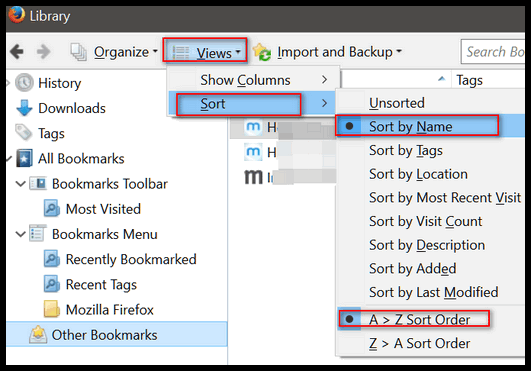
We hope this helps you get organized!


I use Chrome and followed your directions, but I didn’t see anything that said to organize by name or sort. And yes I clicked on the dots to the right of my bookmarks but it said nothing like that. Any ideas why? I have Windows 10 1903 and it wouldn’t sort even before the latest update. J.
Windows version doesn’t matter. There are 2 icons with 3-dots.
Yes, it is that time again to go through my favorites in my folders in my different browser’s and see what I think I need to keep or not, and then organize them as you say above. Thanks…D.