How to Stop Chrome from Autocompleting URLs and Searches
Have you ever started typing a URL or search, only to have Chrome autocomplete it with the wrong address or and the wrong search?
The idea behind autocomplete is good – it’s supposed to help you get where you’re going faster.
But the best-laid plans of mice and Chrome…
Let’s say you visit a site. For example, we’ll use GreatSales.com/socks. And yay! you find all the socks you ever wanted or needed. You buy up a bunch of socks and go on your merry way.
Now, let’s say later in the day you decide you are in the market for an external hard drive (and GreatSales.com sells them too!). So, you go back to GreatSales.com – and when you start typing GreatSales.com… Chrome thinks you’re looking for socks, so Chrome autocompletes it to GreatSales.com/socks.
But you don’t want socks! And it can get frustrating, but your frustration won’t stop Chrome from trying to help you by completing the URL or search.
Here is an easy way to stop Chrome from predicting URLs and searches.
In Chrome’s address bar type (or better yet, copy and paste) this:
chrome://settings/syncSetup?search=autocomplete
And press Enter
Turn the switch to the right of “Autocomplete searches and URLs” to Off.
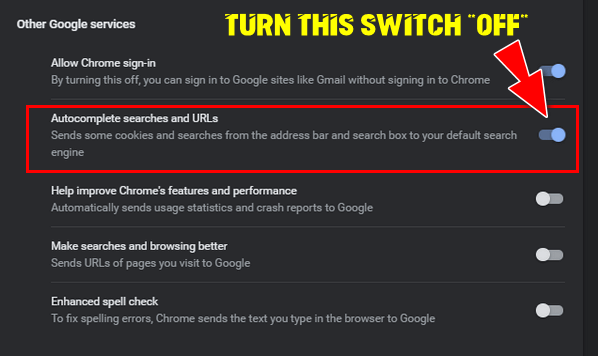
That’s it! Chrome will no longer try to complete what you’re typing when you search or type in a URL. If you decide later you want to Chrome to autocomplete searches and URLs, turn the switch back on.

